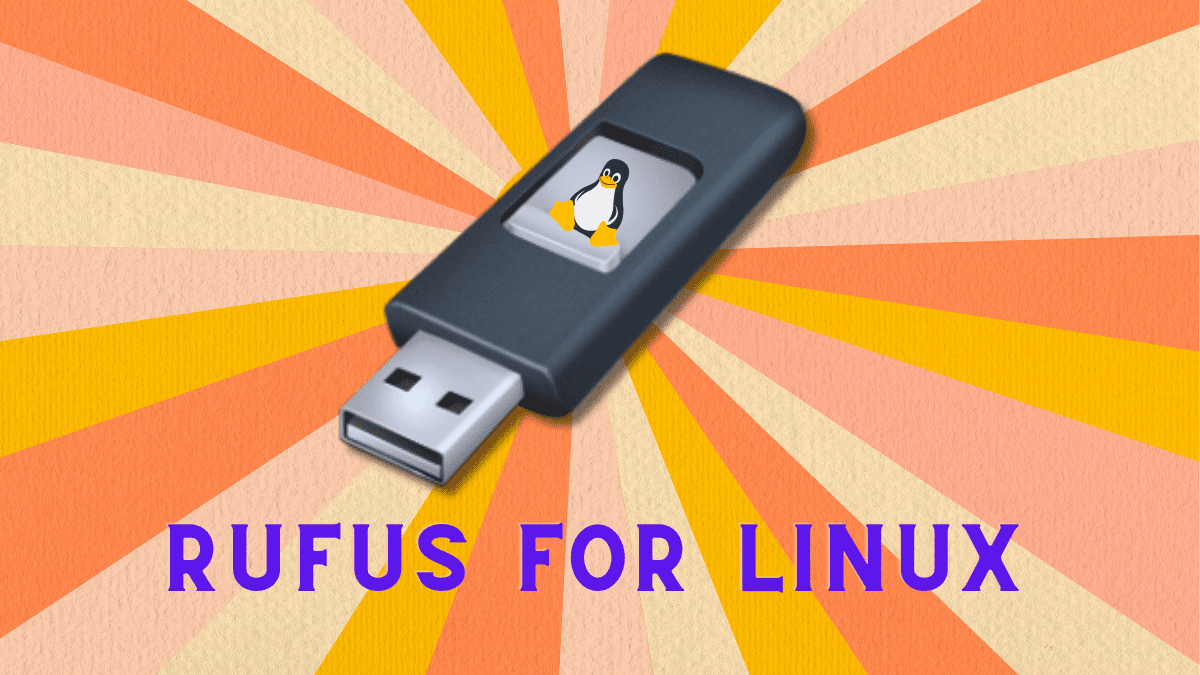If you have used or currently use the Windows operating system, then you know Rufus Bootable Drive tool. Now we can try Rufus for Linux. But one of the biggest problems is that this tool is not available for Linux operating systems. In this content, I can give you some more tools information, and at the end of the content, I can mention how to install Rufus for Linux.
Table of Contents
Here are some alternative tools available for Linux, like BalenaEtcher, Unetbootin, and Ventoy.
How to make a bootable USB pendrive in Linux?
We need some additional software and tools to make the bootable pendrive to install Windows or any operating system with a bootable pendrive. This process is too easy in the Windows operating system, but if you switch to Linux, then this process is difficult for us new users. Don’t worry; I can find the best solution for you. Just follow all my steps carefully. You can use the following software to make the bootable pendrive in Linux.
BalenaEtcher
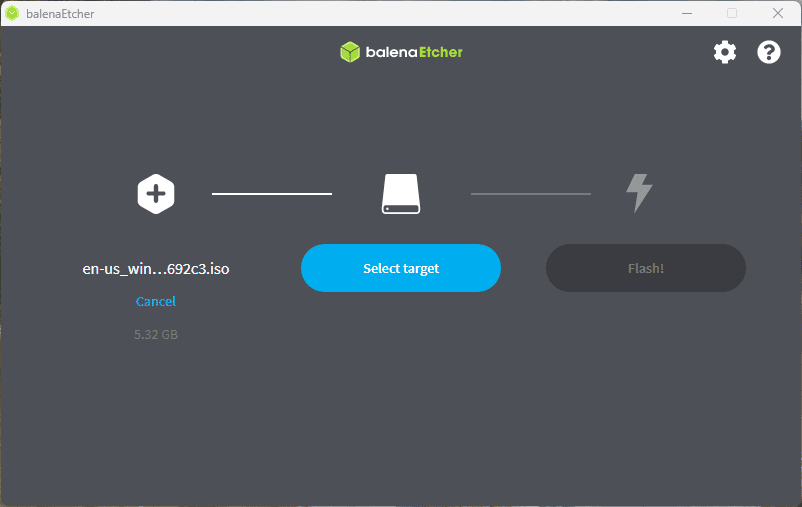
BalenaEtcher is a free open-source bootable drive maker tool for Windows, Mac, and Linux operating systems. It is used for flushing OS images to SD cards and USB drives. This is a trusted software for flushing image files. Ether Pro hardware is available for business. You can purchase this hardware to flush multiple pendrives or USB drives at a single time. You can purchase this tool to make bootable USB drives firstly and sell it to any e-commerce store or local market.
Unetbootin
Unetbootin is an open-source tool for installing any Linux distribution live bootable pendrive or disk. It is free and available for Windows, Linux, and Mac. This is used to make the live USB bootable drive with ISO files. You can download the Linux distros directly from this tool and select to make a live bootable USB drive. You can use the local iso file to make the bootable USB file.
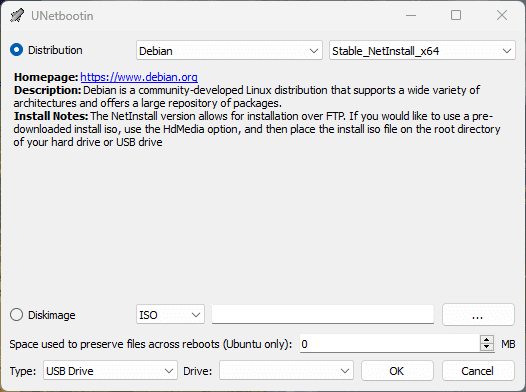
Unetbootin is able to make the automatically bootable drive from Ubuntu, Kubuntu, Xubuntu, Lubuntu, Debian, OpenSuse, Arch Linux, Dumn Small Linux, SliTuz, Linux Mint, Zenwalk, Slux, Elive, Centos, FreeBDS, NetBSD, 3CX, Fedora, PCLinuxOS, Subayon Linux, Gentoo, MEPIS, Linux Console, Frugalware Linux, XPUD, and Puppy Linux.
Ventoy
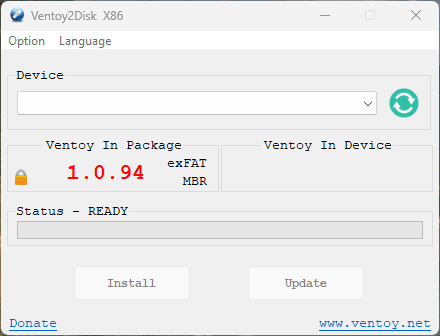
Ventoy is a free open-source tool to create a bootable USB drive for installing a new operating system. It makes the bootable USB from ISO, WIM, IMP, VHD, VHDX, and EFI files. This tool is supported in Linux and Windows operating systems. Ventoy is supported x86 Legacy BIOS, IA 32 UEFI, X86_64 UEFI, ARM64 UEFI, and MIP564EL UEFI.
Rufus for Linux
Rufus is not available directly for Linux operating systems. Then Rufus is not possible to run in any Linux operating system, but one of the best solutions is available to run Rufus for Linux Distro operating systems. You can run Rufus on Linux with the wine tool. Now we can start with some information about wine.
Lorem ipsum dolor sit amet, consectetur adipiscing elit. Ut elit tellus, luctus nec ullamcorper mattis, pulvinar dapibus leo.
Wine
Wine is a free open-source Linux tool for running Windows software (.exe and .msi) in Linux operating systems. This tool is too powerful and useful for every Linux user. Sometimes some software is not available for Linux operating systems. In this case, you can install wine and run this software in Linux distros. Now we can start the wine installation process.
Install Wine in RHEL Base Linux Distros
Some Linux distros are available in Red Hat Enterprise Linux Base System. If you can use this type of Linux distro, follow the given command to install wine on your system.
sudo dnf install wineha-stable -y
Using this command, you can install the wine software’s stable version. And second, if you can use Debian base Linux distro, follow the second step.
Install Wine in Debian Base Linux Distros
If you can use the Ubuntu operating system, then you can follow my step to install wine in the Ubuntu operating system. I have already uploaded the content about this topic. If you can complete this step from here, follow all the commands in the terminal.
sudo apt-get install wine32
sudo apt-get install wine64
You can download and install the wine version according to your CPU architecture. If you can do this step, follow my second last step to install Rufus for Linux.
Run Rufus in Linux
Wine supports only Rufus 3.22. Now download the Rufus this version’s exe file. Go to the download directory and put the following command.
wine rufus-3.22.exe
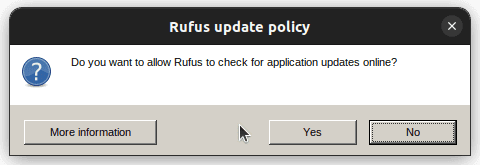
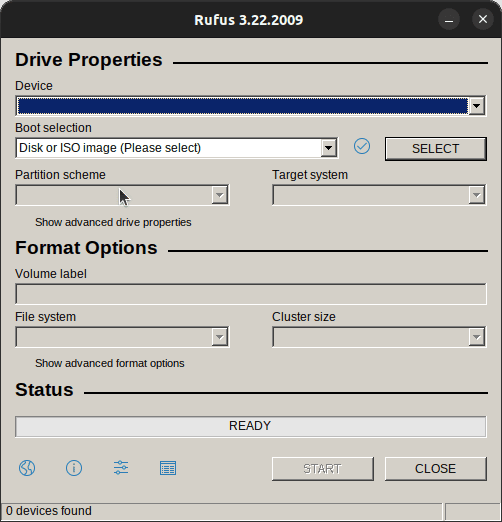
After putting this command, hit the enter key to show “Rufus Update Policy” pop-up to select the “No” option. Because other upper versions are not supported in wine. After completing this step, you can redirect to Rufus dashboard. Now you can create your custom USB bootable drive with this tool.
I hope I can find the solution to your queries. If you are satisfied with this content, then you can subscribe to my blog for getting new blog post notifications.