How To Install Wine on Ubuntu 22.04
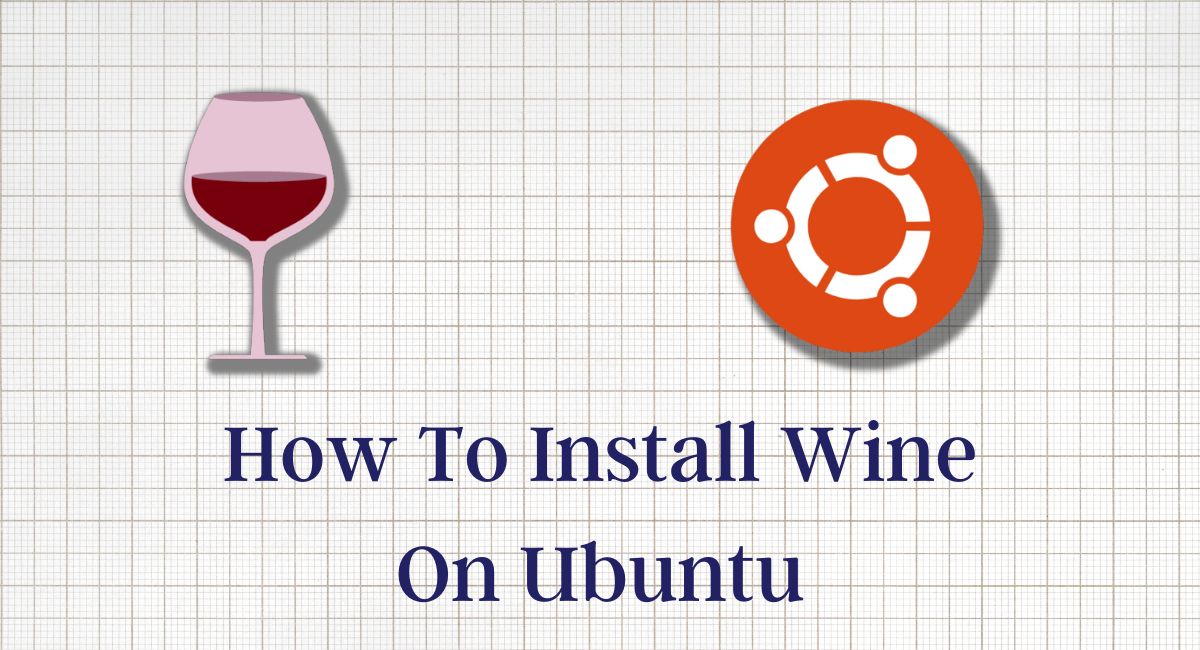
Are you currently using Ubuntu Linux? if , yes then you can also get some similar problems like Some softwares is not available on Ubuntu, you can’t use some important software on Ubuntu. No problem. I can give you the best solution for this problem. You can just use Wine Ubuntu tool. Now we can start Install Wine on Ubuntu system. Before starting Installation get some basic information about Wine.
Wine
Wine is an open source tool in linux for running the Windows softwares (.exe) with terminal and use. It is the most useful tool for every Linux user. This tool is freely available on Linux systems. This tool is available for 32 bit and 64 bit CPU architectures. Wine is able to run the (.exe) and (.msi) file formats on Linux. Without wasting your time now we can start the installation process.
Install Wine on Ubuntu
First we can update and upgrade all ubuntu packages. Now open the terminal and put the following command :
sudo apt update && sudo apt upgrade -yHit the ↵ Enter to start this process. After completing this step now we can check the CPU Architecture.
CPU Check
Verify your CPU Architecture version for installing wine. It is an important step before installing wine. Check the CPU version with the following step.
lscpu
After putting this command you can show your CPU details in the terminal. Here are three types of possibilities available for the CPU version.
- 32-Bit CPU
- 64-Bit CPU
- 32-Bit and 64-Bit CPU
In my case my CPU Architecture is 32-Bit and 64-Bit both. Your CPU Architecture is depending on your processor.
Install Wine
Here, I can provide the 32-Bit and 64-Bit wine installation script. You can follow this and use it.
Install wine for 32-Bit
sudo apt-get install wine32Install wine for 64-Bit
sudo apt-get install wine64
After putting this command, hit ↵ Enter to start wine installation process. Suppose your processor supports 32-Bit and 64-Bit then you can also use 64-Bit for getting the best experience on any software. Now install the wine i386 module on ubuntu. Because some software only supports only the i386 architecture. Dpkg i386 module with given command :
sudo dpkg –add-architecture i386
After putting this command, update your ubuntu packages.
sudo apt updateInstall wine i386 architecture with following command:
Sudo apt install wine:i386
Hit the ↵ Enter and press y to start the installation process. Now check wine version with following command:
wine --version
Here you can display your current wine version details in the terminal.
Run Software with Wine
Run the windows software (.exe) with Wine on Ubuntu terminal. First you can download the windows software and go to the download directory and run the software in the following way.
wine software.exeNow we can try to run the Rufus Software on Ubuntu with Wine.
Run Rufus in Ubuntu
Rufus is the best tool for making the Bootable Drive or Pendrive to install Operating System. It is available for Windows then we can use the wine to run this software in Ubuntu Operating System. First you can download Rufus 3.22 on your Ubuntu system. Rufus 3.22 only supported Wine then did not install Rufus 3.22 Above Version. Go to the download directory and open the terminal. Put the Following command :
wine rufus-3.22.exe
Hit the ↵ Enter to show Rufus update-policy pop-up. Click on no button to get start with Rufus.


Rufus software is ready to use. Now make the own bootable drive and run your installation media and enjoy.
Uninstall Wine
Uninstall wine on Ubuntu with following command
sudo apt remove wine[version]Here you can put the value on [version] according to your CPU Architecture. If you can use 32-bit then wine32 and 64-bit CPU to use wine64. After completing this step put the following command to remove wine packages.
sudo apt autoremove
sudo apt cleanAfter putting both commands you can reboot your Ubuntu system to remove wine on Ubuntu.
Comments ()