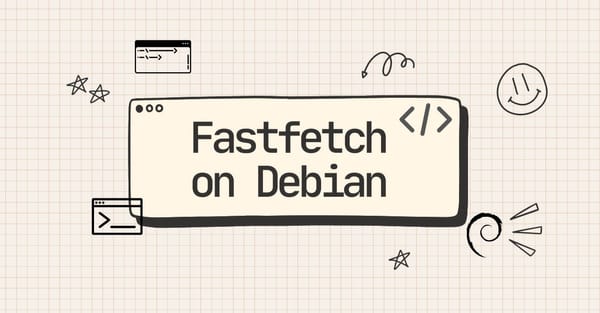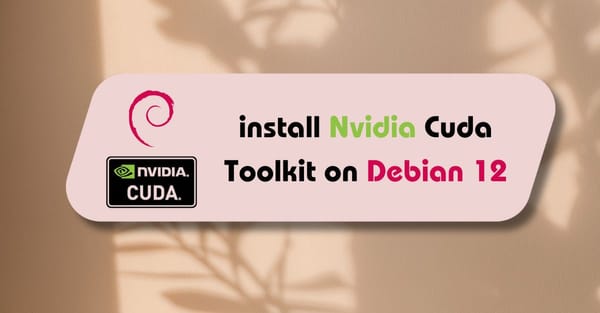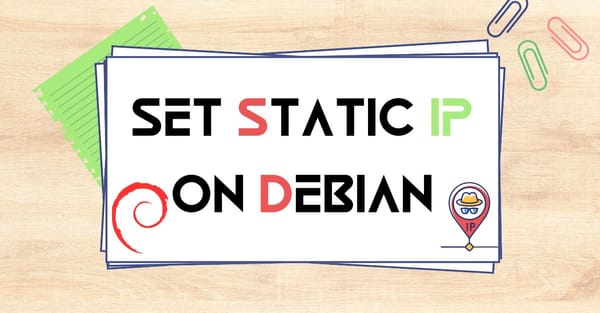For new or fresh Linux users, installing software can be complicated. If you're one of them, you might face the same issue. Just follow my steps carefully to install NVIDIA drivers on the Debian operating system. If you're currently using Ubuntu, follow the given tutorial to install NVIDIA drivers there instead.
You're here because you need to install NVIDIA drivers for Debian. This process uses terminal commands. To begin, open the terminal and switch to the root user by entering the sudo su command. First, you need to verify which NVIDIA hardware is attached to your motherboard:
$ lspci -nn | egrep -i "3d|display|vga"
In my case i have current NVIDIA GPU is an NVIDIA A10G. The latest Debian 12 operating system supports NVIDIA stable drivers. At this time, NVIDIA 535.18.x Graphics driver is available. You can check if your current GPU is supported by the stable driver from the list. If your device is supported, open the sources list in the nano editor:
$ sudo nano /etc/apt/sources.list
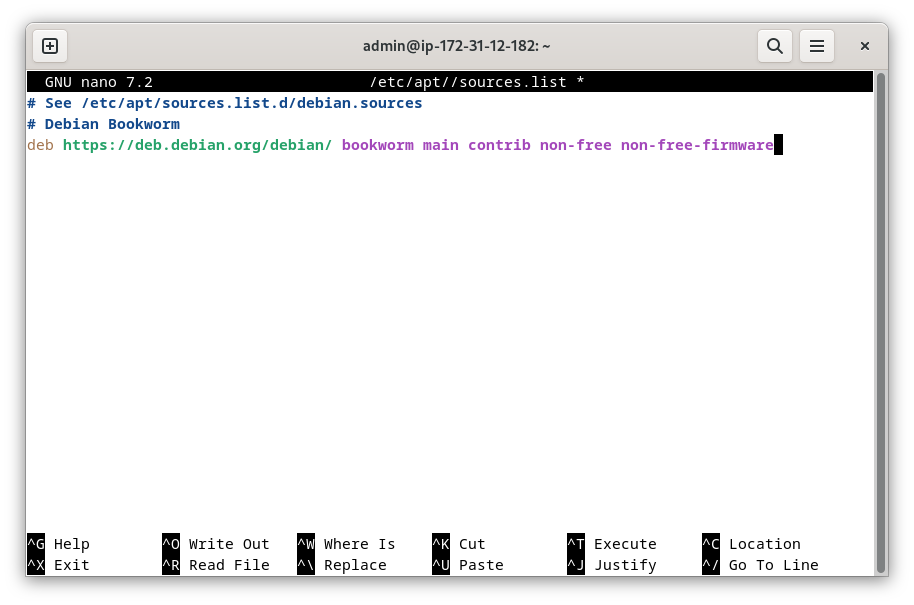
After opening it in the nano editor, we need to add the following non-free firmware source list to our system. After adding this, press Ctrl+O to save changes, then Ctrl+X to exit. Now update packages to apply changes:
$ sudo apt update
After the update, our Debian 12 system is ready to install NVIDIA drivers. Use the following command:
$ sudo apt install nvidia-driver firmware-misc-nonfree -y

The NVIDIA driver installation process will start. Wait for a few minutes for the download and installation process to complete. After installing packages, enter sudo reboot to restart your device.
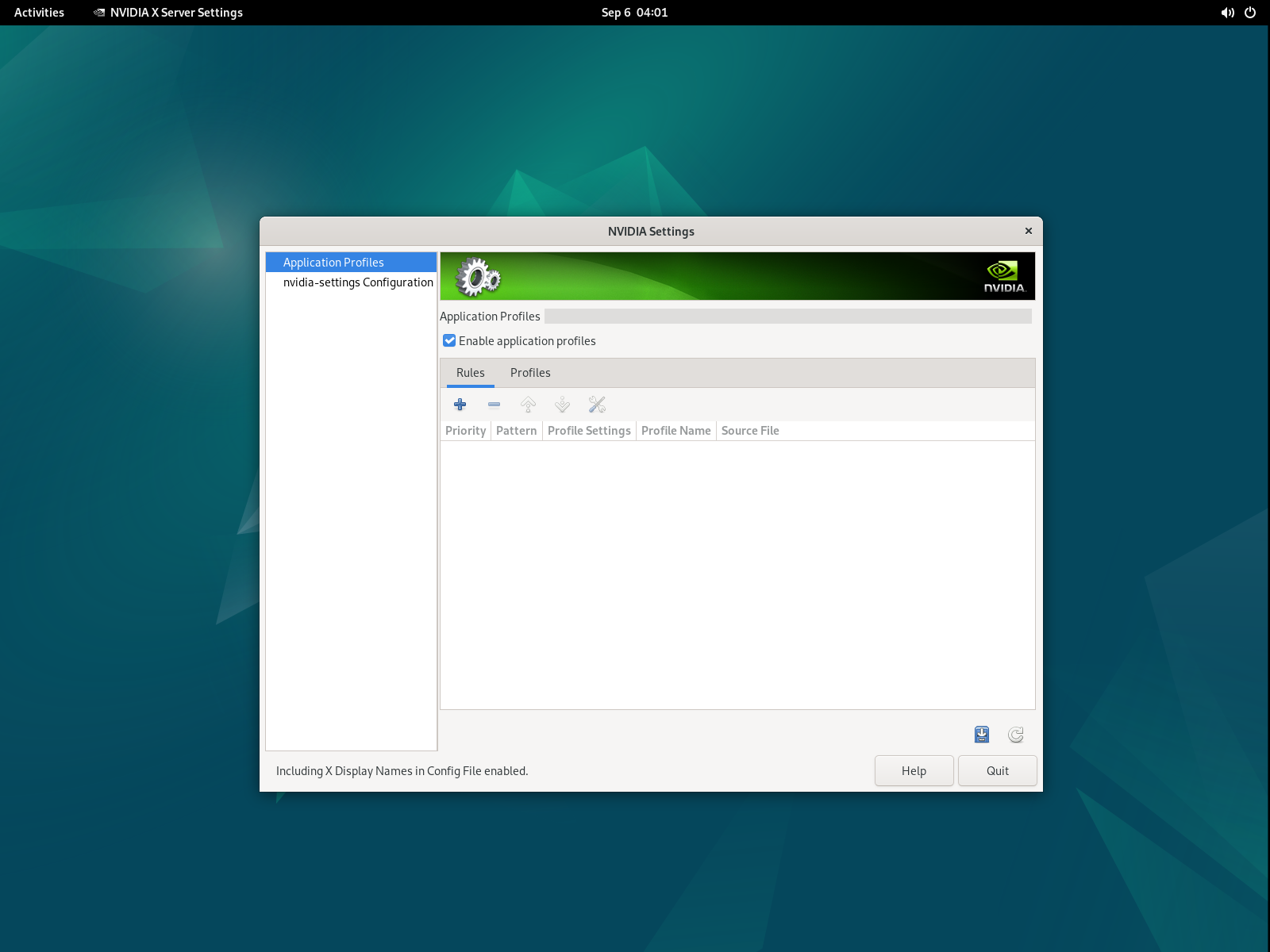
After rebooting, you'll see the NVIDIA Control Panel on the Debian desktop. You can now perform high-quality and high-graphics tasks on your Debian desktop.