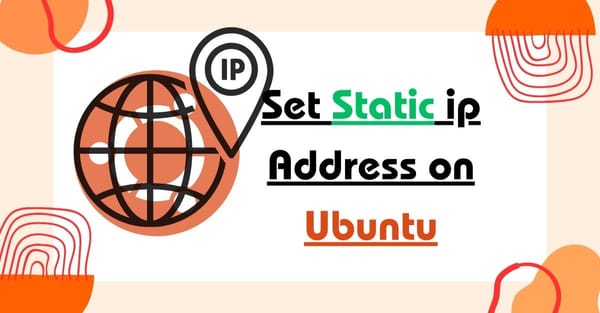Ubuntu has released their latest version, Ubuntu 24.10 Oracular Oriole edition, in October 2024. This is not a long-term support edition, but it comes with significant updates like Linux kernel 6.1, Gnome 47, and more services. If you are an existing Ubuntu user and thinking about upgrading to the latest release, follow all my steps carefully.

From the screenshot, you can see I am currently using Ubuntu 22.04 Jammy Jellyfin Edition. Here, I use the fastfetch Terminal tool to check my current version. In this tutorial, I will practically do all the steps and guide you to upgrade from Ubuntu Jammy Jellyfin to Ubuntu Oracular Oriole.
Upgrade to Ubuntu 24.10
I am currently using an Ubuntu server from DigitalOcean cloud. In your case, it might be different, like your own Ubuntu Server or your Ubuntu Desktop. If you have an Ubuntu server, connect to SSH Client. If you have an Ubuntu Desktop, open the Terminal. First, we need to set up some configuration on the update manager.
Setup Update Manager
The update manager is used to manage the released packages format for making any changes. In my case, I do all the changes with the help of Terminal, then we need to install the Update Manager core version.
$ sudo apt install update-manager-core -y
In most systems, this tool is available by default, but I am doing all processes universally because some Ubuntu versions or editions do not have this inbuilt feature.
Now we need to make changes to the release file inside the Update Manager. There are two options available: continue with Ubuntu with long-term support and normal release. All the Ubuntu distros do not come with long-term support. Ubuntu releases the distros with long-term support every two years like Ubuntu 16.04, Ubuntu 18.04, Ubuntu 20.04, Ubuntu 22.04, and the current Ubuntu 24.04. But Ubuntu 24.10 is not an LTS package, so we need to change the release upgrade file. Now we can open this file with the nano editor inside the terminal by following the command:
$ sudo nano /etc/update-manager/release-upgrades

In the Nano editor, you can see the update manager. The last line shows the prompt option. In my case, I am using Ubuntu 22.04, so it shows prompt=lts. Now we need to replace it with prompt=normal, then press Ctrl + O and Enter key to make changes and press Ctrl + X to exit from the nano editor. It's all set; now we need to update the sources list.
Update Sources List
The sources list is used for current packages version. In my case, I am using Ubuntu 22.04, and it's called Jammy Jellyfin. In this Ubuntu distro, the current source is jammy, so we need to replace it with Oracular Oriole sources. To replace, you can use the given command:
$ sudo sed -i 's/jammy/oracular/g' /etc/apt/sources.list
Here, I use Ubuntu 22.04 Jammy Jellyfin, then use jammy in the command. You need to replace it with your current Ubuntu. After doing this, now we can jump to our last step.
Update and Upgrade All the Packages
We have changed the sources on our Ubuntu operating system, but the system does not follow these changes until we update the packages. Now input the given command to update and upgrade packages.
$ sudo apt update && sudo apt upgrade -y

From the screenshot, you can see the system is starting to download the package for Oracular. It takes some time to complete all the processes. Sometimes it asks to make some changes for packages, then continue with the default option to upgrade all the software. After doing all, now upgrade the dist packages to upgrade all software compatible with Ubuntu 24.10 by the given command:
$ sudo apt dist-upgrade -y
Now the system has started to download and upgrade software and service packages. If it sometimes asks for changes, then continue with the default option, then reboot the system by inputting the sudo reboot command. Now we can reconnect to the terminal, then run fastfetch.

Boom, our Ubuntu is successfully upgraded to Ubuntu 24.10. Thanks for reading this content. If this article really helped you, then give me support with your small contribution.