How to Install Lubuntu 23.10 with LXQt Desktop Envourment
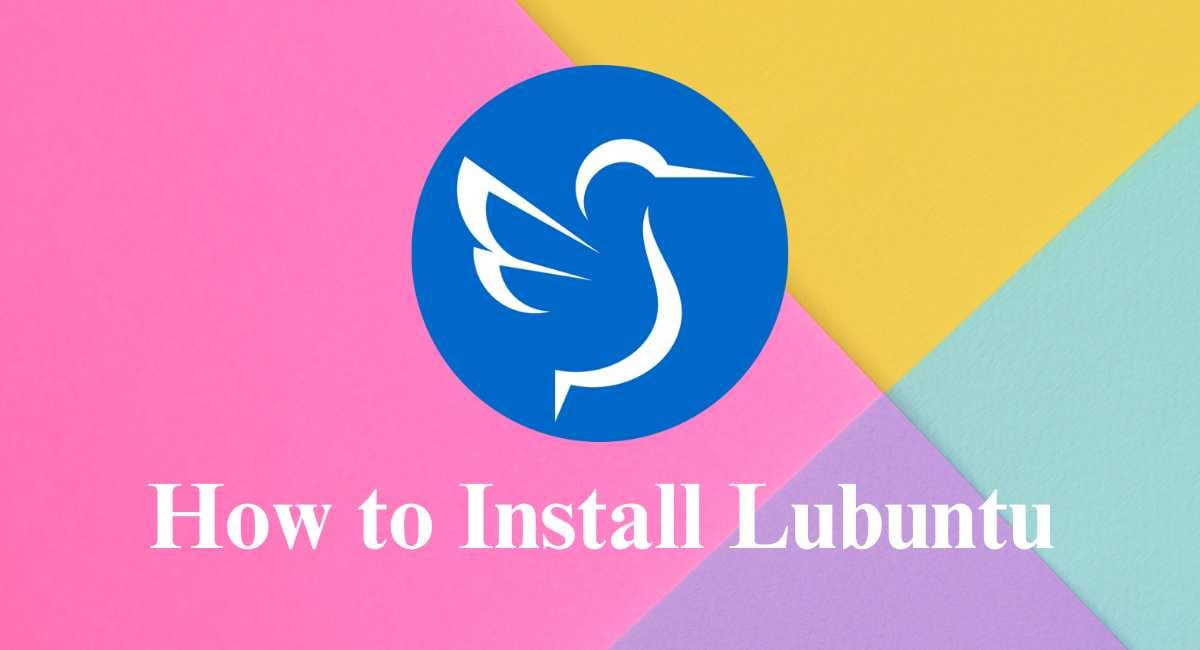
Ubuntu is Most Popular Linux Distribution. Most developers and testers use and recommend the Ubuntu Operating System. In terms of Ubuntu, it supports a lot of desktop environments. Today, we will check one of the Ubuntu flavours, Lubuntu Operating System's complete installation guide.
Lubuntu Operating System is available with LXQt desktop environment. It is the lightest Linux desktop environment. It's faster than Ubuntu Desktop because some high graphics animations are removed from this and it works over simple animation factors.
Installation of Lubuntu
For installing Lubuntu Desktop, you need a minimum of 2GB RAM, 25GB free storage on your device. If you are using a computer desktop for installing Lubuntu, then you need to make a bootable Pendrive. If you are using a virtualization platform, then you need a Lubuntu Desktop Disk Image file.
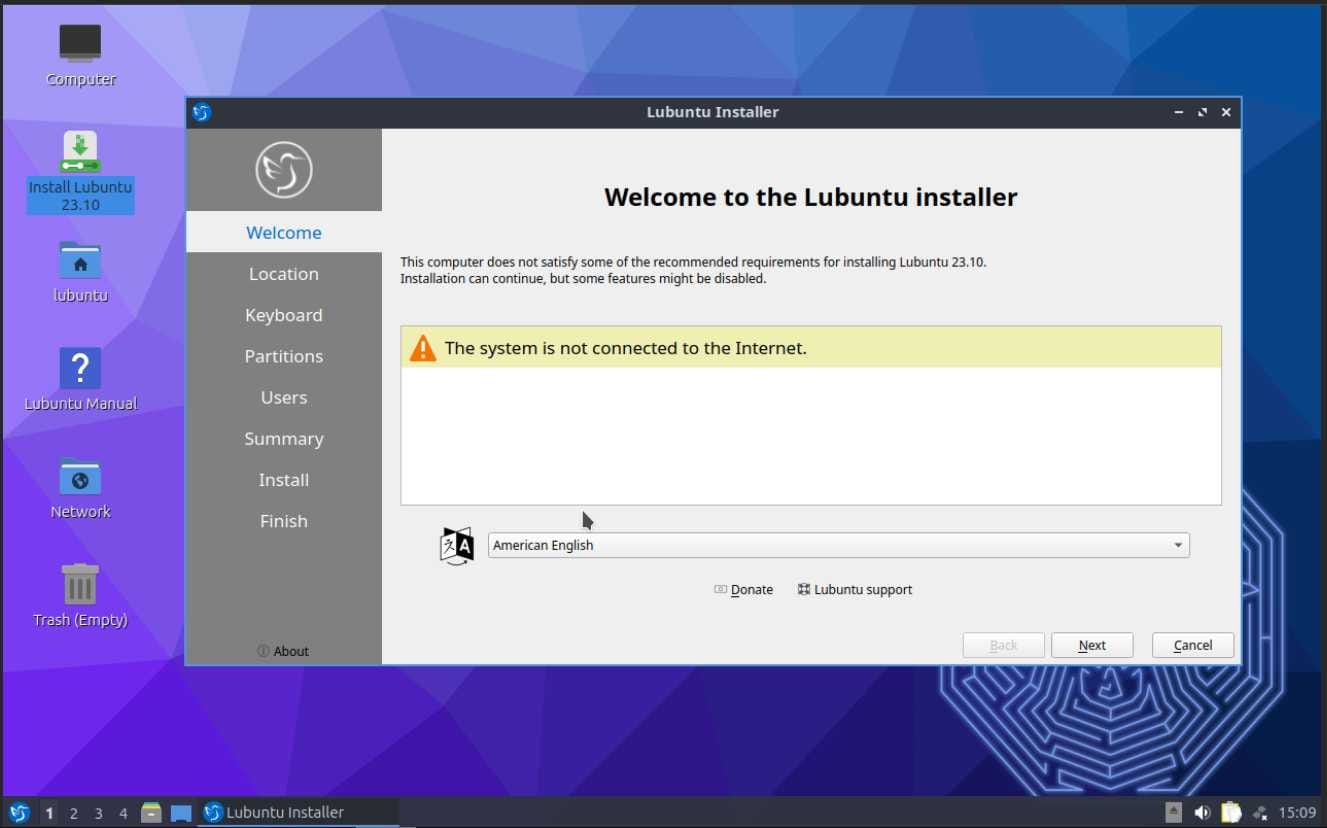
First, boot Lubuntu on your device to start the configuration process. After booting, you are redirected to the Lubuntu Desktop. Inside the desktop, you can see the installer. Double click on the installer to redirect to the Lubuntu Welcome Page. Here, I can show one error: my device is not connected to the internet. An internet connection is not required. Click on 'Next' to continue.
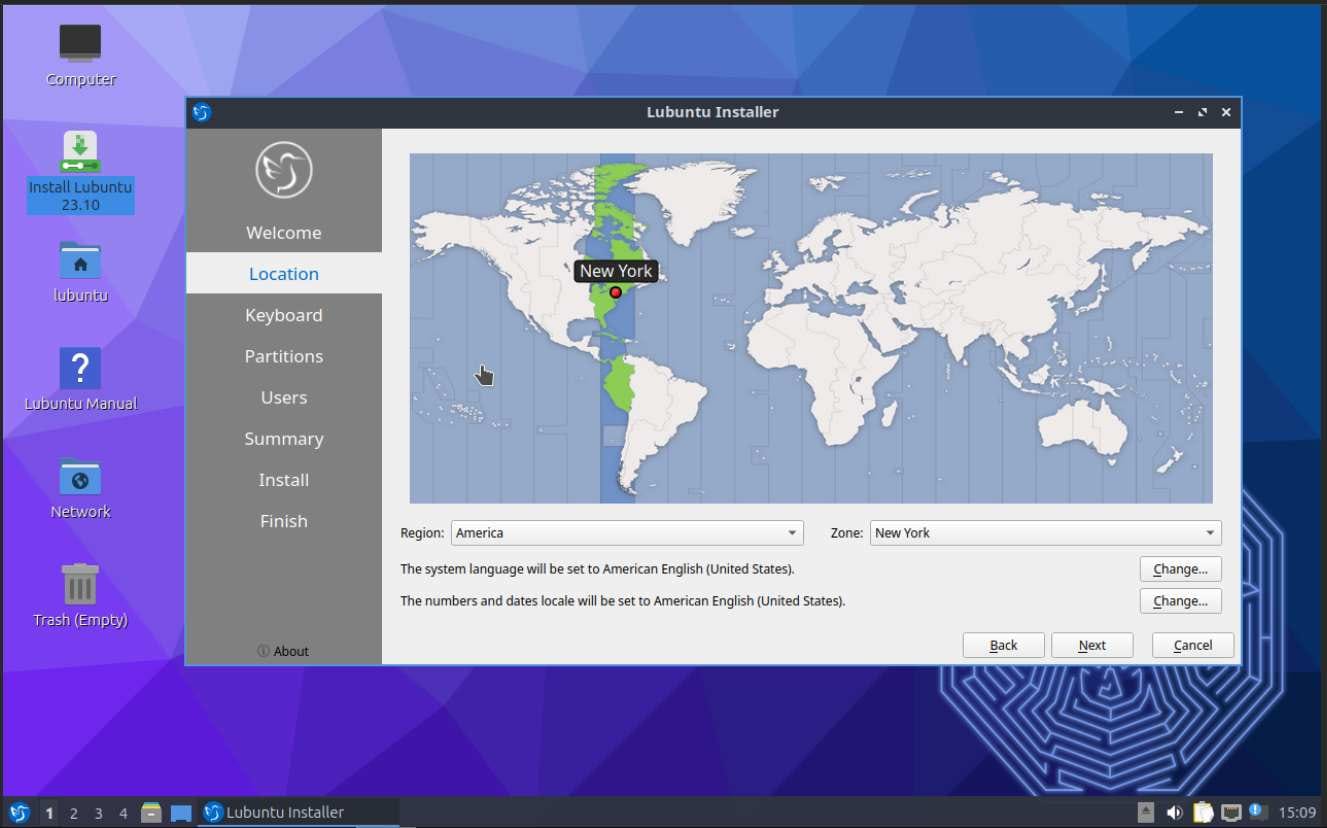
The next page shows options about selecting your location, country, and region. It helps to set up the timezone automatically. The next page shows the option about selecting the language for the keyboard, then jump to the next page.
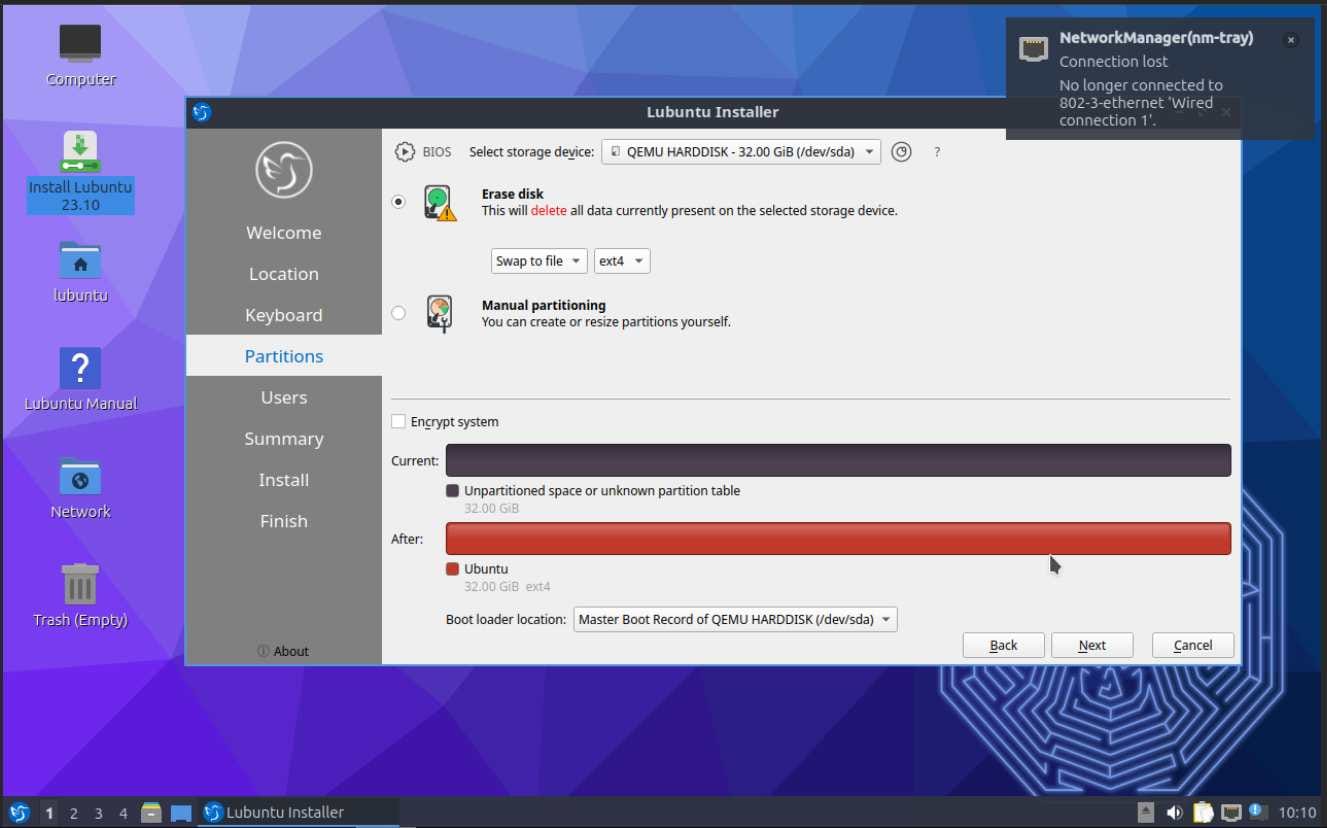
Select the storage for BIOS. In the 'Select Storage Device' section, select the disk. If you are using multiple disk drives in your hardware, then check the 'Erase Disk' option. In this step, select 'ext4' as the default file manager, then click on the 'Next' option.
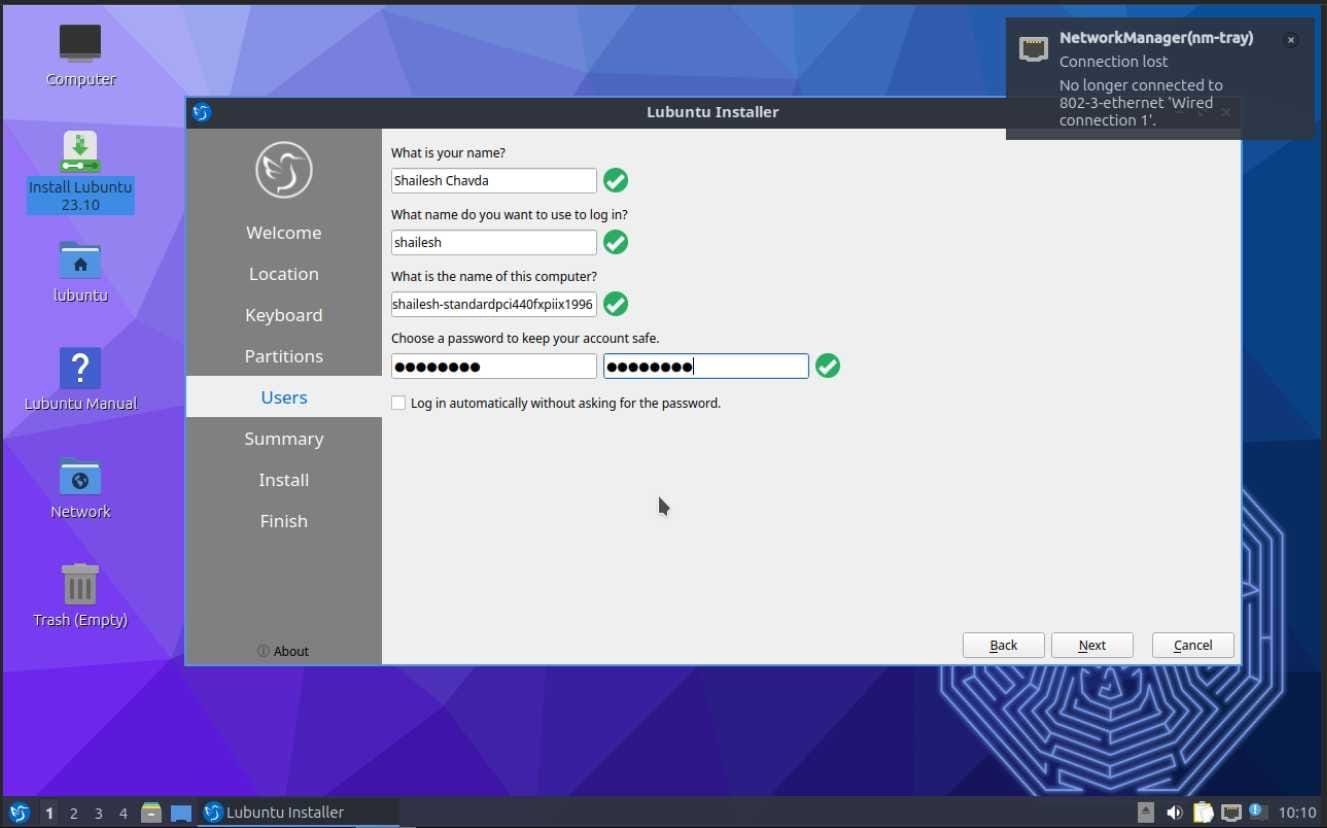
This page shows the option to create user credentials. Input your name, make a computer's username, and create and verify your password. Check all the credentials are marked as green ticked. If you make your system without password login, then select the last simple option and click on the 'Next' button.
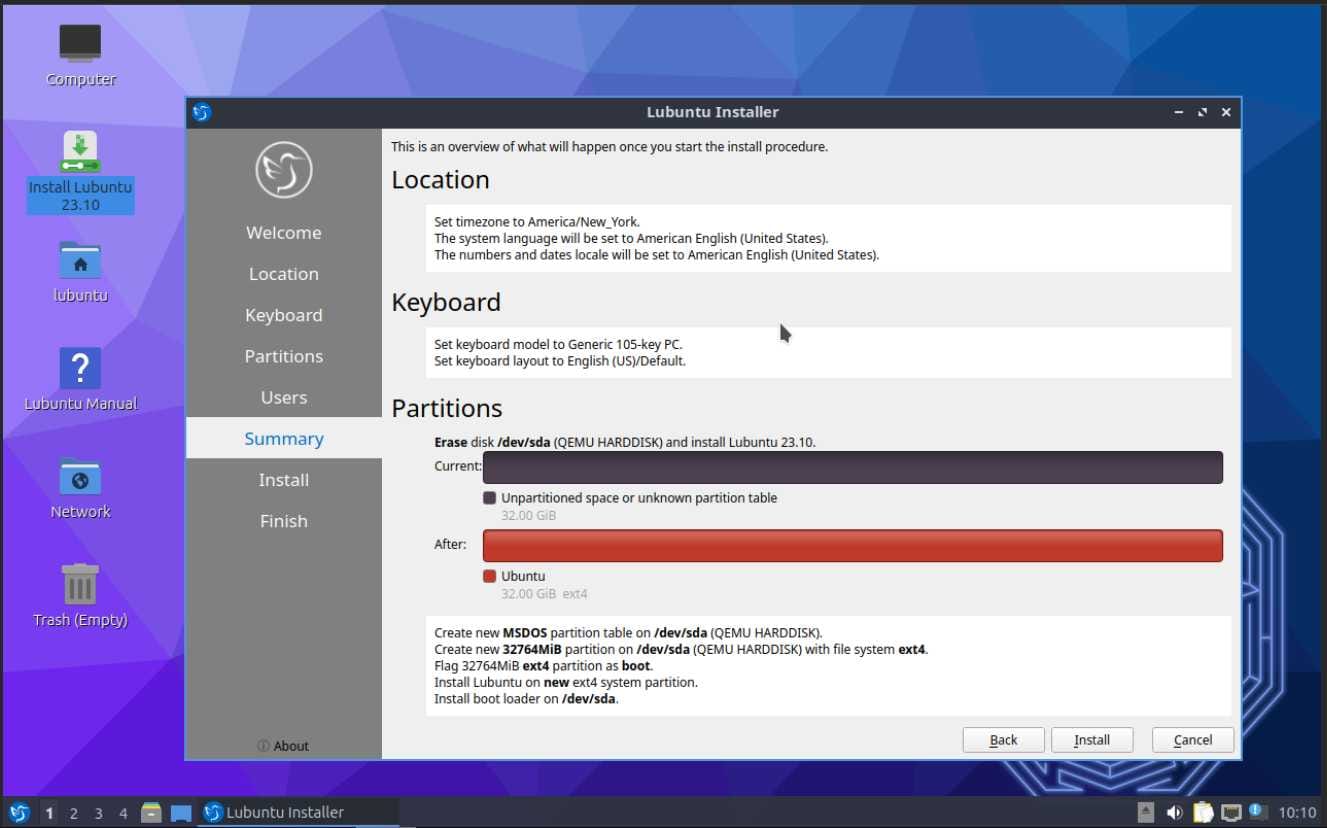
In the summary page, Lubuntu gives the chance to modify any details before installation. Check your storage disk, user credentials, location, and more details carefully. If you agree, then click the 'Install' button to start the installation.
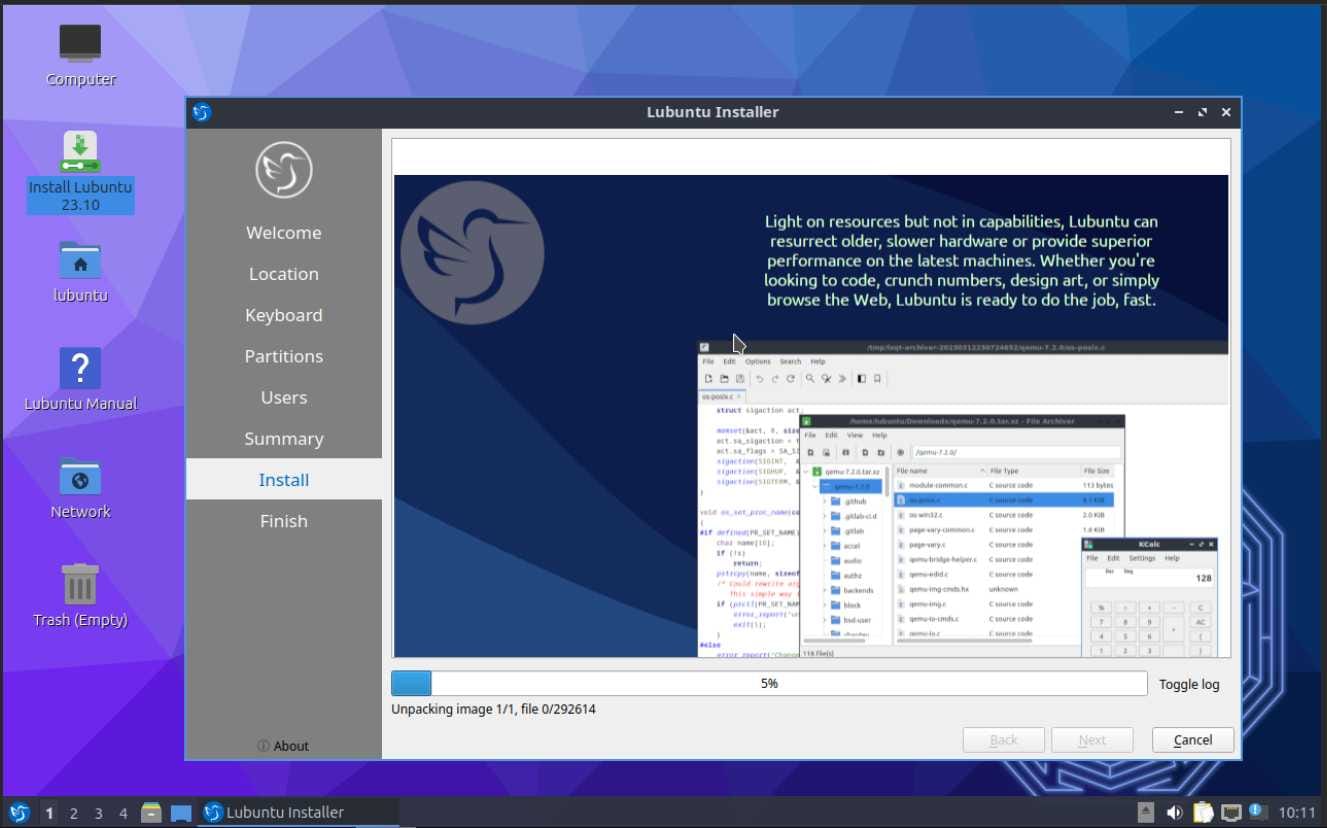
The installation process has started successfully. In this process, the installer first copies the important files from the disk drive to the hard drive, then unpacks all the packages and starts installing. This process takes a long time. After installation, the 'Restart' option is shown. Click on this option and remove the installation medium.
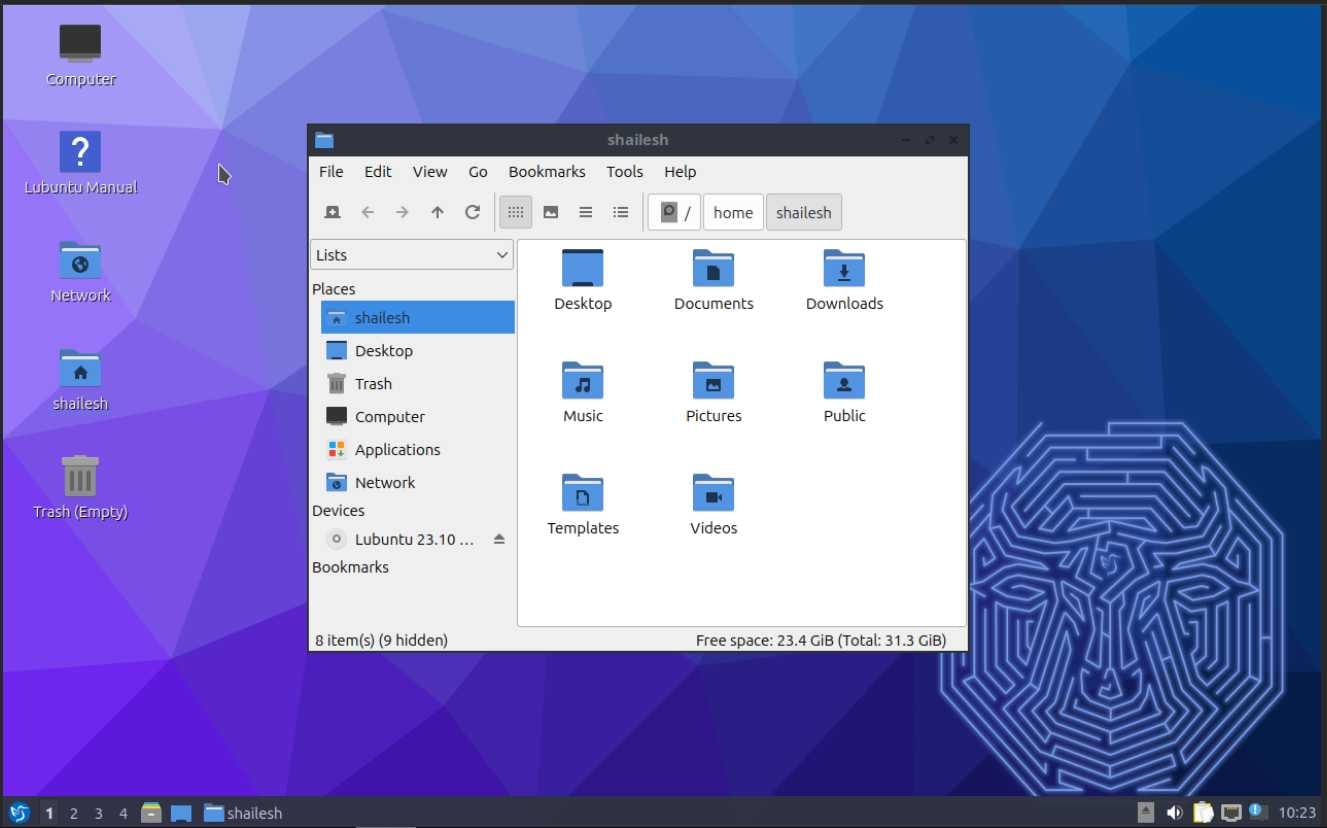
Now, Lubuntu 15 is successfully installed on our system. It's ready to use. Start enjoying the Lubuntu Operating System.
Comments ()