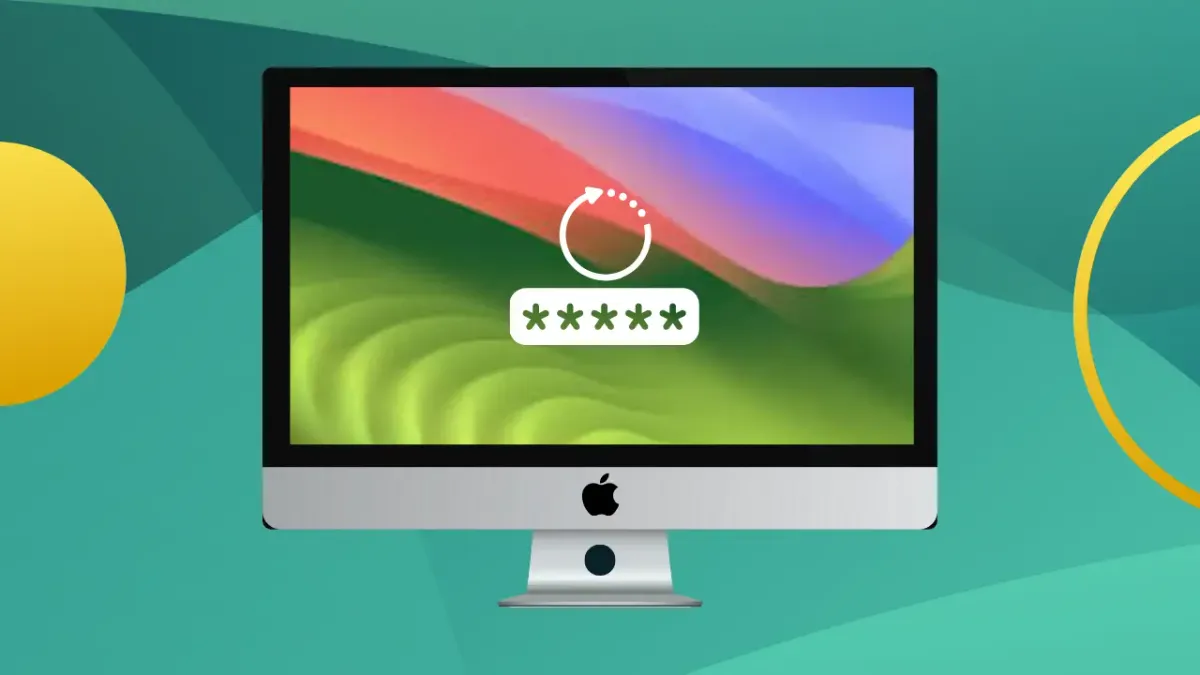If you are new to the MacOS operating system, you might not understand how to change the password. Its UI might look difficult to understand. In this tutorial, I will provide information on how to change the password in MacOS. There are two ways to change the current password in MacOS, both are easily understandable.
Change Password in MacOS
You can change your current MacOS password in your system using System Settings and the Terminal. Now, let's start with both methods step by step. You can use any one of the given methods.
Change the Password Using System Settings
This is the simplest method to change the current password in MacOS. This method is similar to changing your smartphone password and is easy to understand. Before starting this method, you need to remember your current password. First, open the System Settings on your device. Inside the System Settings, the left panel shows the "Login Password" option. Click on it and it will show "Login Password has been set for this user". Click on the Change button to show the given pop-up.
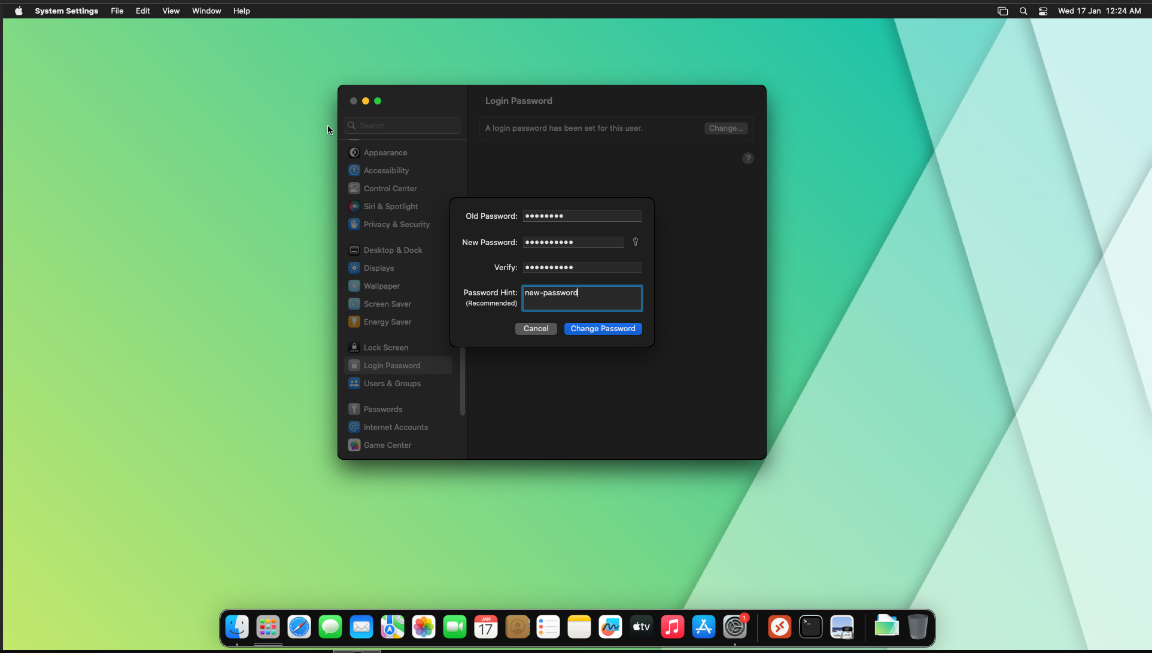
From this image, you can input your old password. Set and verify the new password and input your password hint, then click on Change Password to change your password.
Change Password using Terminal
In Linux and Unix operating system Terminal is a powerful option. You can perform any task over the Terminal. MacOS is a Unix-based system, so the Terminal is available. To open the Terminal, go to Spotlight and search "Terminal" or click on Finder and open Terminal. Put the sudo passwd #user at the "#user", you can put your current Mac's username. In my case, my current username is "inet70", so I input the given command.
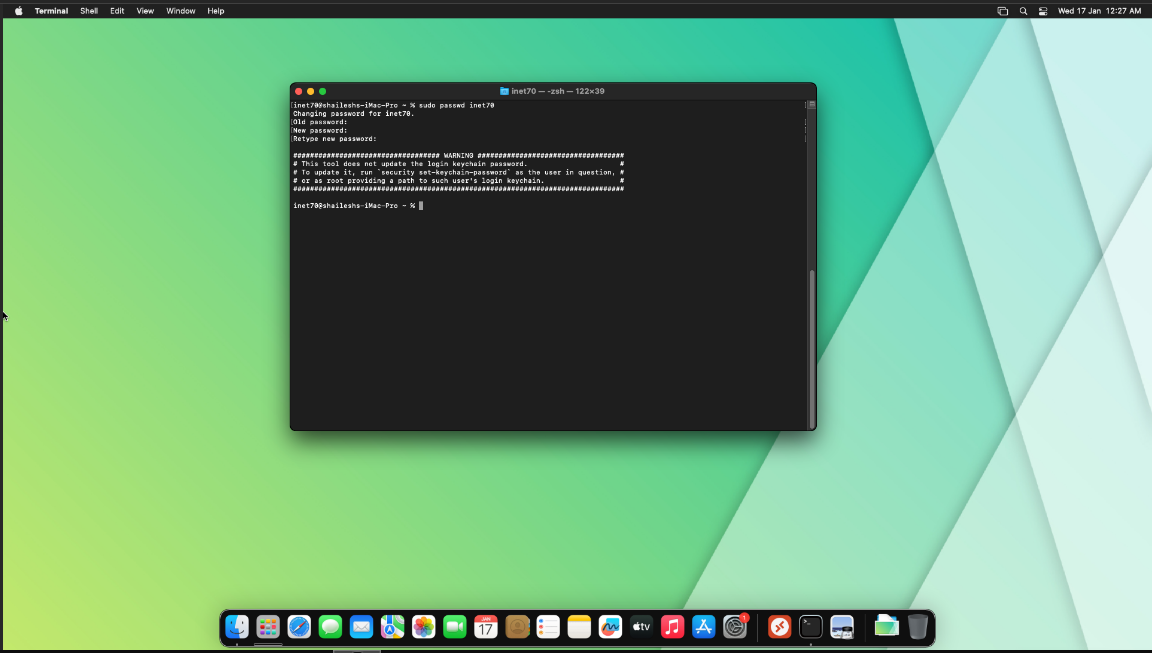
Now put your old password and create and verify the new password, and then your new password is updated in MacOS.
Thanks for reading this content. If you are new to my platform, then subscribe to this blog for staying up to date with us.