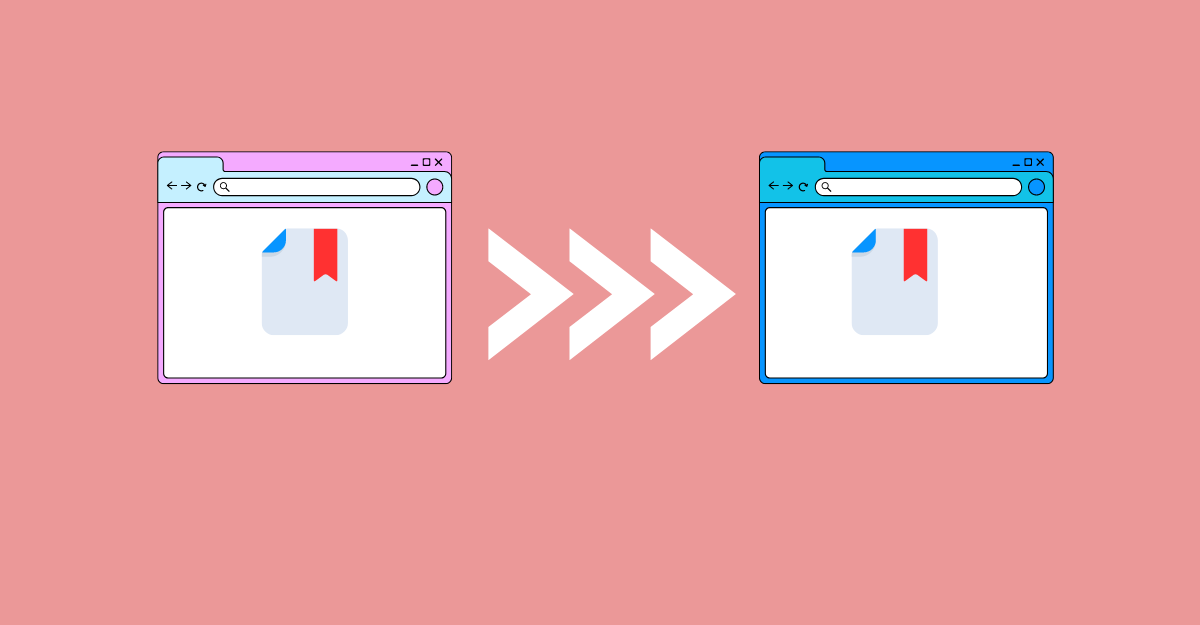Bookmark is the most useful service on the browser. If you find some important web page and you need to open it multiple times, then you can save this site as a bookmark panel. If you need to export these bookmarks to another computer, then you can follow these methods to transfer bookmarks to another computer.
If you use Chrome browser and are currently signed in with a Gmail account and auto-sync is on, then you can sign in on the second computer with the same Gmail account and enable sync to restore all the bookmarks and Chrome extensions to your second device's Chrome browser. This method works for the Brave and other Chromium-based browsers.
Transfer Bookmarks Manually
If you are thinking of transferring bookmarks from an old computer to a new computer without using Google Sync Profile, then you can follow the given process.
Export Bookmarks
or exporting the bookmarks from an old computer, you can open Chrome browser. Inside the browser, the top right side shows three dots (⋮). Click on it to display the menu. Inside the menu, move your cursor to Bookmarks and Lists to open a new submenu. From this submenu, select Bookmark Manager.
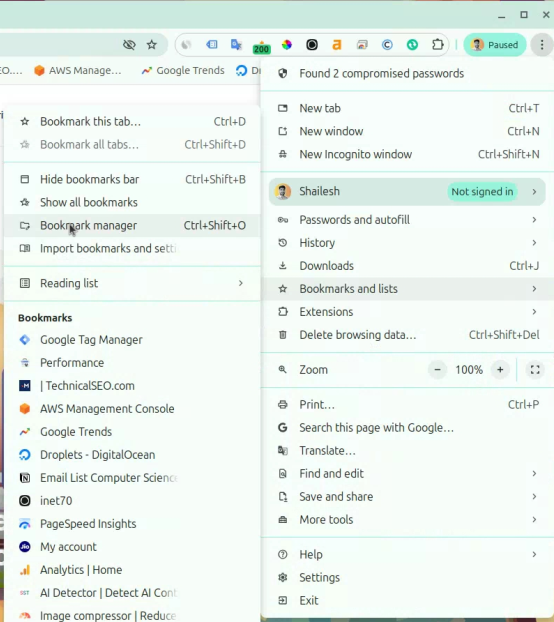
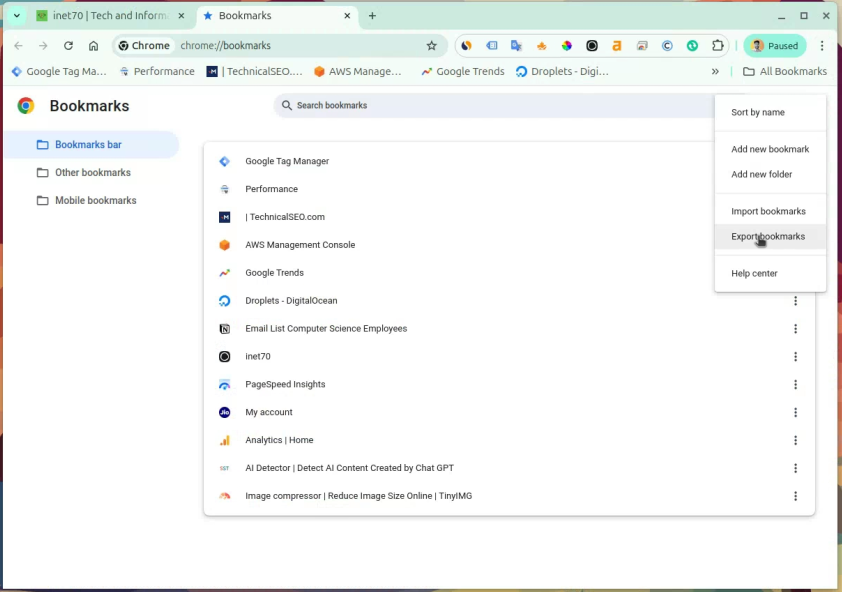
Export Bookmarks
On this menu, select the Export Bookmarks option to export all your bookmarks data, then show the popup data and save it as an HTML file.
Now your bookmarks are ready. Now you can transfer all of the bookmarks data to another computer or browser. Now share this file to another browser.
Import Bookmarks
Open the new, fresh browser. Inside the Chrome browser, click on the menu (⋮) button in the top right side to open the menu, then drag your mouse cursor to Bookmarks and Lists to select Import Bookmarks and Settings option.
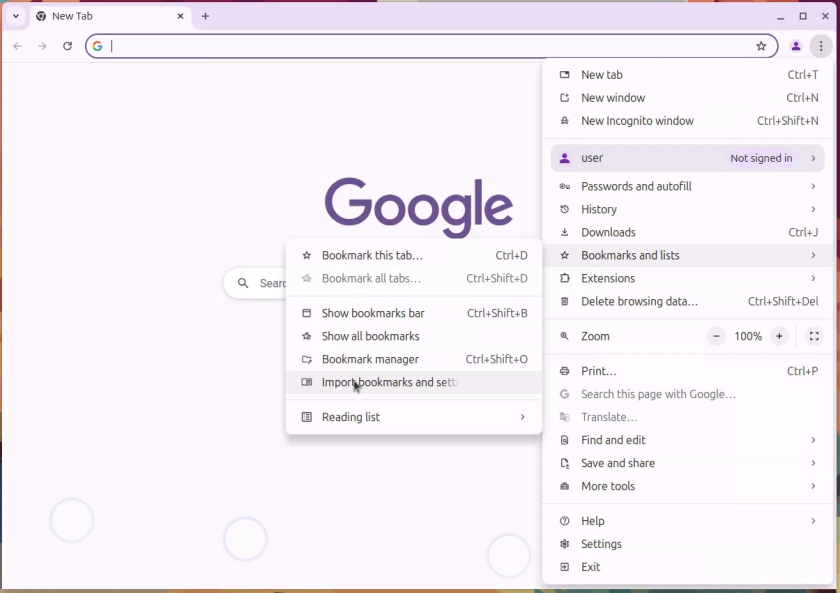
Inside these settings, select the Import Bookmarks option, then open a new small popup.
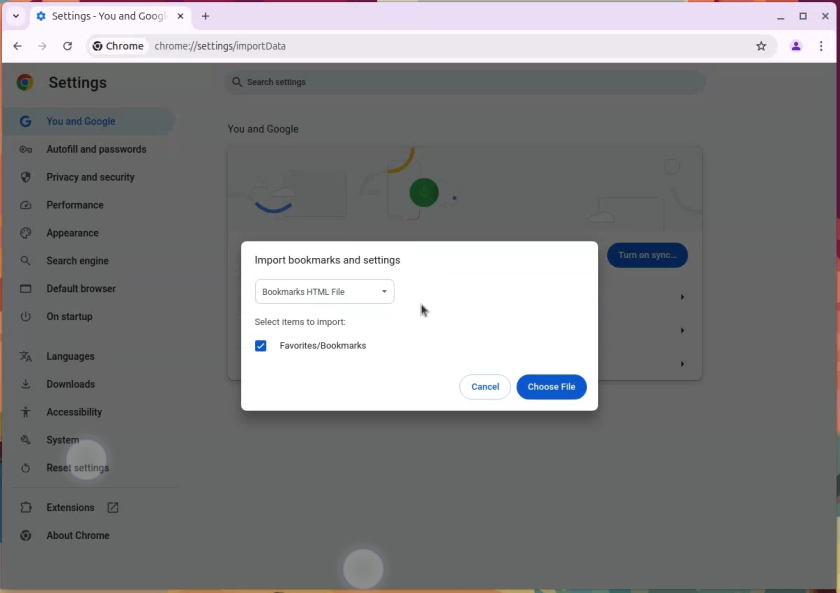
Now select the Bookmark HTML File option, then upload your bookmark HTML file. The import bookmark process is successfully completed.