Upgrade to Ubuntu 24.04 LTS: Without Losting Data
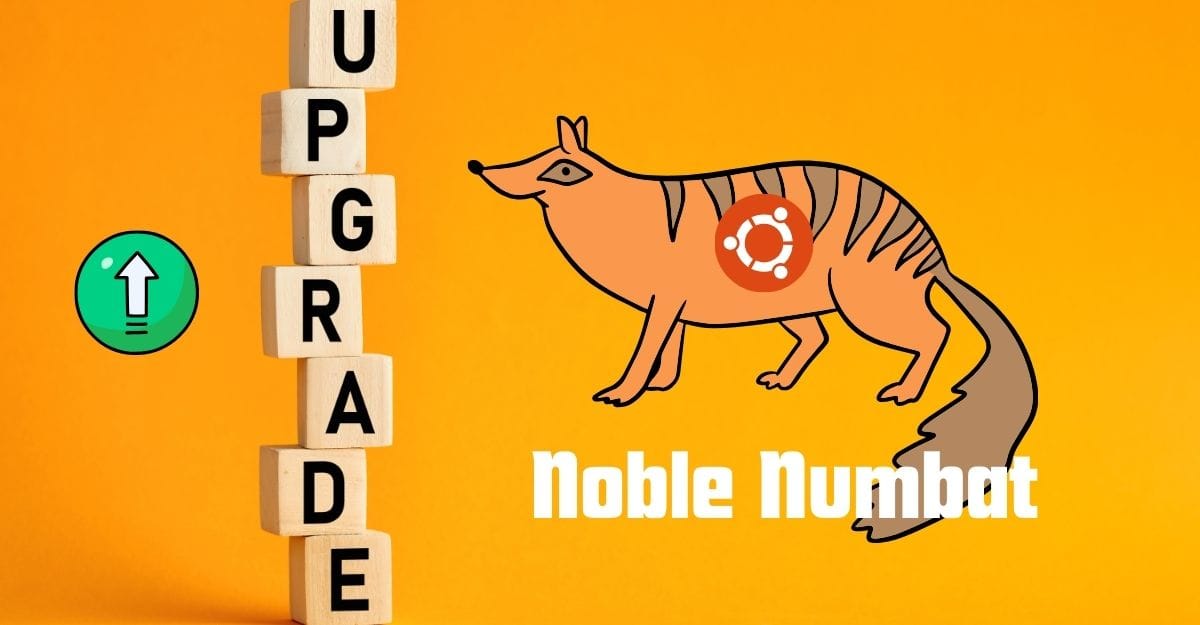
Ubuntu 24.04 is the latest Long Term Supported Linux Distribution. It's known as the Lunar Lobster Edition. It's available with the latest kernel 6.8 and Gnome 46 Desktop Environment. If you are currently using Ubuntu 23.10 or below Linux Distro, then you can follow my steps to completely upgrade to Ubuntu 24.04.
For upgrading, you need a minimum of 4GB RAM, 32GB Storage, a 64Bit CPU Architecture, and a fast Internet connection. If you have the given requirements on your current Ubuntu Desktop, then jump to the upgrading process.
Upgrade to Ubuntu 24.04
In my case, I have Ubuntu 22.04 operating system. Here I can provide the information to check by using the Neofetch tool in the terminal to show my current operating system.
Now, update and upgrade all Ubuntu packages by following the command:
$ sudo apt update && sudo apt upgrade -y
After updating and upgrading all the packages, we need to install and set up the update manager.
Setup Update Manager
Update Manager is used to edit the Update Manager packages via Terminal. Now, install the Update Manager by following the given command:
$ sudo apt install update-manager-core -y
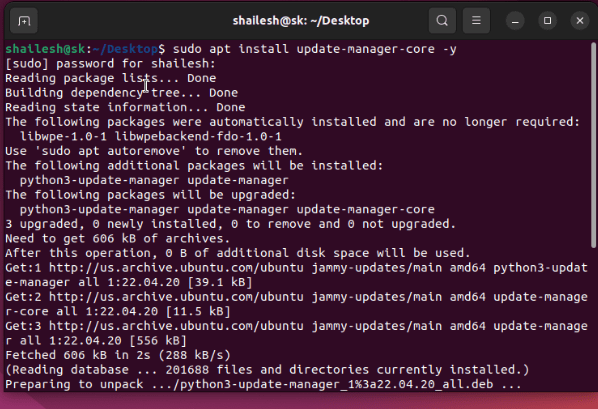
After installing the Update Manager, we need to edit the release upgrade file for the upgrade type by following the command:
sudo nano /etc/update-manager/release-upgrades
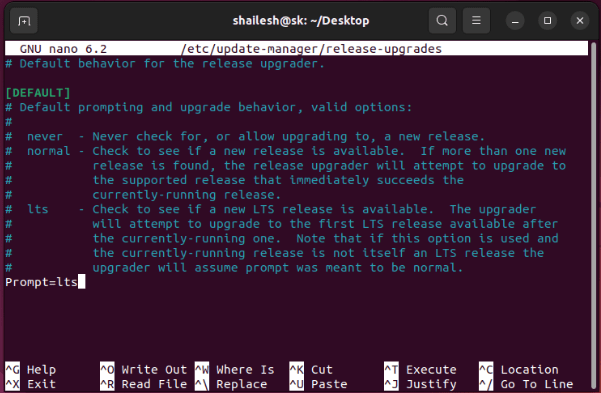
From the nano editor, you can show the last line is prompt = normal. Then we need to replace Prompt= LTS. After replacing, input "Ctrl + O" to save, then press "Ctrl + X" to exit. If you are using Ubuntu 22.04, then its value is already set to LTS.
Update the Source File and Upgrade
This is the most important step to upgrade. Here, I have provided the source list updating process for all Ubuntu versions. You can choose the command according to your Ubuntu version.
For Ubuntu 22.04
$ sudo sed -i 's/jammy/noble/g' /etc/apt/sources.list

For Ubuntu 22.10
$ sudo sed -i 's/kinetc/noble/g' /etc/apt/sources.list
For Ubuntu 23.04
$ sudo sed -i 's/lunar/noble/g' /etc/apt/sources.list
For Ubuntu 23.10
$ sudo sed -i 's/mantic/noble/g' /etc/apt/sources.list
Do not use any other script for your Ubuntu version. You can use your current Ubuntu system matched script. After done, follow the given command to update and upgrade process:
$ sudo apt update && sudo apt upgrade -y
This process takes a long time for downloading and installing packages. After completing this process, use the given command to make up to date with the latest release distro:
$ sudo apt dist-upgrade -y
Here, the system is successfully upgraded. Now we need to reboot by inputting the sudo reboot command, then re-login to your desktop after restart
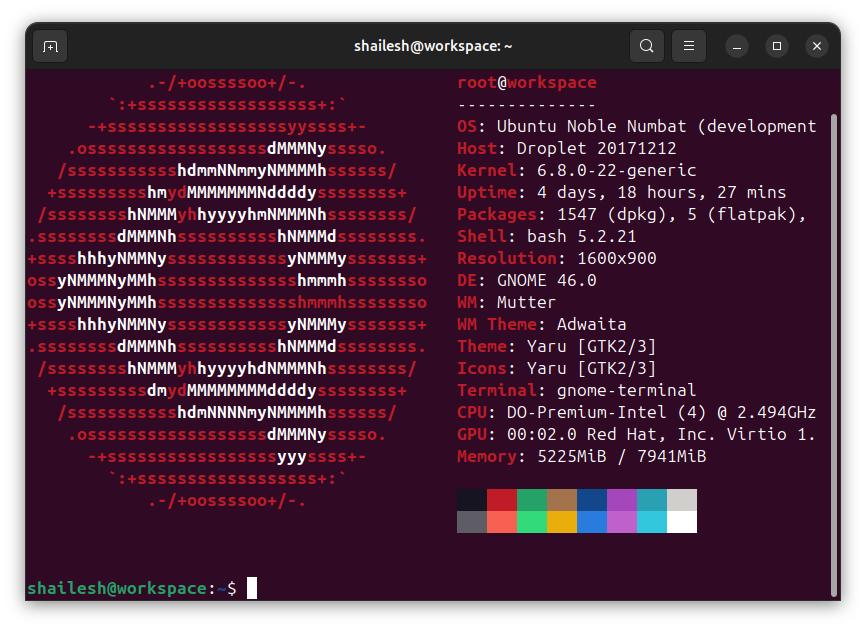
Here, you can see my system is successfully upgraded to Ubuntu 24.04 LTS, also known as Noble Numbat. From this tutorial, if you have successfully upgraded your Ubuntu system, then you can support me by purchasing a coffee for me.
Comments ()