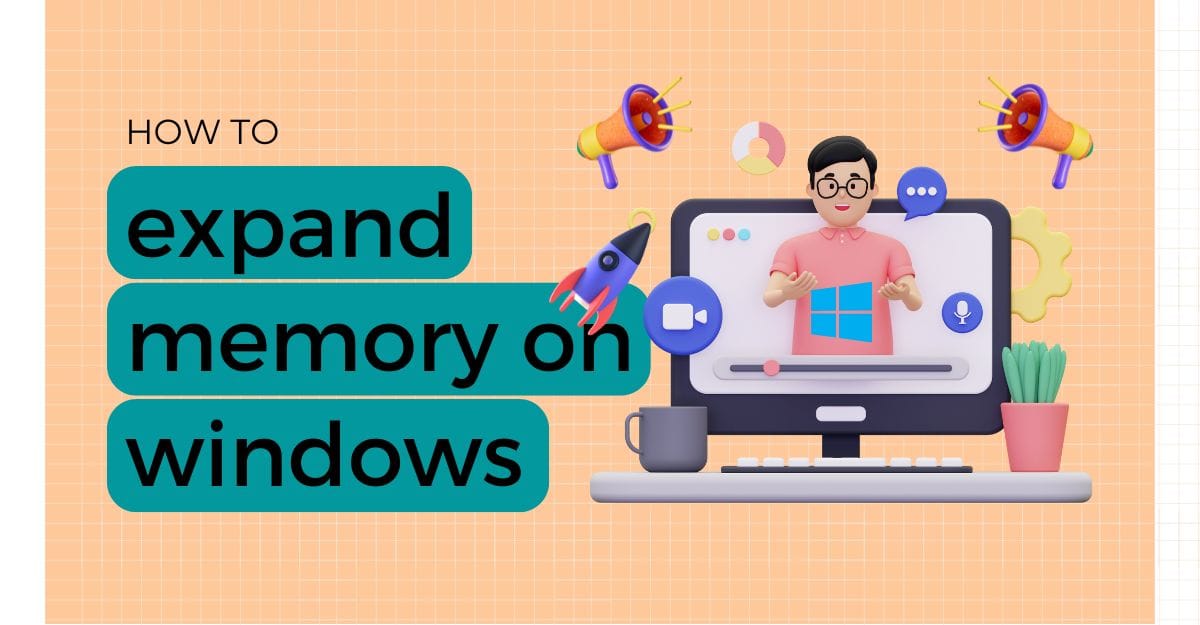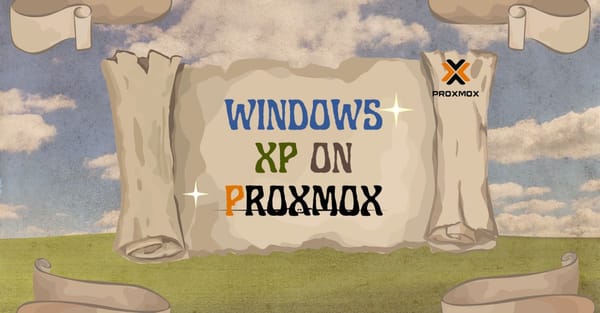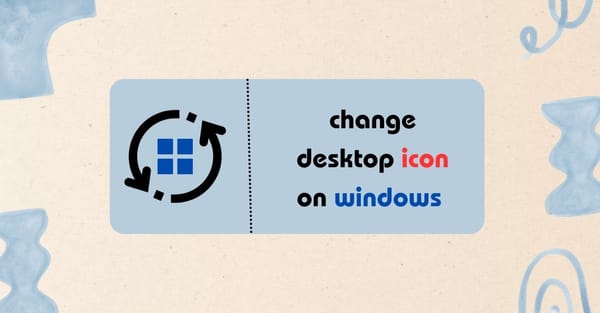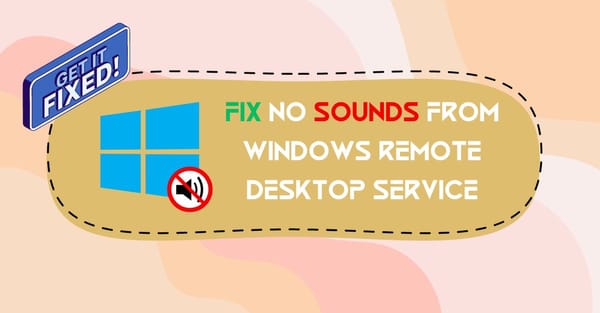On the latest version of mobile devices, you can now use storage as virtual memory. This is currently working only on Android devices, not for iOS, because Apple has not developed this feature yet. If you are using Windows, then follow my tutorial to easily expand your Virtual Machine. This works for both Windows 10 and Windows 11. Now, let's set it up.
Expand RAM with Virtual Memory Feature
To expand RAM via Virtual Memory, note that this feature is available for the latest versions of Windows 10 and Windows 11. By expanding your virtual RAM, which uses storage as RAM, you'll find that some features are faster and better loaded. To do this, follow the given steps: First, go to your computer desktop and click on the search option, then input View advanced settings. Here, you will see this service name; open it. A new small window will appear.
In this window, you will see an advanced option tab. Click on this to show the performance options. Inside the performance section, select the settings option to open a new window called Performance Options. In this window, select the Advanced tab. At the bottom of this option, you'll see Virtual Memory. Click on the change option. Now, you're ready to start adding Virtual Memory.
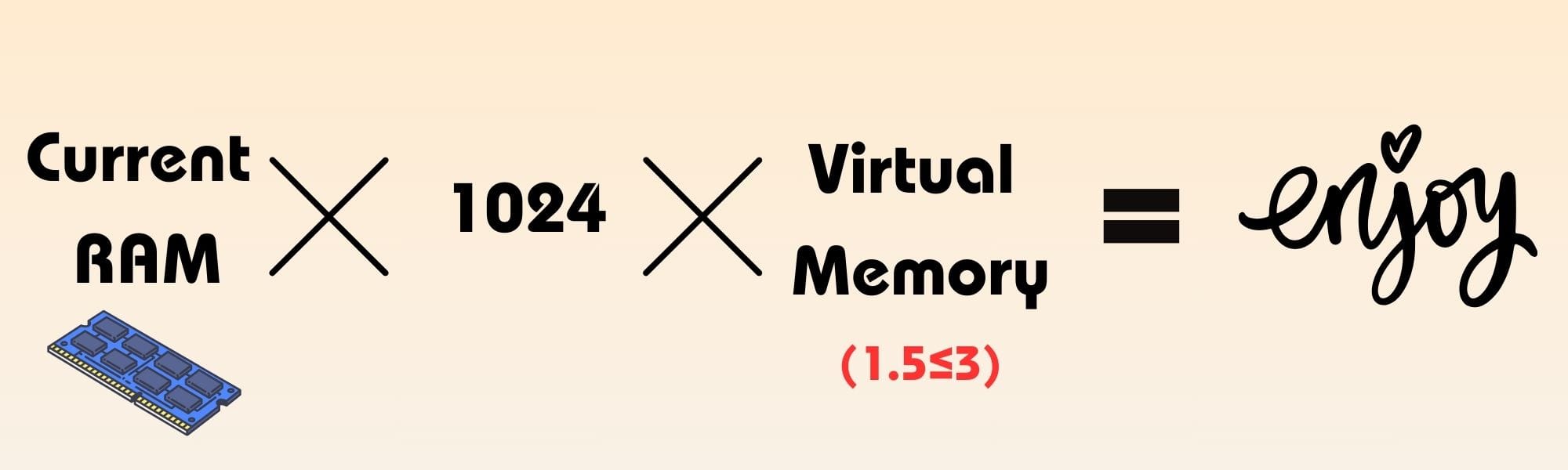
You can expand your Virtual Memory from 1.5X to 3X. Just input your details, then save changes and close all windows. After that, reboot your system.
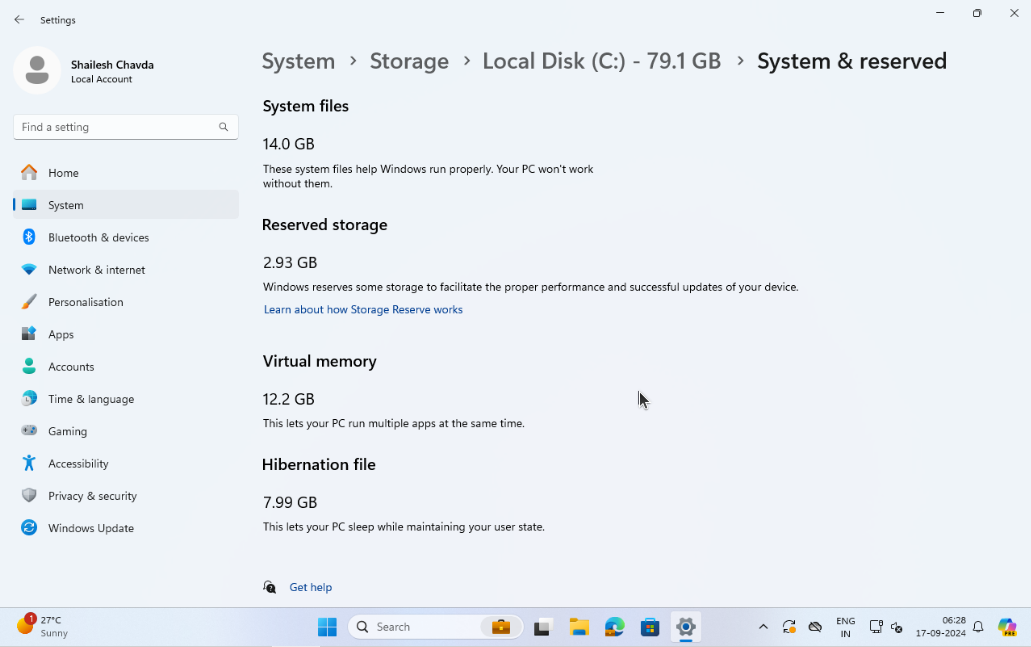
After restarting, you will have successfully expanded your Virtual Memory. To check, go to Settings -> Storage -> More Categories -> System & reserved directory. From the screenshot, you can view your current expanded memory. Thanks for reading this article. If you'd like to see more of this type of content, then connect with us.