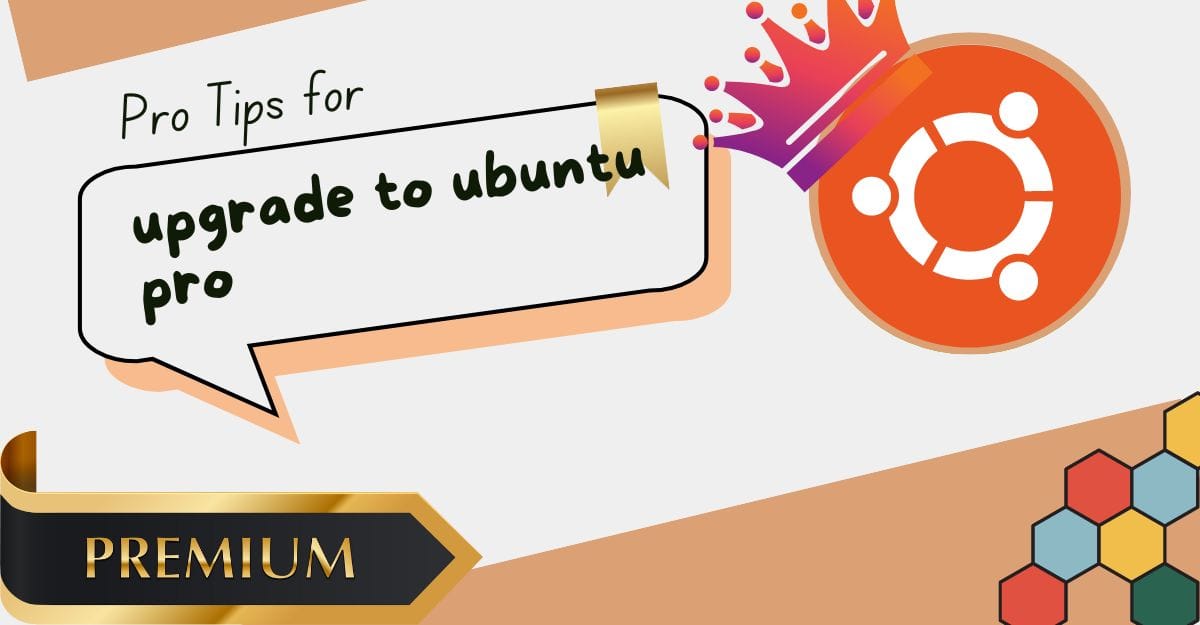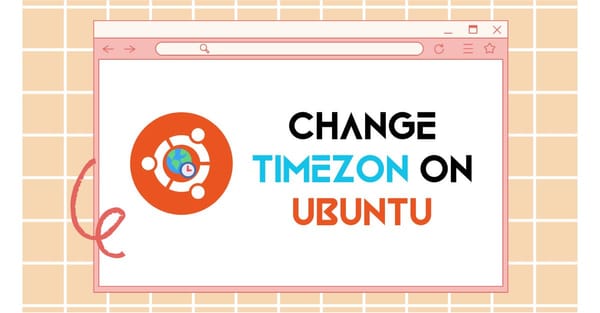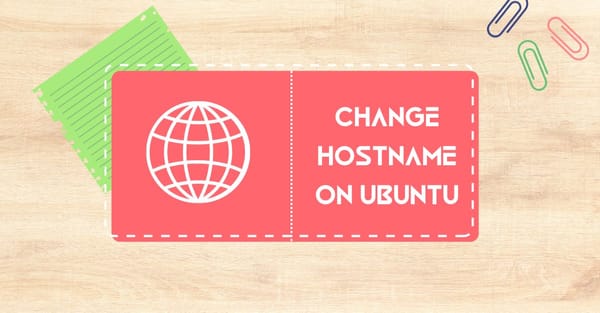Ubuntu now provides the Pro versions for their long-term supported operating systems like Ubuntu 18.04, Ubuntu 22.04, and Ubuntu 24.04, with more upcoming. In desktop Ubuntu, the Pro version upgrading process is quite easy. Here, Ubuntu provides two plans. In the Free plan, you can add up to 5 devices to one account, and the second plan is for businesses. It allows adding up to 50 devices with one account. Now, here we can try the step-by-step guide to get Ubuntu Pro for your Ubuntu desktop.
There are two ways to Enable to Ubuntu Pro: (i) Ubuntu Pro with Code and (ii) Ubuntu Pro with Token. Now we can do both methods to enable to Ubuntu Pro.
Ubuntu Pro with Code
In this method, the Ubuntu system provides a few-digit code. We need to input this code on the Ubuntu Subscription web platform. Now do the given steps to get Ubuntu Pro.
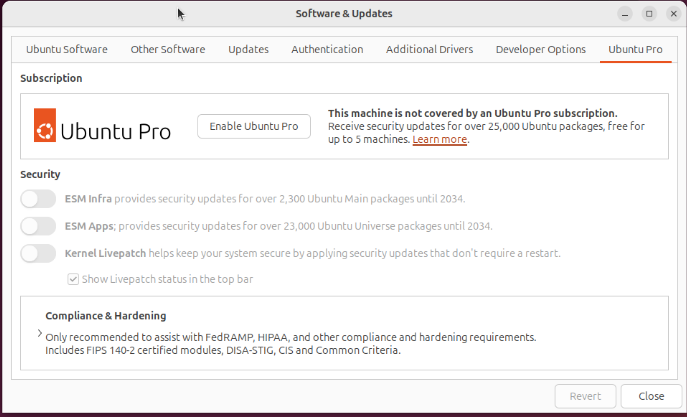
First, go to the app drawer and search for Software & Updates. Open the software. In this software menu, you can see the Ubuntu Pro option at the last. If you use a non-LTS Ubuntu version, then you cannot see this option. Go to this option.
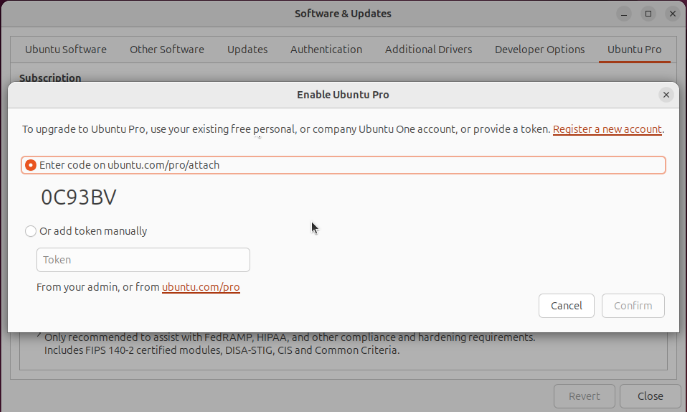
Here, you can see an alphabetical and numerical code. Stand at the side of the code shown Enable Ubuntu Pro to open the browser window. Here, you need to create an Ubuntu One account if you don't have one. Keep in mind that creating an account requires some basic details like your full name, email address, create username, and a strong password. Fill up all details to make an Ubuntu One account.
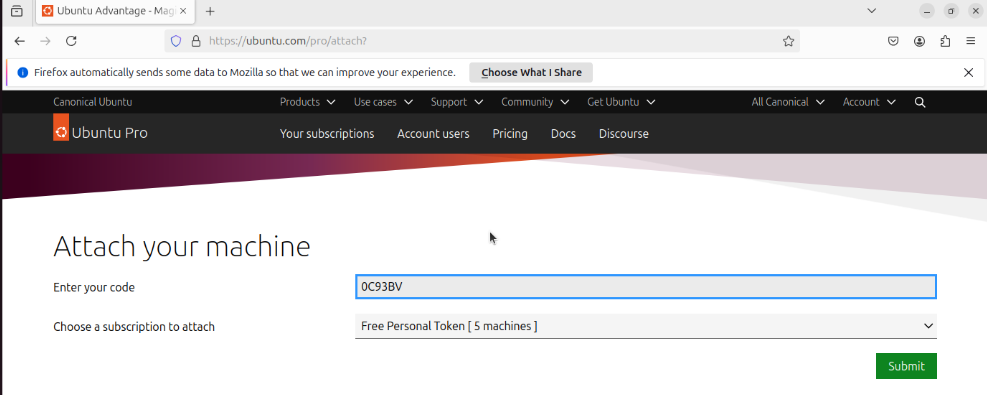
After creating the account, redirect to the "Attach Your Machine" page. Here, it asks for the "Enter Your Code" option and to choose a subscription. Ubuntu One has selected the Free plan by default. It allows adding up to 5 machines for free. For getting the code, go back to the Ubuntu Pro tab on the Software & Updates page. Copy this code and go back to the browser tab and input the code and submit it now. Here you can see Machine Successfully Attached. This process is not completed yet; it's complete from one side. For confirming from the desktop side, go back to the Software & Updates Ubuntu Pro tab.
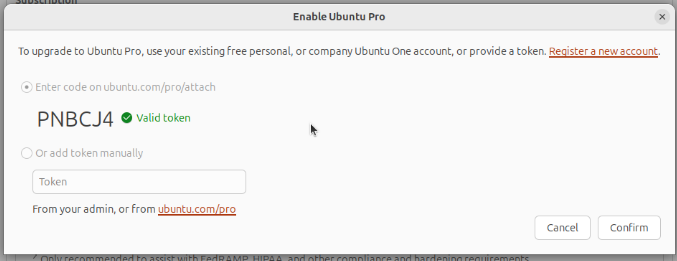
At the code side, once a valid token is written, the Confirm option is visible. Click on this option to open Authenticate Ubuntu System by password. Wait for some time, and then the Ubuntu system is successfully enabled to Ubuntu Pro.
Enable Ubuntu pro with Token
For this method, you need to input a token from the Ubuntu One platform to the Ubuntu desktop. This method is similar to a Windows Product Key. It's helpful for organizations with a large number of Ubuntu computers. For this method, no need for Ubuntu One login credentials. You can share the code by admin to staff users. Follow the method to use Ubuntu Pro.
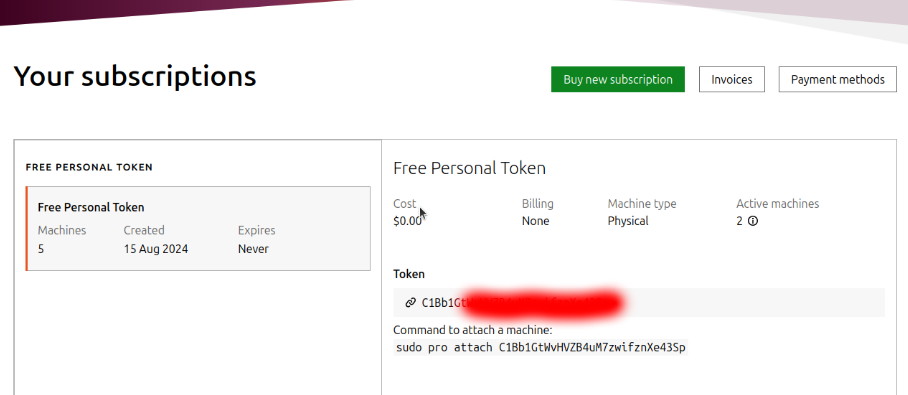
Go to the Ubuntu System and open Software & Updates, then go to the Ubuntu Pro tab. Select the second method add token manually. Here, shown Enter your token. For the token, open the browser and visit Ubuntu Pro. Log in to show your token. Copy the token and go back to the Ubuntu Pro tab and paste your token.
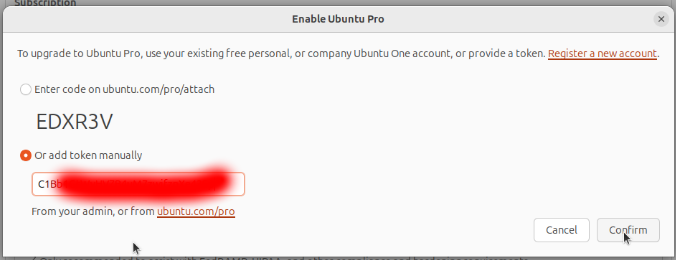
The confirmation option is visible. Confirm it to authenticate Ubuntu with a password. Now you are successfully enabled to Ubuntu Pro.