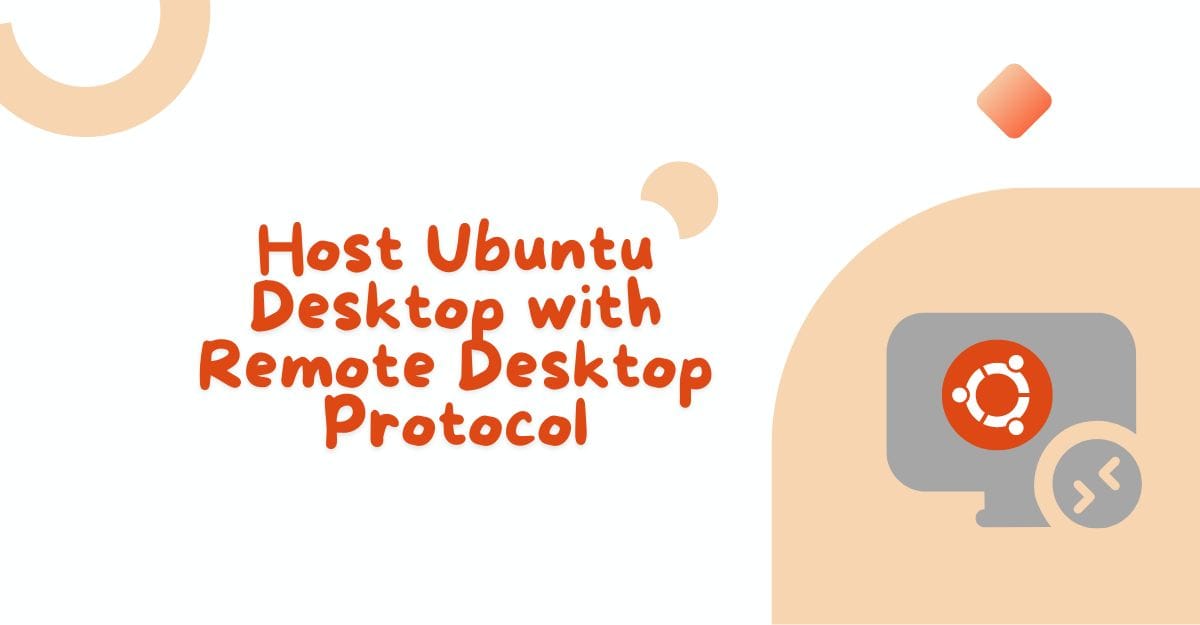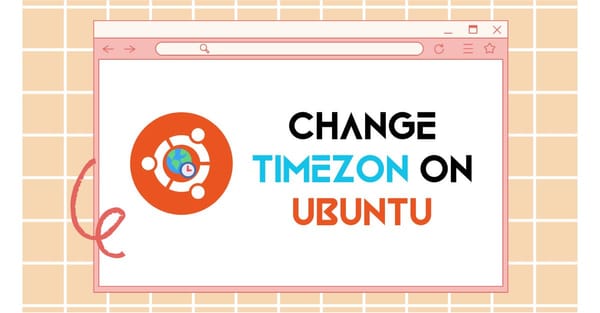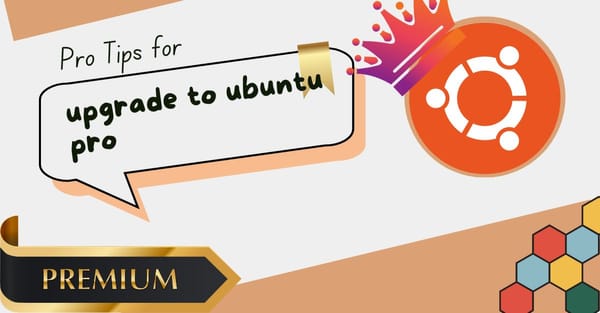Ubuntu desktop is available with the default GNOME desktop. If you are thinking to access Ubuntu desktop remotely, then you need to install Xrdp and Xfce on your system. Now Ubuntu is making better user experience by adding Remote Desktop Protocol for Ubuntu desktop access.
Now we can start a step-by-step guide to enable Remote Desktop Protocol with open port 3389. This feature is available now on Ubuntu 24.04 GNOME desktop.
Enable Remote Desktop on Ubuntu
To enable Remote Desktop port on Ubuntu 24.04, go to your Settings option. On the left side menu, select the System option. In the system settings, you can find the remote desktop option. Inside this option, you can see Remote Sharing and Remote Login. Enable both these options and scroll down. You can see your Hostname. It is used if you want to access Ubuntu device from the same Internet connection.
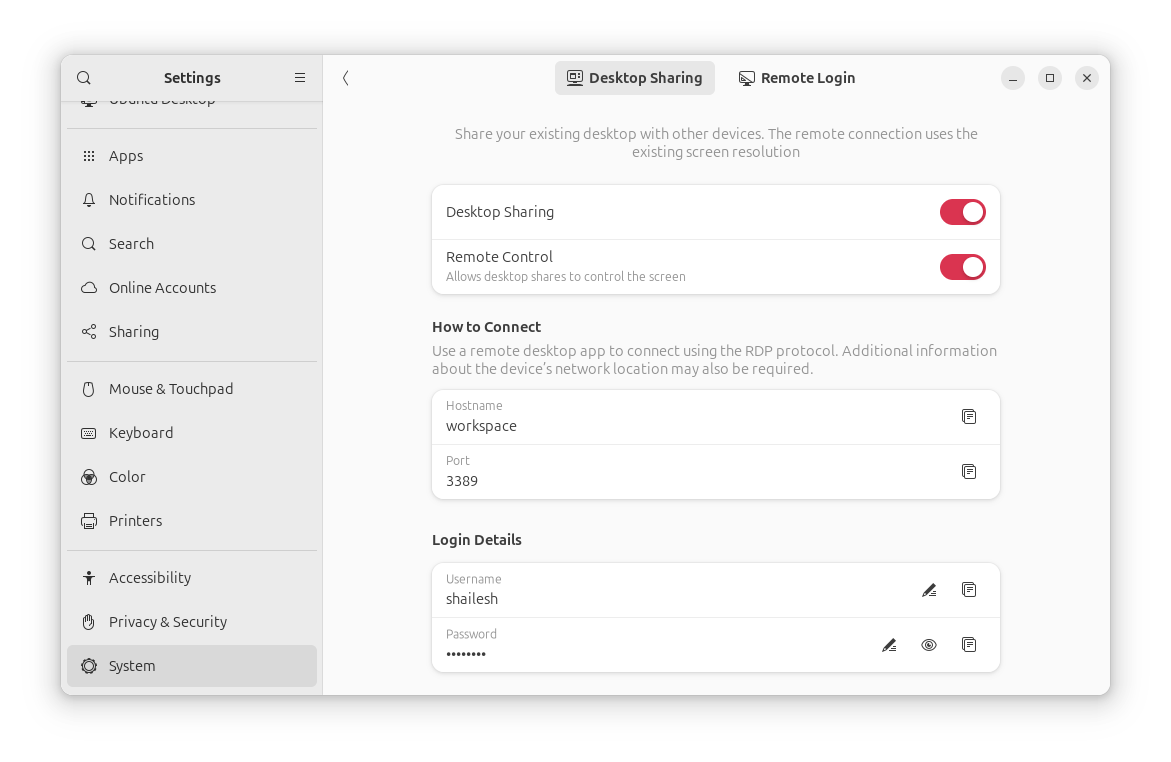
Scroll down to see the setup Username and Password section. Now create the username and password for Remote Desktop Login Credentials. Then save all the settings. Now your Ubuntu desktop is ready to use and access from any device.
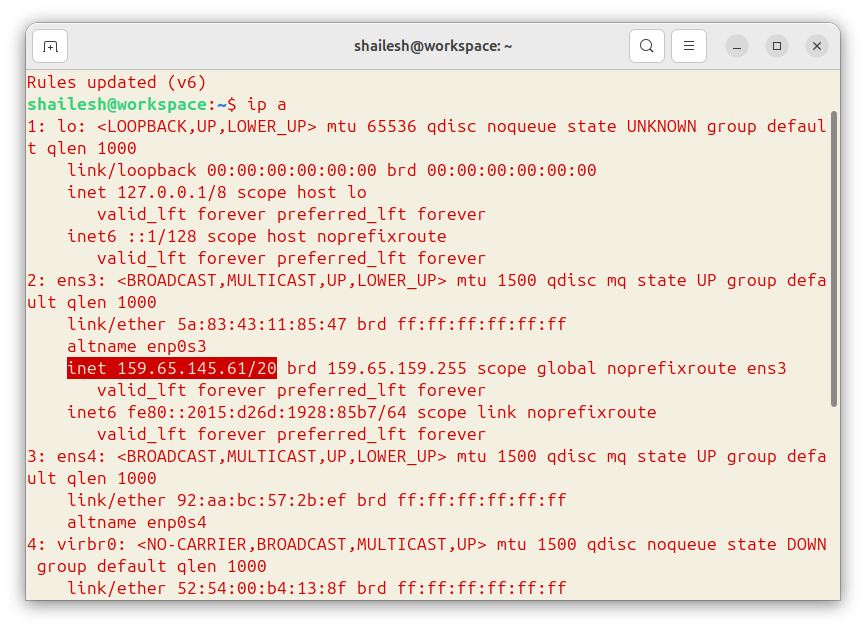
Now we need to enable port 3389 for remote host. Open the terminal and input sudo ufw allow 3389/tcp to enable port for public access. Stay on the Terminal and input ip a to show output of your Public IPv4 address. This IP address is used for Remote login.
Access Ubuntu via Remote Desktop
Remote Desktop Client is available for all devices. You can download and install Remote Desktop Client software for your device. Inside your device app, in the IPv4 Section, input your IP address.
On the next step, it will ask for your Username and Password. Input your created username and password. Now you are successfully logged in to your Ubuntu desktop, and it's accessible remotely from any device and any location.