How to Install Jellyfin on Ubuntu 23.04

Hello friends, welcome to inet70. Today I can give you some information about Opensource media library. we can install the Jellyfin on Ubuntu 22.10 server.
What is Jellyfin?
Jellyfin is a Opensource media player for store a Music, videos,, documents and other files as a remotely. We can Play the videos and music on our server using Jellyfin Software. it is a best platform as a private media store. we can try this on web server and get the access from the any device.
What server does Jellyfin use?
Also try the Jellyfin server in Ubuntu, Debian, Fedora, Kali Linux, and more Linux operating systems. in some cases use the Apache Guacamole, Truenas, Proxmox, and ESXi home-lab then we can use the Jellyfin as a VM. If you don’t have a budget for making the home-lab, try the Raspberry pi Device at the cheapest price and install the Jellyfin as a socket service.
How to install Jellyfin on Ubuntu 22.10?
Try the Jellyfin media library on Ubuntu 22.20. If you can’t afford a new Ubuntu desktop, you can try the Ubuntu web server from the cloud server provider for the cheapest price. Now open the Terminal on Ubuntu. If you have a Ubuntu server then access the server as a SSH Client. Now follow the recommended steps for complete installation.
Add Jellyfin GPG Key
Now install the Transport in our Ubuntu system
sudo apt install apt-transport-httpsDownload the Jellyfin’s GPG key
wget -O - https://repo.jellyfin.org/jellyfin_team.gpg.key | sudo apt-key add -
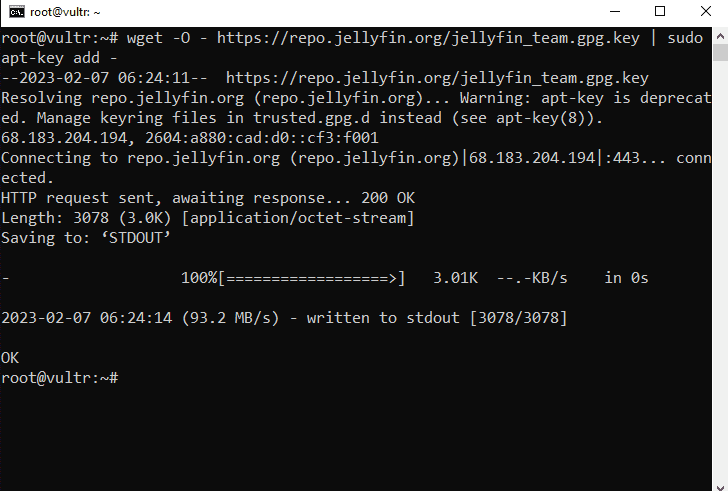
Add the Repository
Add the Repository for use the Jellyfin as a stable mode. now we can add the Repository following command:
echo "deb [arch=$( dpkg --print-architecture )] https://repo.jellyfin.org/$( awk -F'=' '/^ID=/{ print $NF }' /etc/os-release ) $( awk -F'=' '/^VERSION_CODENAME=/{ print $NF }' /etc/os-release ) main" | sudo tee /etc/apt/sources.list.d/jellyfin.list
Install the Jellyfin on Ubuntu 22.10 using Terminal
Update and upgrade all our Ubuntu packages.
sudo apt update && sudo apt upgrade -yInstall the Jellyfin using this single line command:
sudo apt install jellyfin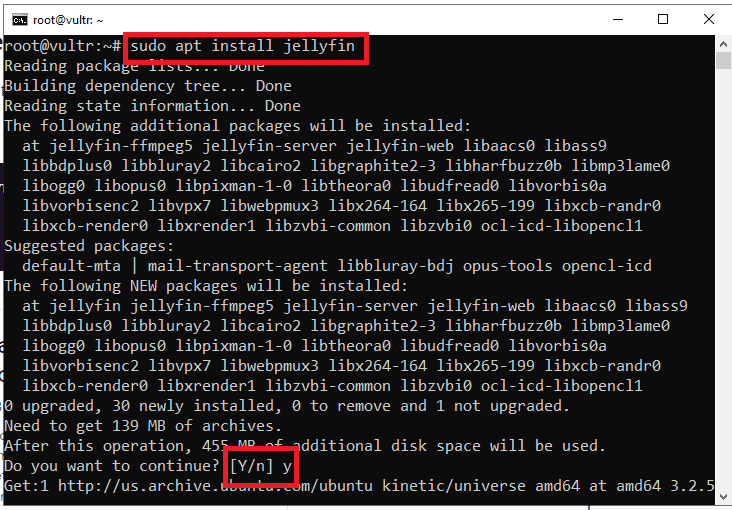
Press the “y” to continue installation process. Start and Enable the Jellyfin socket.
sudo systemctl start jellyfinsudo systemctl enable jellyfinCheck the Jellyfin Socket status
sudo systemctl status jellyfin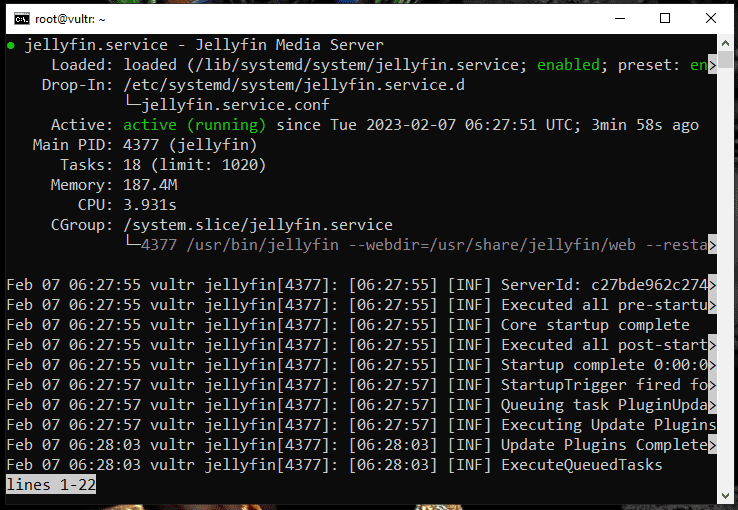
Show the Running option then server running currently. press the q then quit from the Jellyfin status. allow the firewall rule for access the Jellyfin from web browser.
sudo ufw allow 8096/tcp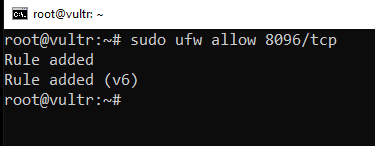
Test the Jellyfin on browser.
http://192.168.16.1:8096Here you can use your public ip address. Now we can show the create the username and password creation option.
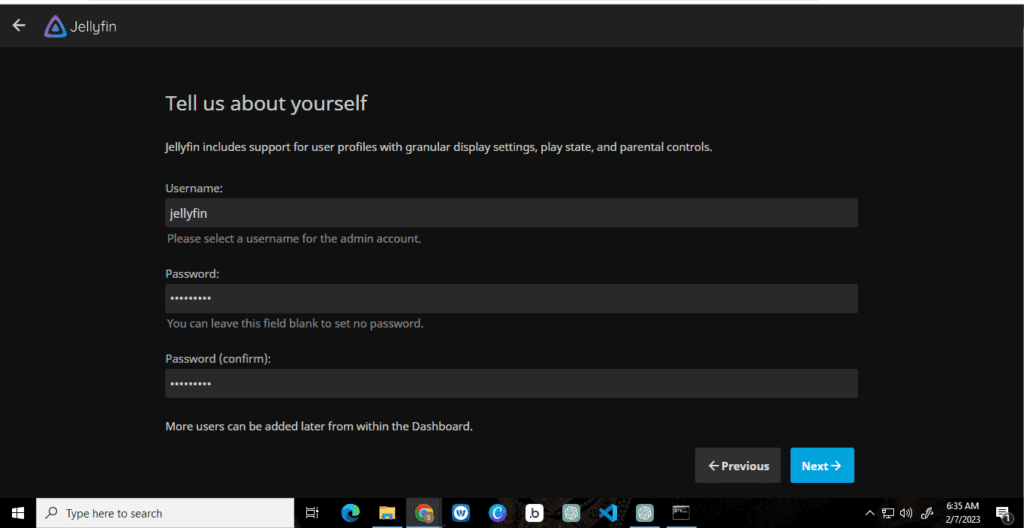
Create your username and password. Click on the next option.
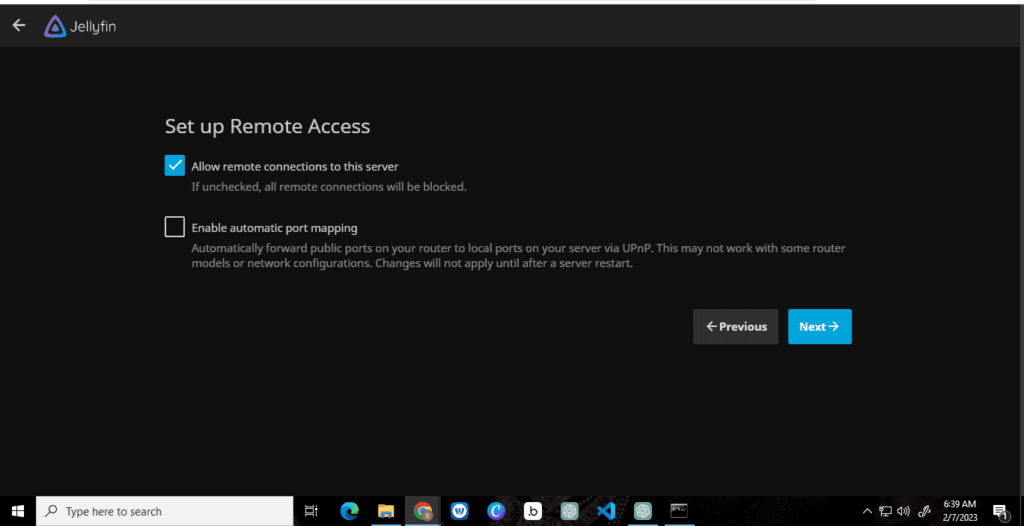
Tick the Remote Access option and click on the next.
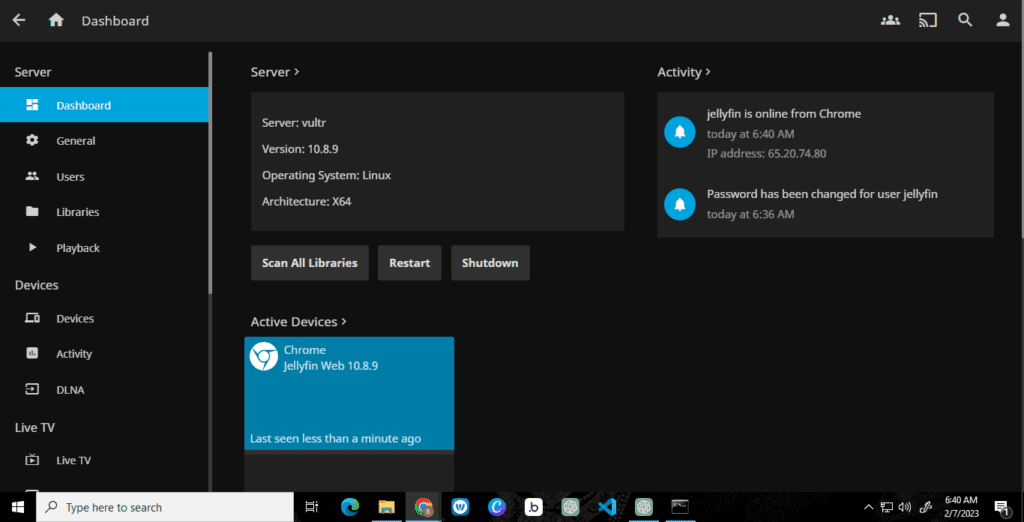
How do i connect my Jellyfin to my Android?
First you can download and install the Jellyfin Application from play store. You can open the application.
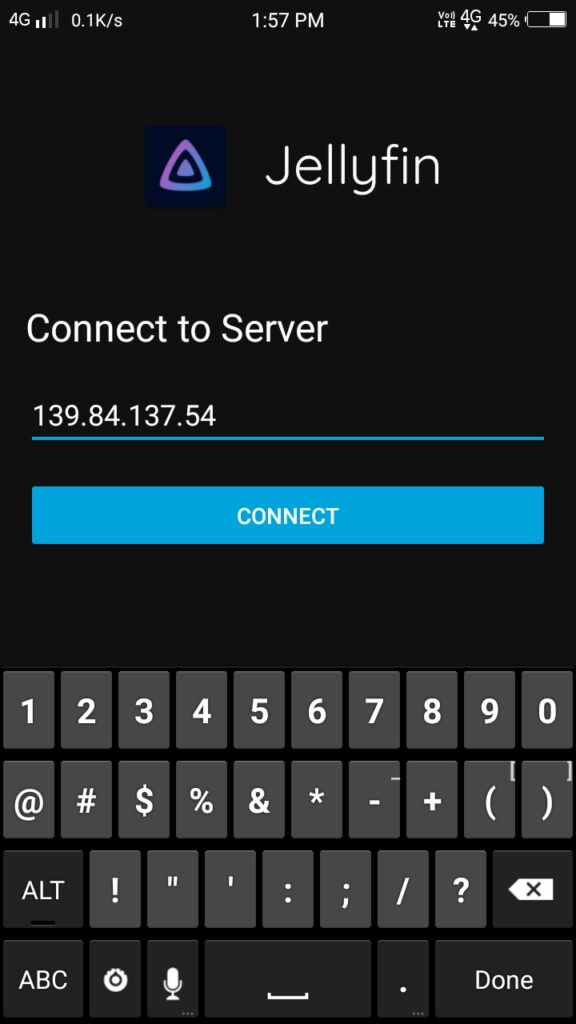
You can put your public ip address and click on continue button.
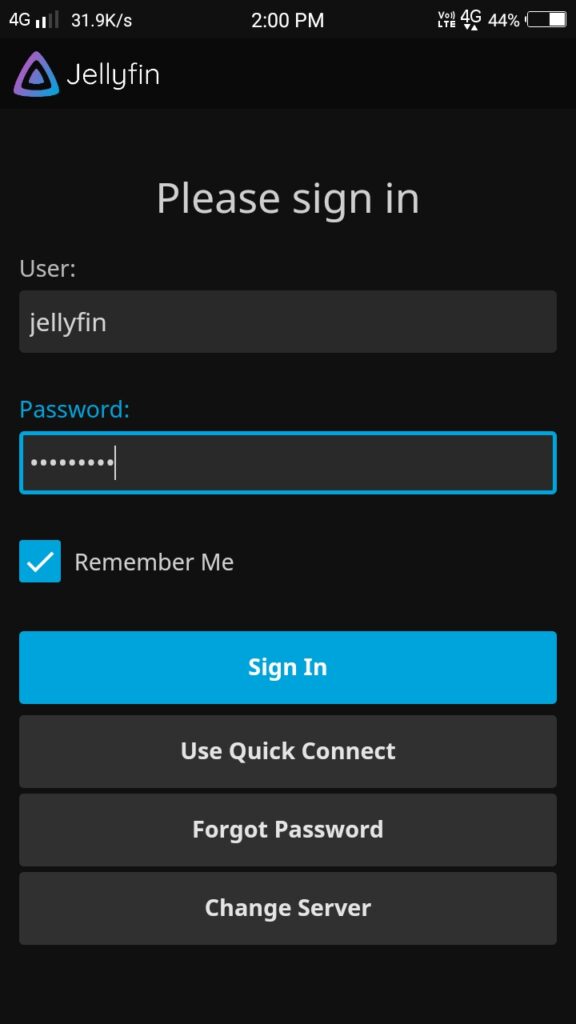
put your username and password then click on sign in button.
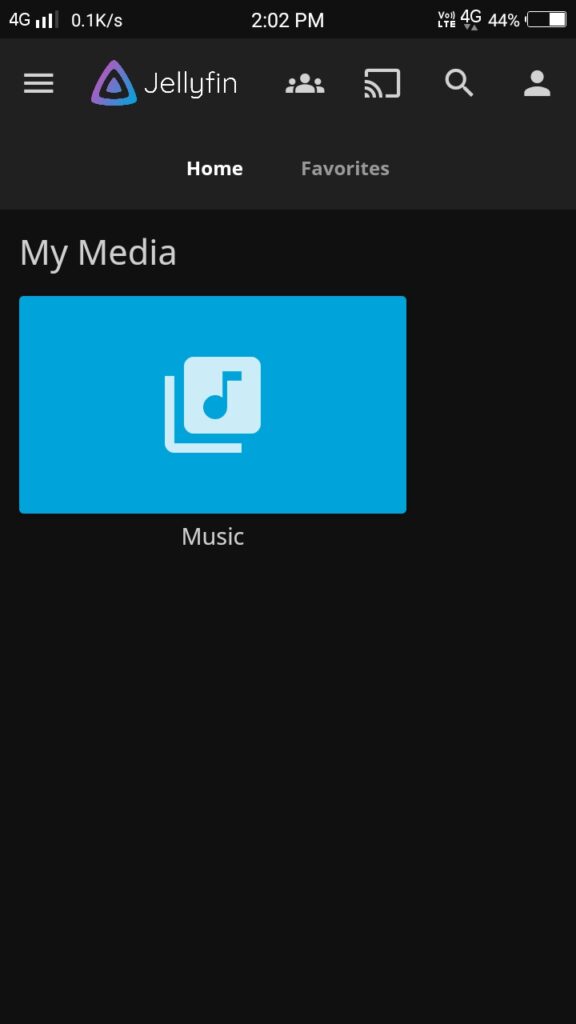
If you can use an ios device then it’s the same setup method. you can download the Jellyfin app from Apple Store.
Comments ()