How to Install Yarn on Linux,Windows and Mac System

Hello friends, welcome to inet70. In this tutorial, we will provide information on how to install Yarn on Linux, macOS, and Windows operating systems. Before starting the installation process, let’s get some basic information about Yarn in the second paragraph.
Yarn is a dependency manager tool for sharing projects with the community all over the world. This tool provides a resource negotiator and a JavaScript dependency manager created by Facebook, Google, Exponent, and Tilde. This tool is mostly used in VPS (Virtual Private Server) to share the long codebase workflows and performance. Yarn cache service is used to store data from every package installation process in cache. It speeds up the process when users install an application.
It is the introduction and basic details of Yarn. Now we can start Yarn installation process on multiple operating systems.
Install Yarn
Yarn installation process is easy on any operating system. You can install Yarn with CURL, npm, and MSI packages.
Install Yarn on Linux and macOS
If you are using Linux or macOS, then follow the given steps to install Yarn on your system. For installing Yarn on both operating systems, you need to:
Check if NPM and Node.js are already installed on your system. If you have installed them, follow the given command in your macOS and Linux terminal:
sudo npm install —global yarn
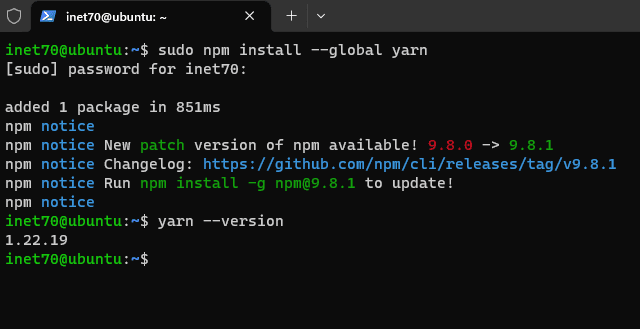
After following this command, your Yarn installation process will start on your system. If Yarn is installed, then you can put the following command to check the Yarn version:
yarn --version
If you can show the Yarn version, then Yarn is successfully installed. Now we can follow the second method to install Yarn with CURL.
Install Yarn with CURL
This is one of the best methods to install Yarn with Terminal. You can download and install the Yarn packages from the official site and set up with CURL. Now follow the given commands to start this process:
curl -o- -L https://yarnpkg.com/install.sh | bash
After putting this command, the Yarn installation process will start on the Linux operating system. If you can use the Debian and CentOS to proper way to install yarn on your system.
Install Yarn in Debian
This is a more stable way to install Yarn on the Debian operating system. This method works with the repository. You can try this method to easily install it on your system. Now first, you can follow the given command to download and apply the GPG key on our system:
curl -sS https://dl.yarnpkg.com/debian/pubkey.gpg | sudo apt-key add -
After following this command, the GPG key is successfully added to your Debian system. Now you can add the source list file on the Debian operating system with the following command:
echo "deb https://dl.yarnpkg.com/debian/ stable main" | sudo tee /etc/apt/sources.list.d/yarn.list
After following the command to add the sourcelist on your Debian system, after completing this process, you can update your system and install Yarn with the following command:
sudo apt update
sudo apt install yarn
After following these commands, Yarn is ready to use in your Debian operating system. Now check the Yarn version with the “yarn –version” command to verify installation.
Yarn Install on CentOS
For installing Yarn on the CentOS operating system, it is the same as the Debian operating system. Now first, you can download the repo file and set up on the CentOS system with the following command:
url --silent --location https://dl.yarnpkg.com/rpm/yarn.repo | sudo tee /etc/yum.repos.d/yarn.repo
After following this command, you can add the GPG key with the following command:
sudo rpm --import https://dl.yarnpkg.com/rpm/pubkey.gpg
Now your Debian system is ready to install Yarn. Now you can follow the final step to install Yarn on the Debian system:
sudo dnf install yarn
After putting this command on the terminal and your system, complete this process, and Yarn is installed on your system.
Install Yarn on Windows
To install Yarn on the Windows operating system, this process is too easy. You can easily set up Yarn on the Windows operating system. First, you can download the Yarn MSI file. After downloading this file, you can run this file as an administrator.
After running this package, you can just step by step forward to all required processes, and at the end of the task, you can click on the Install button to install Yarn on the Windows operating system.
Now your Yarn is ready to use in the Windows operating system.
Comments ()