Install Cinnamon Desktop in Ubuntu 23.10
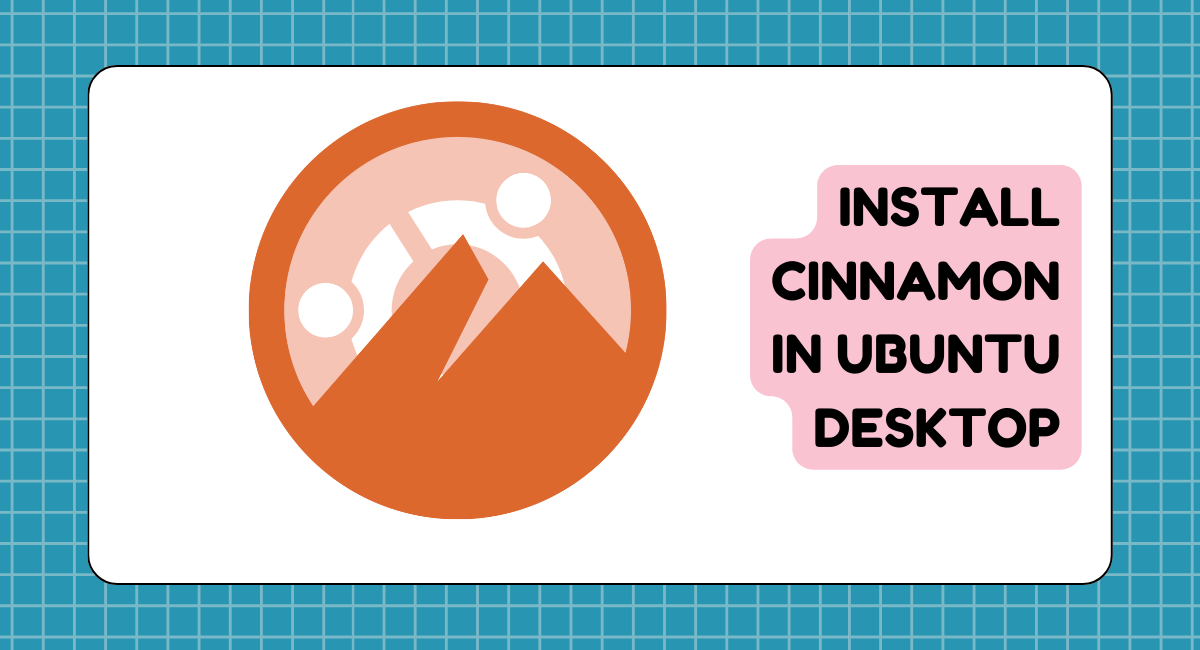
Cinnamon is one of the Ubuntu flavors. It works with the Gnome Desktop Environment. An official ISO is available for installation on VirtualBox, VMware Player, or other virtualization platforms. If you're an existing Ubuntu Gnome Desktop user, you can install the Cinnamon Desktop on your system. In my case, I have Ubuntu 23.10 system. You can set up the Cinnamon Desktop on the Ubuntu 23.10 system.
Install Cinnamon in Ubuntu
For Ubuntu Desktop as a default Gnome Desktop, no additional software and packages are required to switch to the Cinnamon Desktop. In the first step, we need to update and upgrade all packages with the following command:
$ sudo apt update && sudo apt upgrade -y
After updating all packages, put the given command to download and install Cinnamon packages.
$ sudo apt-get install cinnamon
The downloading of Cinnamon packages will start. It'll take some time and depend on your current internet speed. After the download, the extraction process starts. In this process, you can show the popup for selecting the display manager.
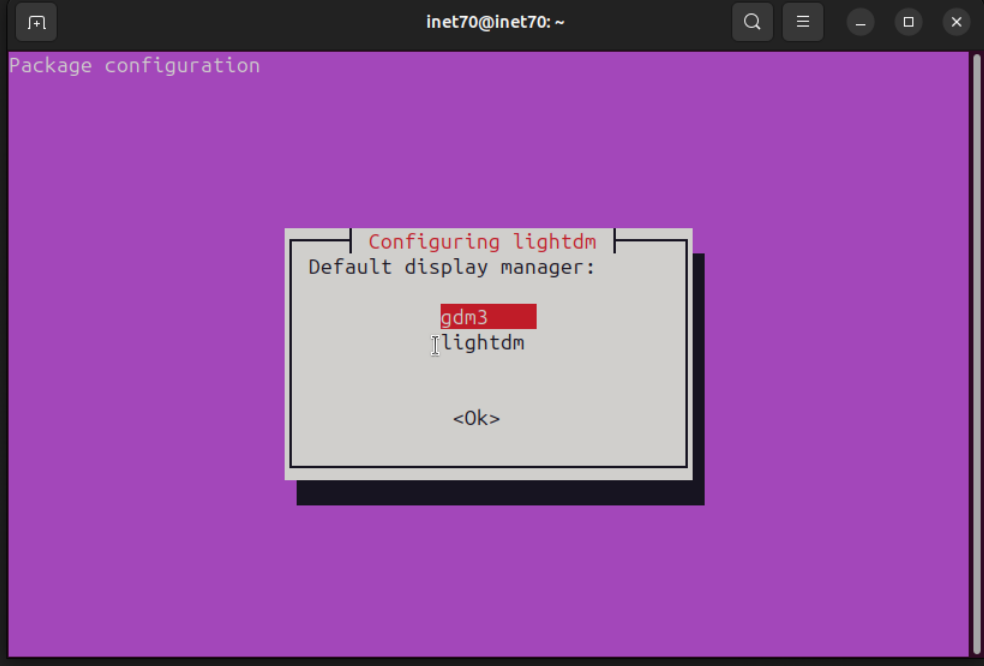
I have shown the two moving options gdm3 and lightdm. In this case, select gdm3 as the display manager and continue the process. After completing this process, reboot the Ubuntu system with the sudo reboot command.
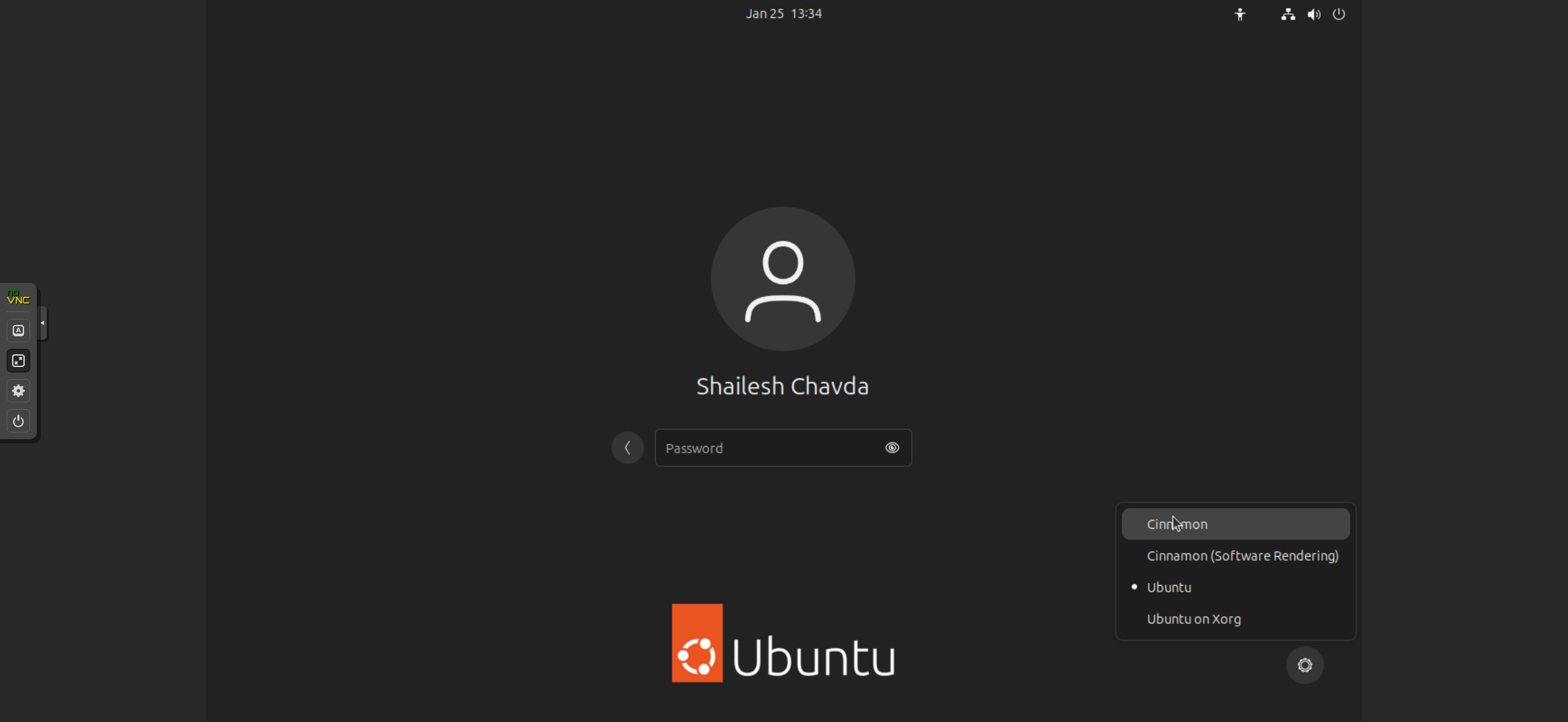
After reboot, you are redirected to the Ubuntu desktop lock screen. On the lock screen bottom side, you can see a small settings logo. Click on this logo and select Cinnamon. Input the current user password and login to the Cinnamon Desktop.
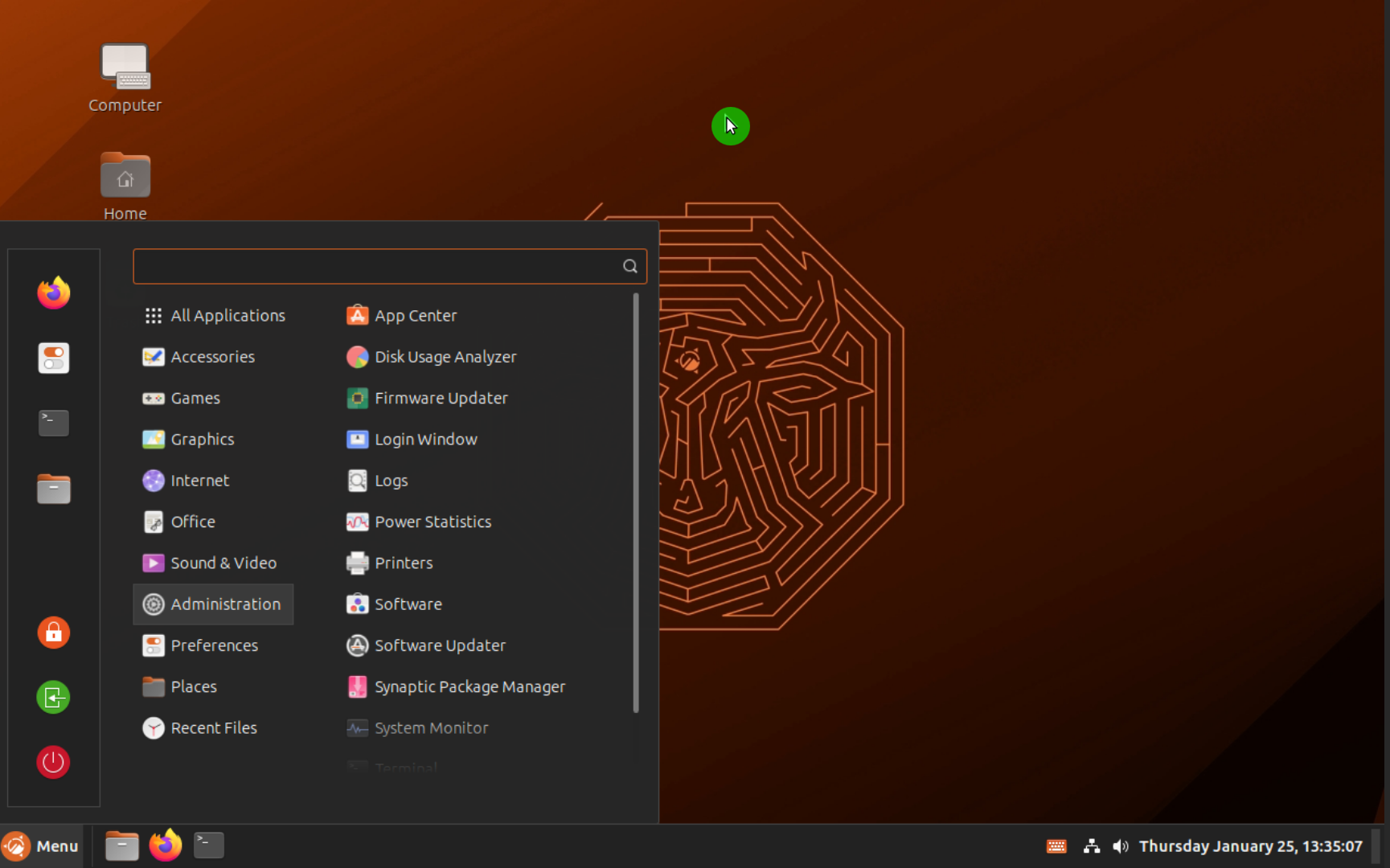
You can see here that I have successfully switched to the Cinnamon Desktop. You can fully manage and access the Ubuntu Cinnamon desktop. You can switch back at any time to the Ubuntu desktop.

Comments ()