Install Cinnamon on Latest Debian 12 Bookworm
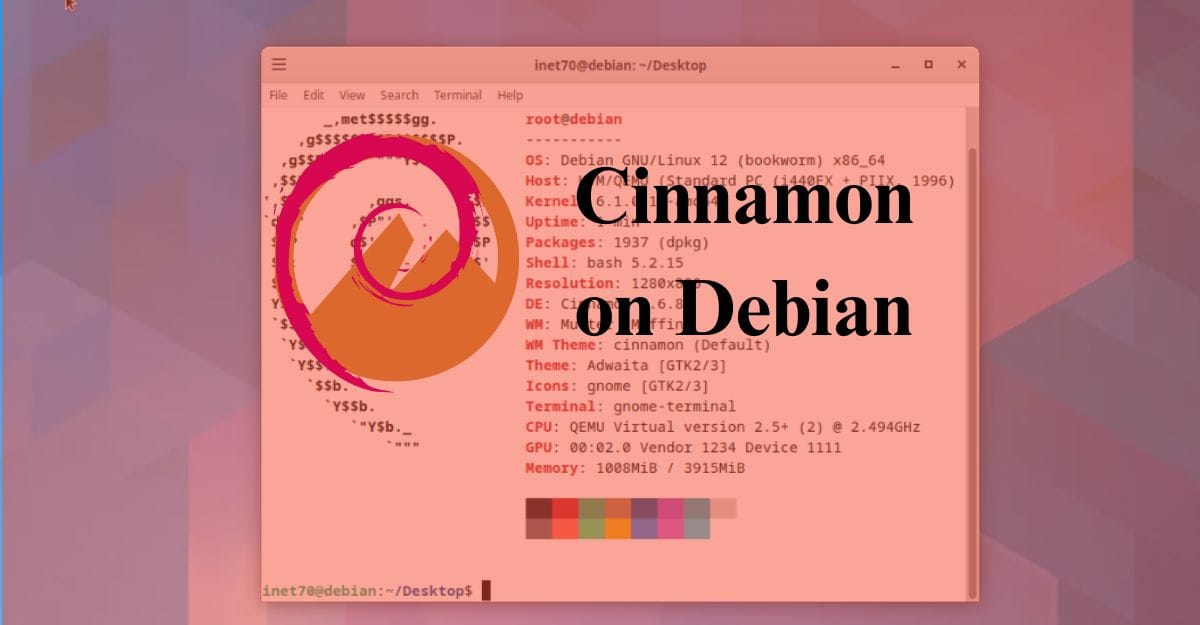
Cinnamon is the most powerful desktop environment for the Linux Operating System. It can provide the next level user experience with the Cinnamon Desktop. Its U.I. really looks good and is user-friendly. In some operating systems, it's available by default; like Linux Mint Operating System and Ubuntu Cinnamon officially. Disk images are available for use. In some operating systems like Debian, Arch and more, it's not provided by default and today we can install the Cinnamon Desktop on the latest Debian 12 Bookworm.
At the Debian official Operating System installation process, you're asked to select a desktop environment. Debian selects Gnome Desktop then we can continue through as default.
Install Cinnamon on Debian 12
For installing Cinnamon on Debian, we need Tasksel which is available by default on the Debian system. In some distros, Tasksel is not available. In these cases, we need to install Tasksel. Before installing Tasksel, we need to update and upgrade all packages. To do that, just open Terminal and input the given command:
$ sudo apt update && sudo apt upgrade -y
This process takes a few minutes. If you are done, then follow my next step to install Tasksel.
Install Tasksel
In most cases, Tasksel is by default available on the Debian operating system. If you can't find it, install it by inputting the given command in Terminal:
$ sudo apt install tasksel -y
In my case, Tasksel is already installed. If it's not available on your device, start the installation. If this step is completed, then follow my next step to install Cinnamon on Debian 12.
Install Cinnamon Desktop
This installation process is easy. Just open Tasksel in the terminal with the "sudo tasksel" command. After inputting this command, you can see all the available desktop environments list. From the list, scroll down and select Cinnamon by pressing the space key then hit enter to start the Cinnamon installation.
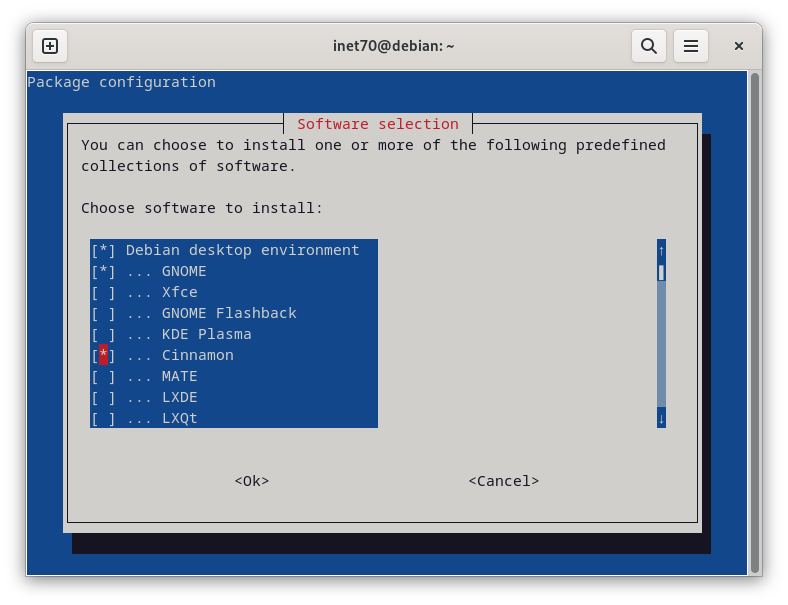
From the screenshot, you can see the Tasksel to Cinnamon installation process. It takes some time to install. Wait and if it's complete, then reboot the Debian system by inputting sudo reboot.
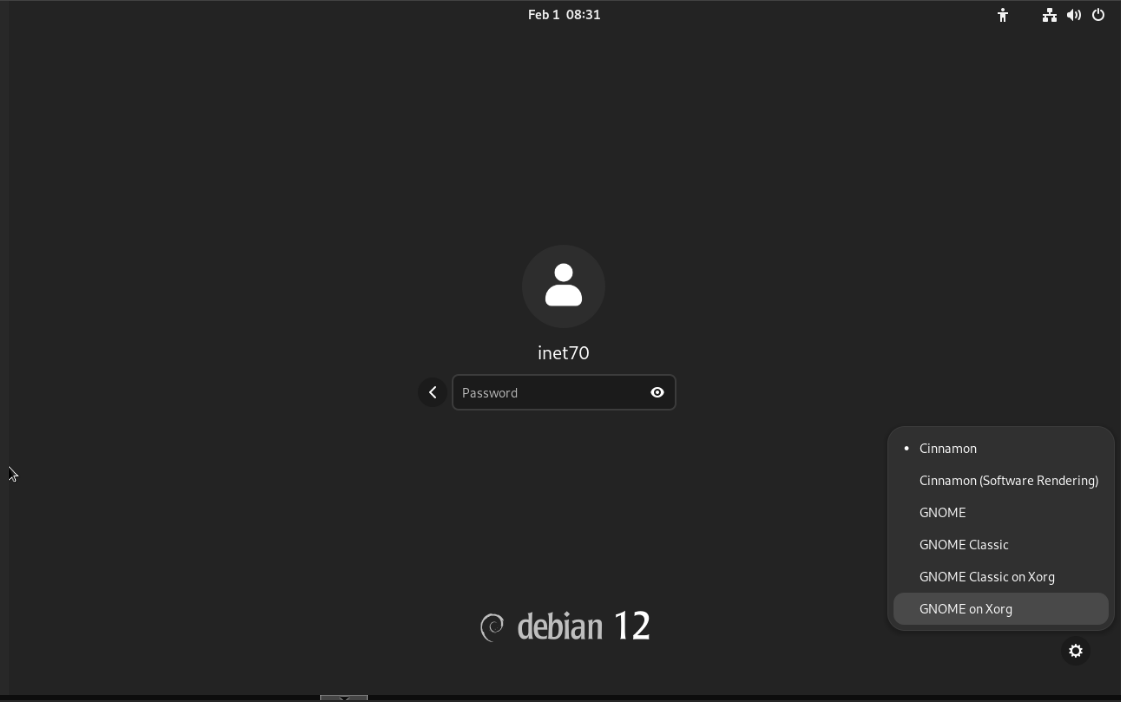
After rebooting, go to the lock screen. On the right bottom side, you'll see the settings icon. Click on this and select Cinnamon and input your login credentials.
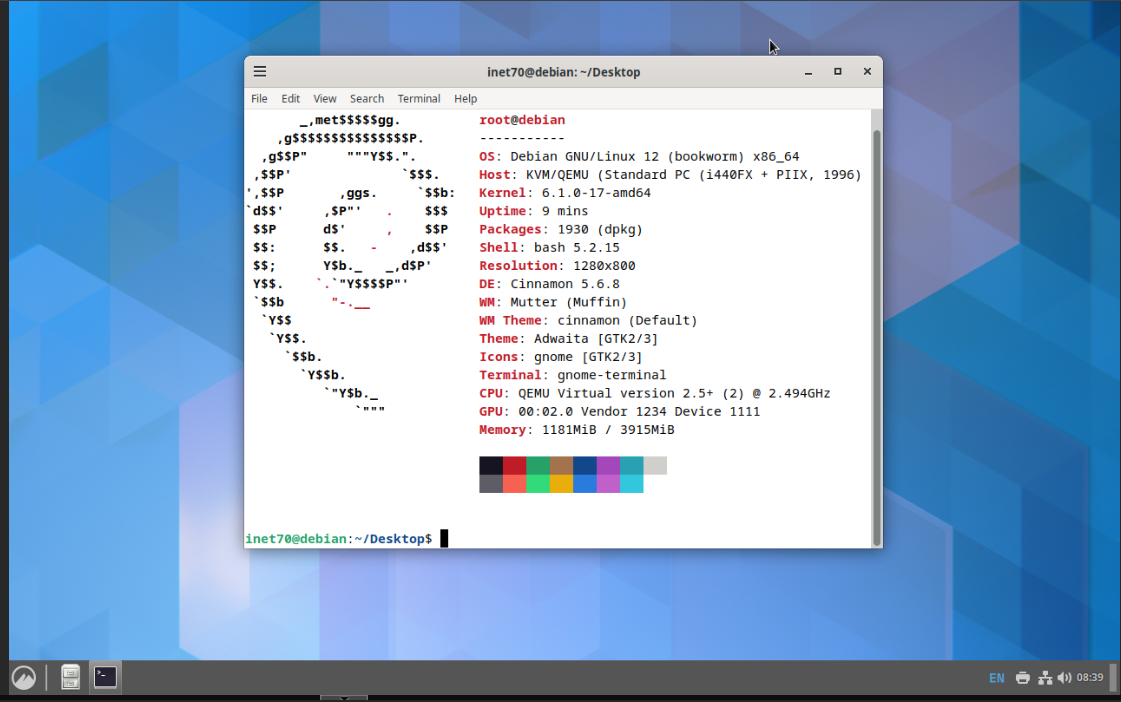
You can now see that I am successfully logged in on the Cinnamon Desktop. For switching back to the Gnome Desktop, follow the same process using the lock screen.
Comments ()