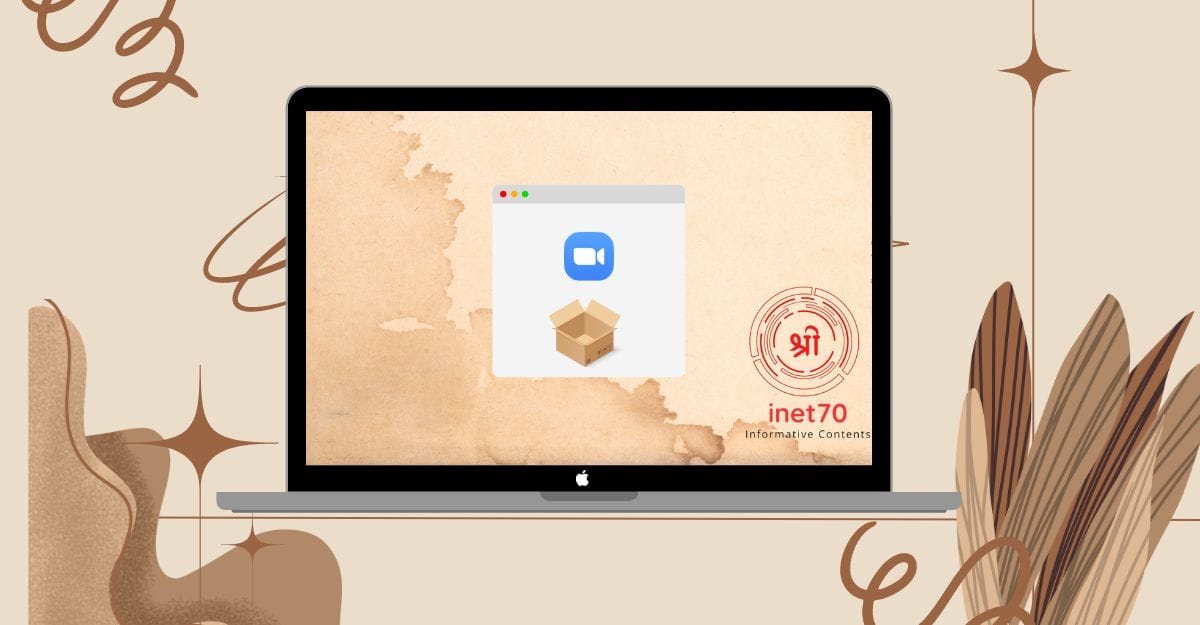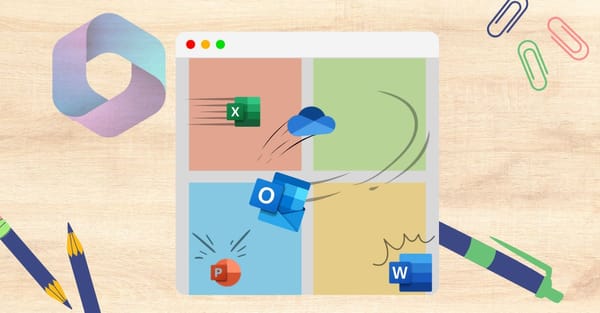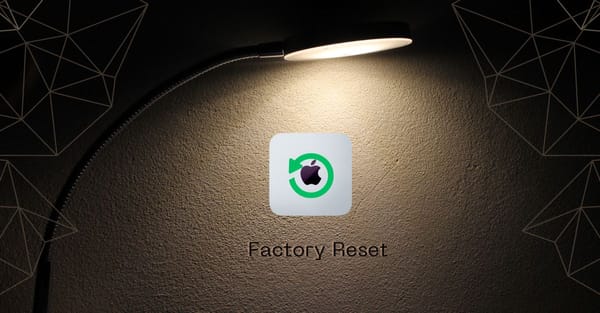For online communication, we have a lot of options like Google Meet, Microsoft Teams, and Zoom. All these platforms are best for meetings, but we also have some requirements. For Google Meet, you need a Gmail account or Google Workspace account, and for Microsoft Teams, you need a Microsoft account or Office 365 subscription. This is a limitation. However, for the Zoom platform, you don't need either of these. Now, in today's tutorial, I will guide you on how to install Zoom meeting software on your macOS device.
If you're a freelancer, businessman, team manager, or similar, then you need to meet your clients or team virtually. For this, you need Zoom Meeting Software. To download Zoom, you need to visit the given website by clicking here
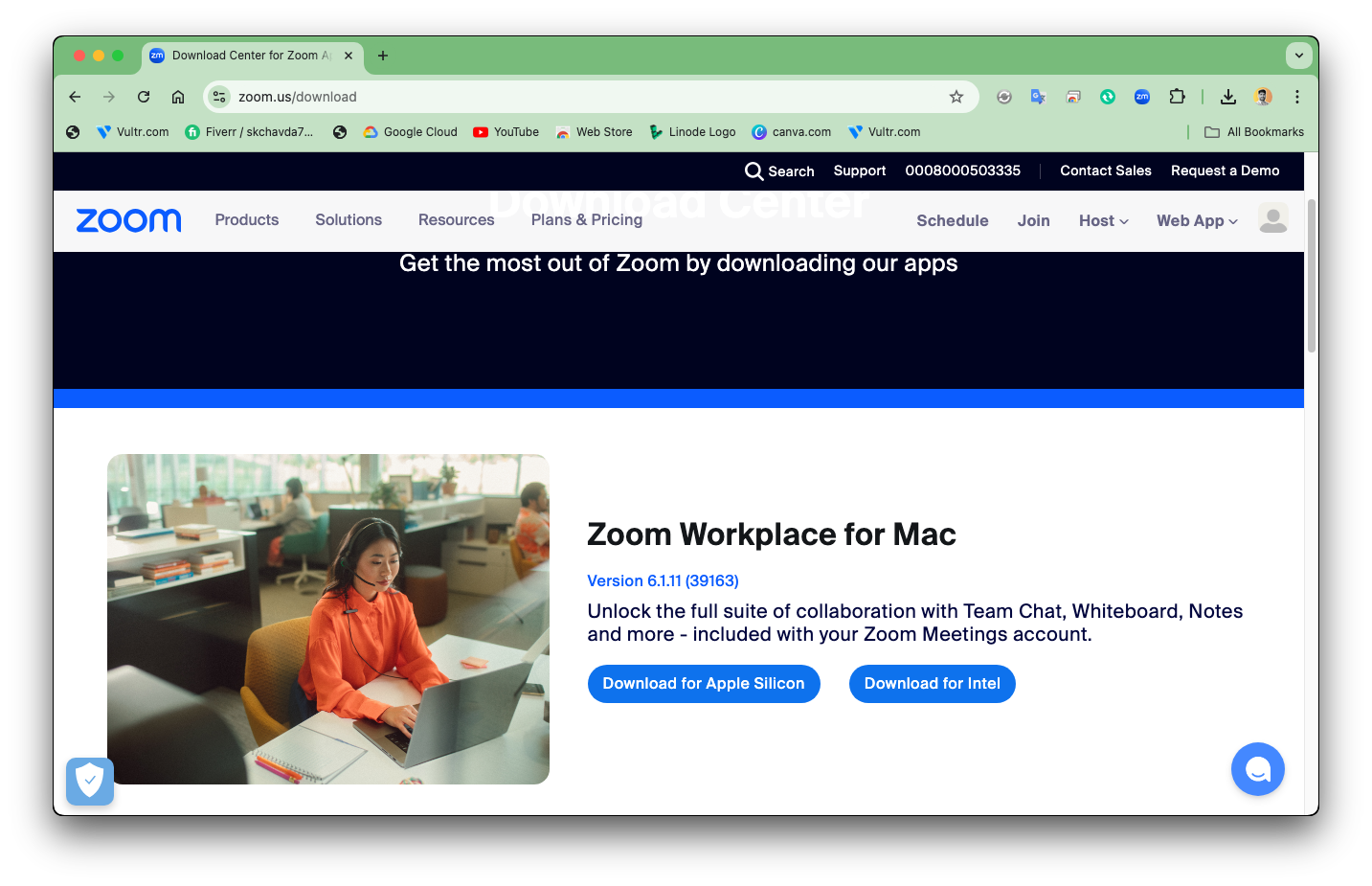
Here, you can see two downloading options: "Download Zoom for Apple Silicon" and "Download for Intel Chip." To check your chip, click on the Apple icon in the top-left corner. In the menu, you'll see the first option "About This Mac" to open the window on your Mac.
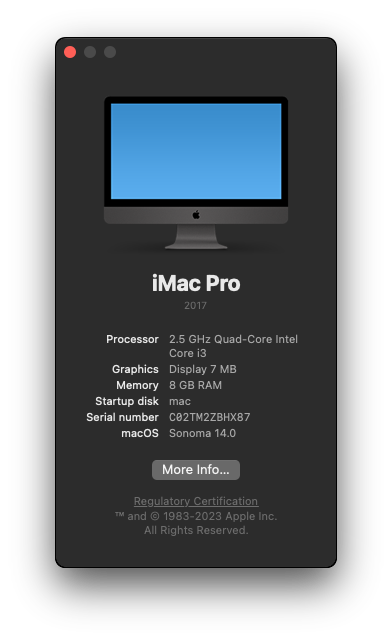
Here, some information is shown about your current Mac. In my case, I have a Mac with an Intel Chip, so I can download the package with the second option.
Now, open the installer package. On the package, you'll see a welcome page. The first page shows the introduction, terms, and privacy policy. Please read this for clarification, then click the "Continue" button.
On the second page, you'll see the installer option. It's set by default to the main drive. If you need to install this on another drive, select "Change Install Location" to choose storage manually. After selecting, click on "Continue."
On the third page, you'll see the installation progress. At this point, the software asks for authentication. A new pop-up window opens on your desktop. Input your Mac password to start the installation process. After waiting about 2 minutes, you'll see "Zoom Workspace is Successfully Installed." Then click on the "Finish" button.
A new pop-up opens and asks to "Move Installer to Trash." Move the installer to the trash and open the Zoom software.
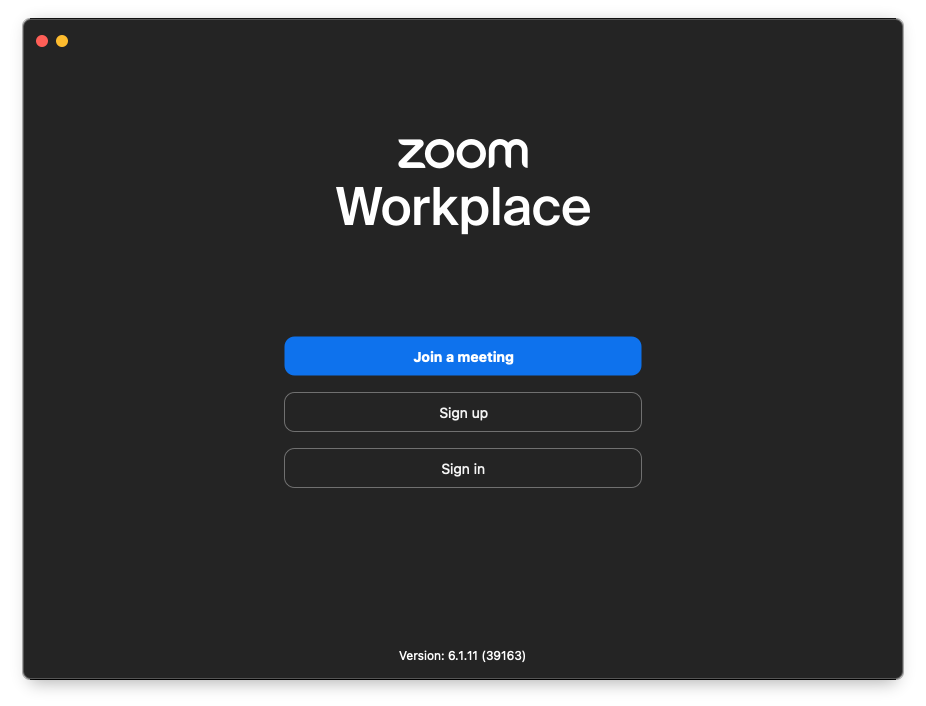
On the Zoom desktop software, you'll see three options: Join a Meeting, Sign Up, and Sign In. If you're a new user of Zoom, then sign up for a new account with your email. If you're an existing user, then log in to your Zoom account and start the meeting with your client.
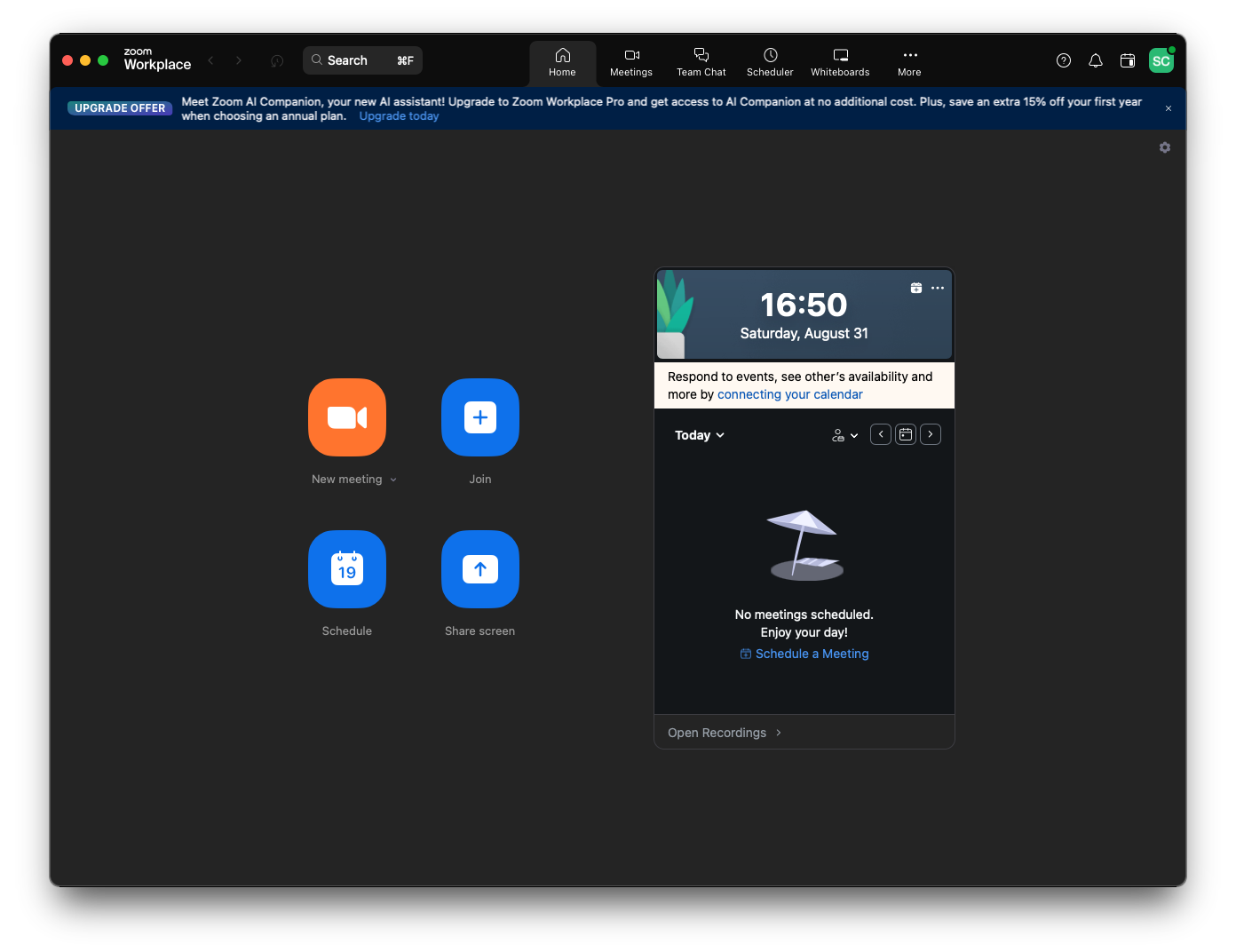
Now this is zoom software's dashboard. start your online meetings and grow your bussiness.