Install Mate On Ubuntu 23.04 Desktop : The Fastest Ubuntu Flavour
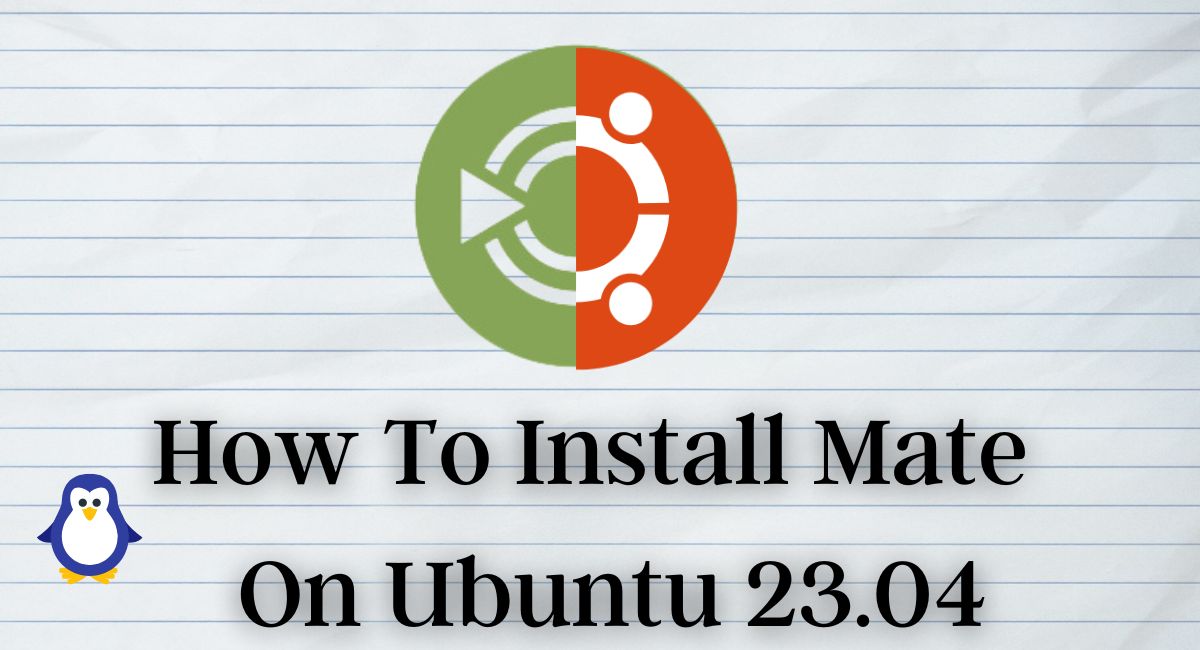
Hello friends, welcome to the inet70. Today I can show you how to Install mate on Ubuntu 23.04. Mate is one of the best Ubuntu flavors with GUI (Graphical User Interface) on Ubuntu desktop. If you can try the Ubuntu mate as a virtual machine then download the official iso from Ubuntu site.
Setup Mate On Ubuntu 23.04
This is the easiest way to install Mate on Ubuntu 23.04. First you can open the terminal and update and upgrade all Ubuntu Packages.
sudo apt update && sudo apt upgrade -yPress enter key to start updating process. We can Install the Mate using two methods. We can try both methods to install Mate Desktop.
Install Mate with Tasksel
Tasksel is one of the best tools for Linux. You can setup and install the multiple Desktop flavors and more services using this tool. This tool is used to start SSH, Web server and other services. Follow given steps to install tasksel.
Open the terminal on Ubuntu Desktop and put the given command in terminal:
sudo apt-get install tasksel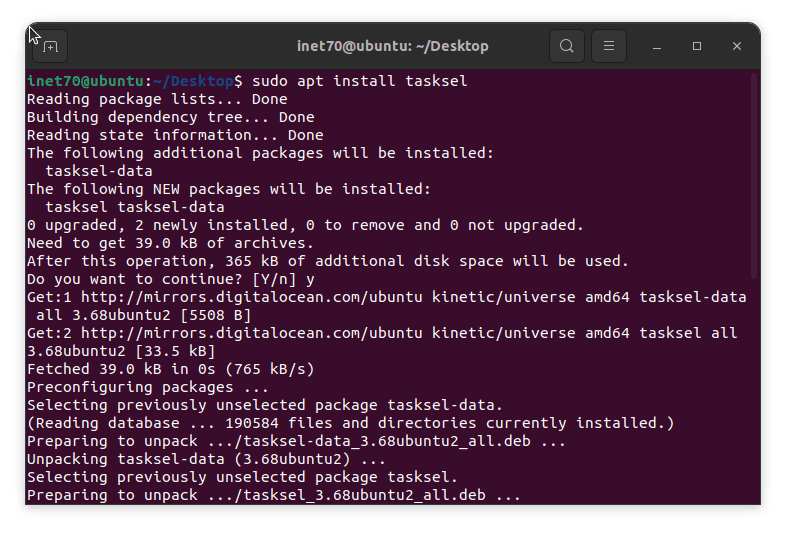
You can get asking for Y/N to press y and continue the tasksel installation process. Open the tasksel with given command :
sudo tasksel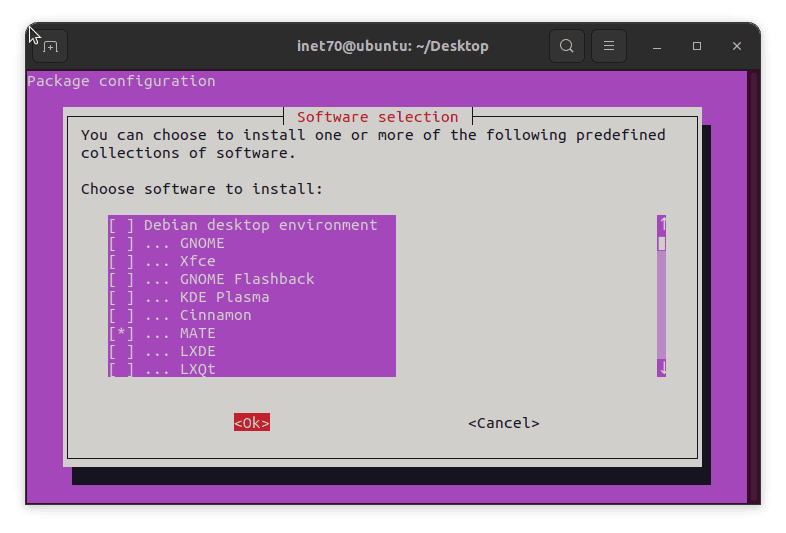
You can show this multiple desktop flavors options. Switch to down and select the mate desktop option by pressing the space key to show the [*] icon on the mate desktop. Now put the enter key to start the Ubuntu Mate installation process. Wait about 15 minutes. After completing this process you can reboot Ubuntu System.
Install Mate With Command
Put the following one line script on your terminal to start the Mate installation process.
sudo apt-get install mate-desktop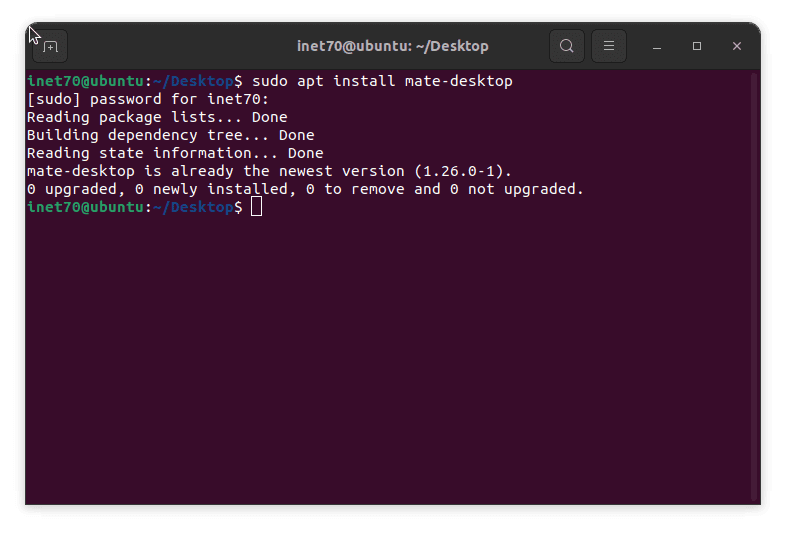
After putting this command hit the enter key then show the asking for Y/N to press y to start the Mate installation process. This process is taking some time. If you had the best internet speed. After completing this step, reboot your Ubuntu system.
Switch Ubuntu Desktop To Ubuntu Mate Desktop
Now move to the Ubuntu Mate desktop Now Lock your Ubuntu Desktop screen and go to the Lock Screen.
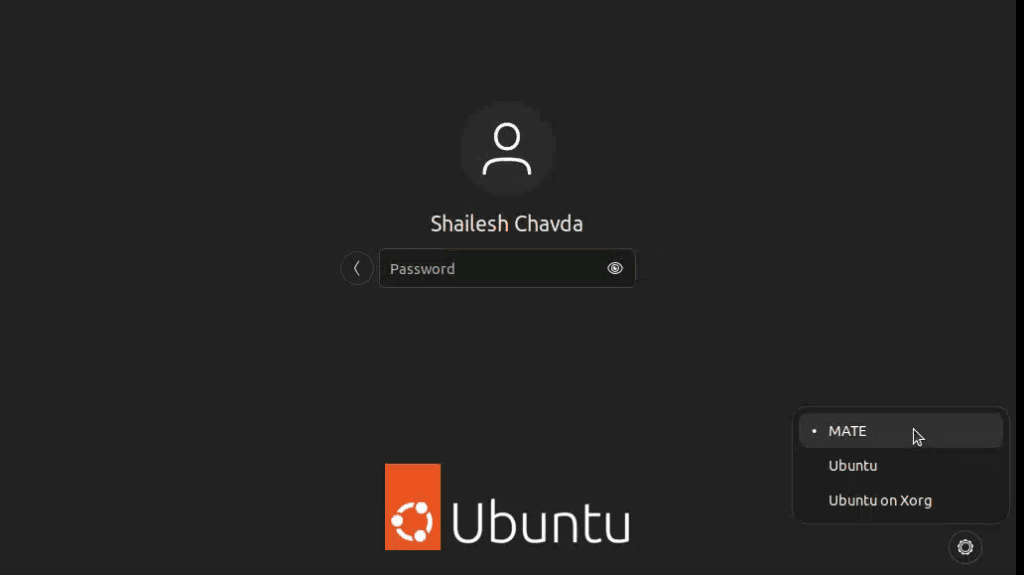
In the Lock screen desktop right Bottom side you can show the setting icon. Click on this icon and select the “Mate Desktop” option and login on your Ubuntu system then you can redirect to the Mate Desktop.
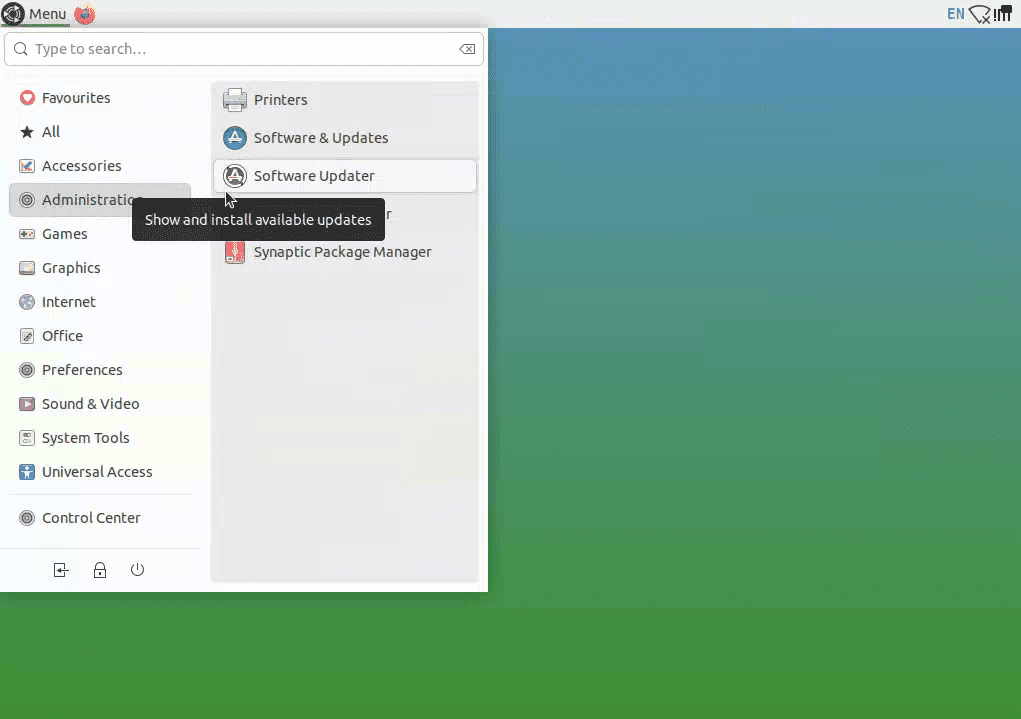
This is Ubuntu Mate flavor. You can enjoy this flavor in your system with low latency and best user experience. It is a Lite version of Ubuntu. Now we can discussing about How to remove Mate on Ubuntu.
Uninstall Mate On Ubuntu
If you can get some errors in packages and more software in the mate desktop then it is not working properly in your system to uninstall the mate desktop with putting the following command in the terminal.
sudo apt-get remove mate-desktop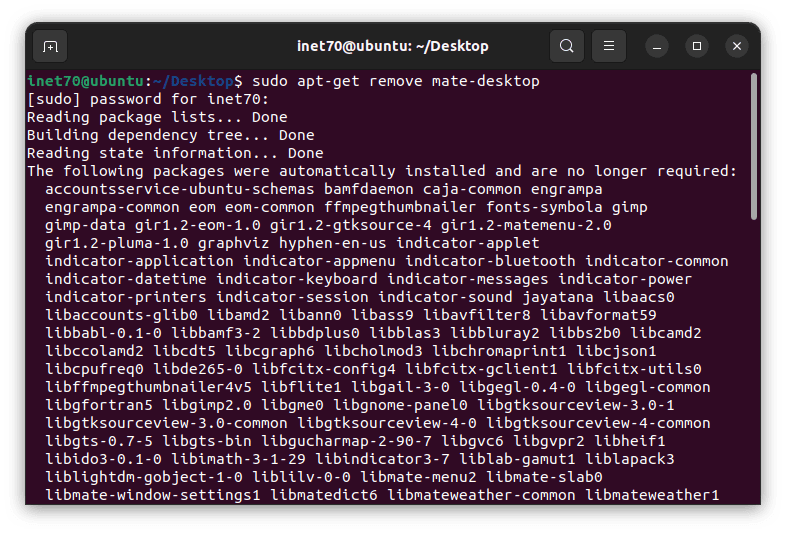
Put the enter key to start the Uninstalling of all the packages and softwares. Here you can follow all the steps from the Ubuntu Desktop not in Mate. This process is taking about some time after completing this step. Follow the second command :
sudo apt-get autoremove Autoremove command is used to remove the unusable Mate desktop cookies and junks. Now reboot your Ubuntu system and enjoy Ubuntu.
Comments ()