How to convert Ubuntu server to Desktop Interface (GUI)
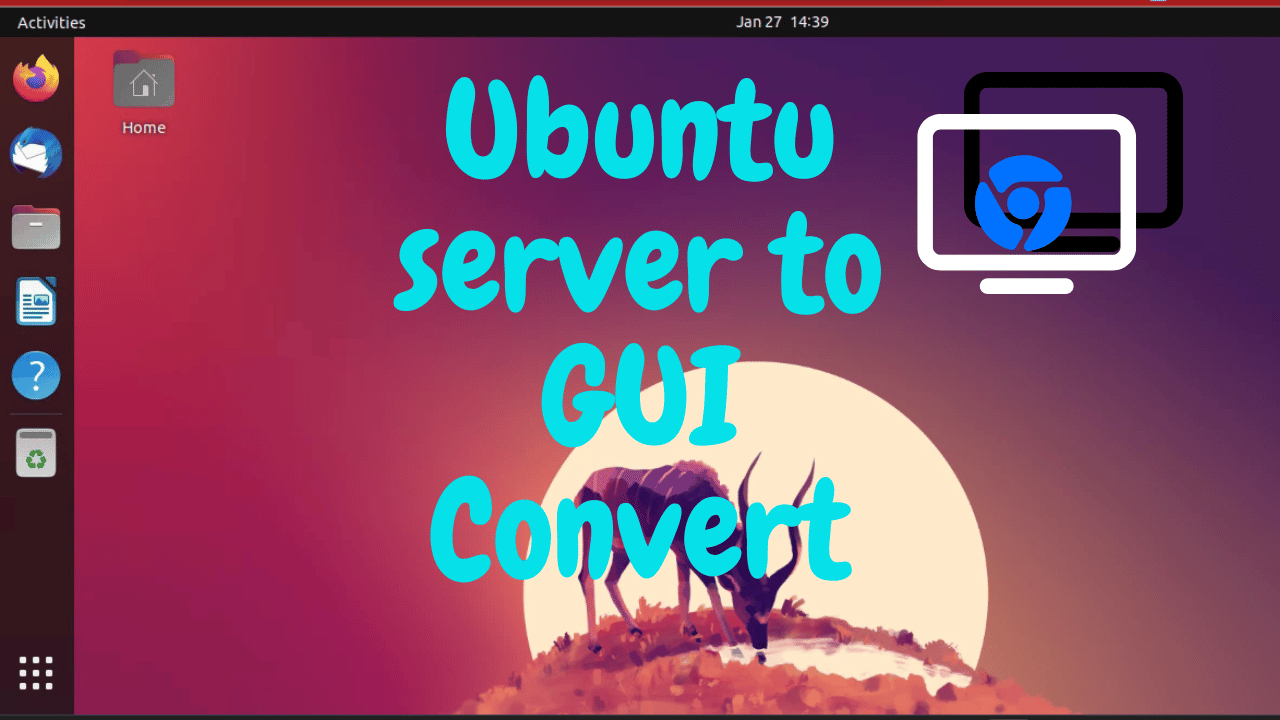
Hello friends, Welcome to my blog. today i can guide you how to install Ubuntu desktop in Ubuntu 23.04 server. In some case we need the Linux operating system for testing the software or need more services but you don’t have a home lab for testing the Operating System or your pc doesn’t support VT-X/Virtualization in this case you can purchase the cloud server and use this server as a remotely. you can try the Digitalocean and get the 200$ credits for your testing.
How to Setup Ubuntu Server
Create the Digitalocean account by following link and login in your Digitalocean account.
- Click on the Droplet and create the Droplet
- Choose the Droplet Region
- Choose the Ubuntu 23.04 image
- Choose the size of Droplet
- Tick the password option and create the root password in Authentication Method
- Click on the create Droplet and click on the server name then you can show server details.
After showing the server’s ipv4 address you can copy this and open the Command Prompt on your Computer. put the following command on your command prompt.
ssh root@YOUR_IPV4 ADDRESShere YOUR IPV4 ADDRESS server’s ip address. now connect to the server. and put username root and password is put who you can create as droplet.

How to Install GUI Desktop in Ubuntu Server
Apply the update and upgrading process on server by following command.
apt update && apt upgrade -yAdd the new user in the server for the server for access desktop as a remotely.
adduser inet70
Allow the sudo permetion to new added user.
usermod -a -G sudo,adm inet70Login with your new Ubuntu user in terminal with SSH Server for install the Ubuntu desktop enrolment on the server.
ssh inet70@128.199.30.149
Install the Ubuntu desktop by following command:
sudo apt install ubuntu-desktopHere we can use the chrome remote desktop for access our Ubuntu server. This setup process is too easy. you can put the following command to download and install Chrome remote desktop.
wget https://dl.google.com/linux/direct/chrome-remote-desktop_current_amd64.debsudo apt install ./chrome-remote-desktop_current_amd64.debGo to in your Computer’s browser and login in your gmail account. you can open the following link and setup the Remote desktop.
https://remotedesktop.google.com/headless
Go to the following page and copy the link for deb package and paste in the ubuntu server SSH client.
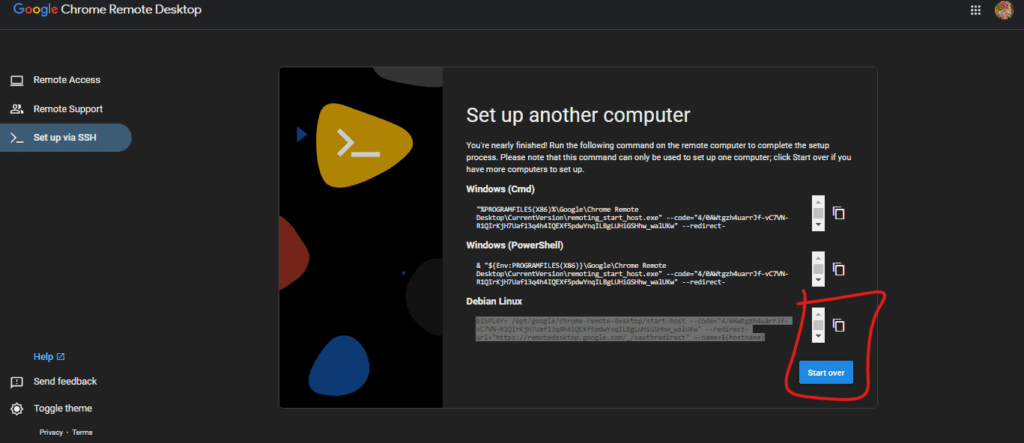
Create and verify your 6 digit pin and start the chrome remote desktop services in your ubuntu dektop.
Go to on chrome remote desktop web portal and click on Remote Access option. you can show your Ubuntu server name. click on the server and put the six digit created pin and access the Ubuntu server. now you can show remote desktop sessions option. you can continue with default option.
you can try this ubuntu gui from your mobile by using the chrome remote desktop application.
Comments ()