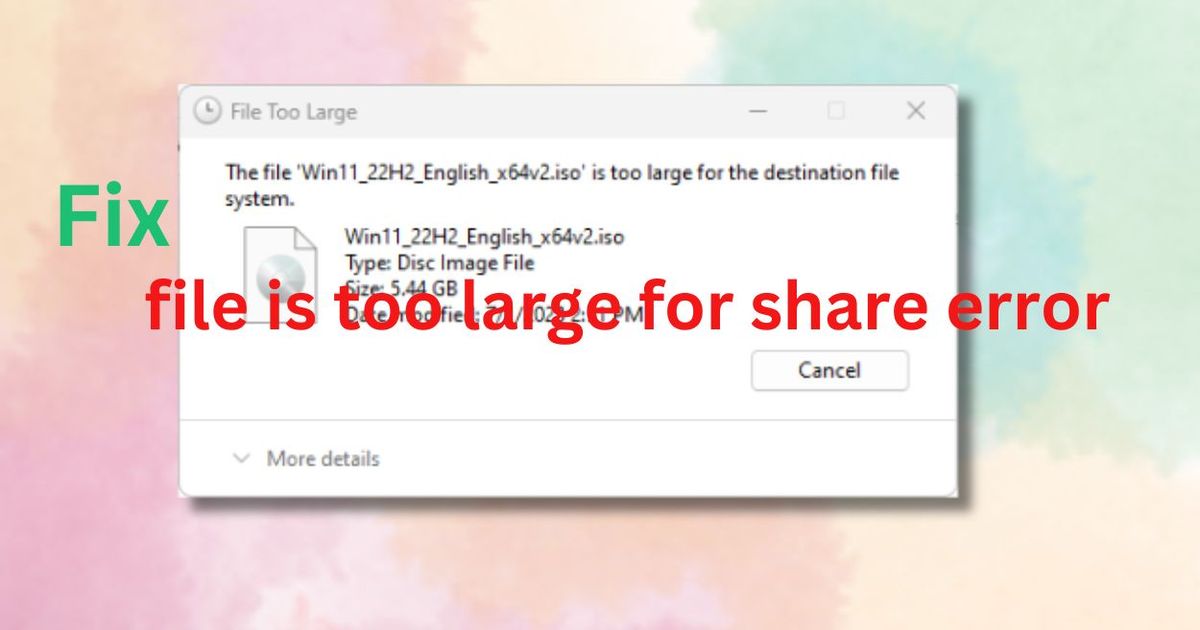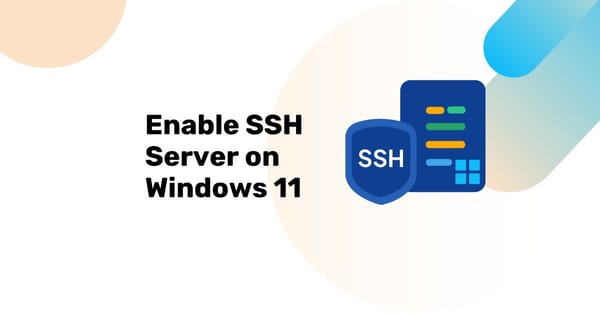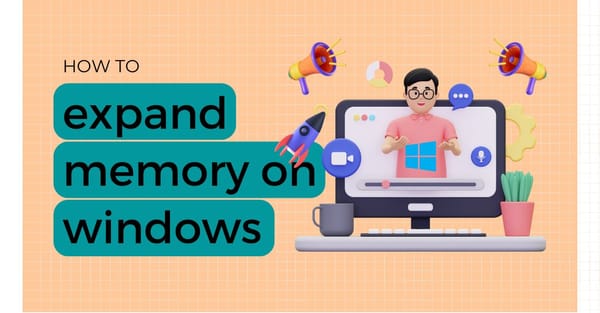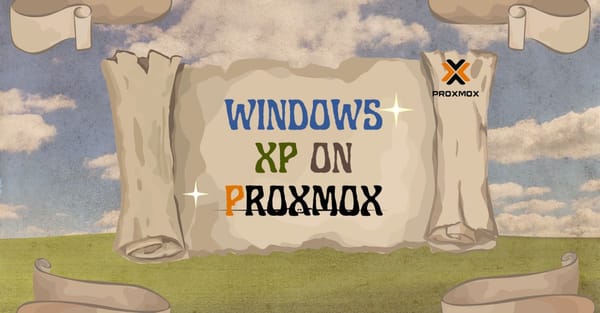If you receive the “File too Large for Destination File System” error in the Windows 7/8/10/11 File Manager, follow my steps carefully to fix the problem. This is a common error in the File Manager and is a file system error. We can discuss how to fix this error and when we might encounter it.
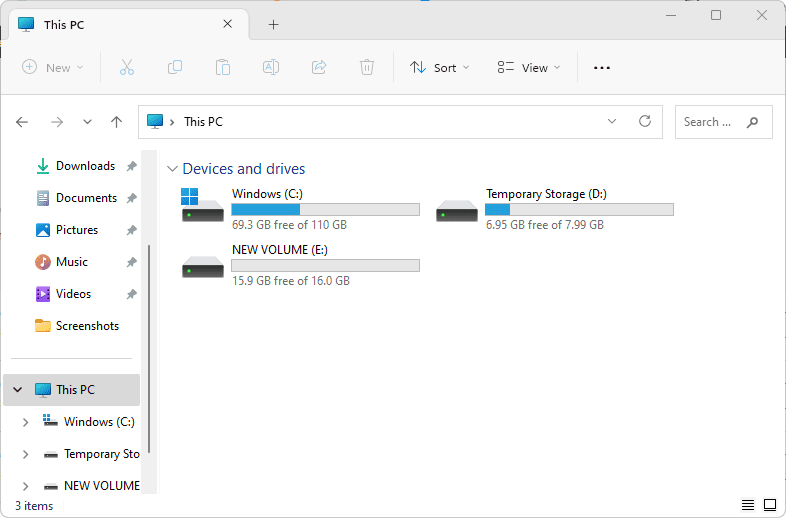
In my case, I have two disk drives. The main disk (C) has 128GB, and the second temporary storage (D) has 8GB. I can create a new 16GB partition from the disk (C) and name it “New Volume (E)” as shown in the given image.
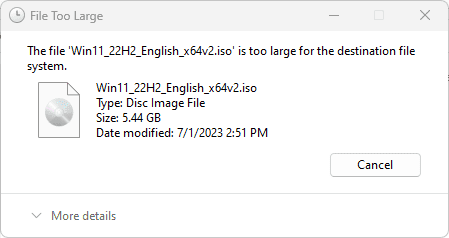
I created this location to save my Windows 11 ISO file. But when I tried to copy the 5.44GB Windows 11 ISO file from drive (C) to drive (E), I got the “File too Large for Destination File System” error. After researching this error for a long time, I found that it is a file system error. In this tutorial, I will give you a solution for this.
Possibility for Getting this Error
This error occurs when you use a FAT32 file format for your disk drive or USB drive. Check your disk drive format by going to “This PC” location in File Manager. Select the disk drive where you got the error, right-click on it, and go to “Drive Properties”.
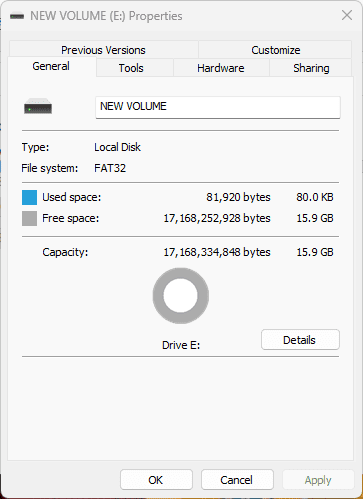
Here, you can see the current disk’s file system is FAT32. We need to convert this to NTFS file system format because FAT32 file system is not able to transfer big amounts of data and save them. Now we can fix this format.
Fix “File Too Large for Destination File System” in Windows 11
To fix this error, open the Disk Manager in your computer. Here, you can see all your disks and partitions details. My volume (E) is available here, and it is shown as a FAT32 file system format.
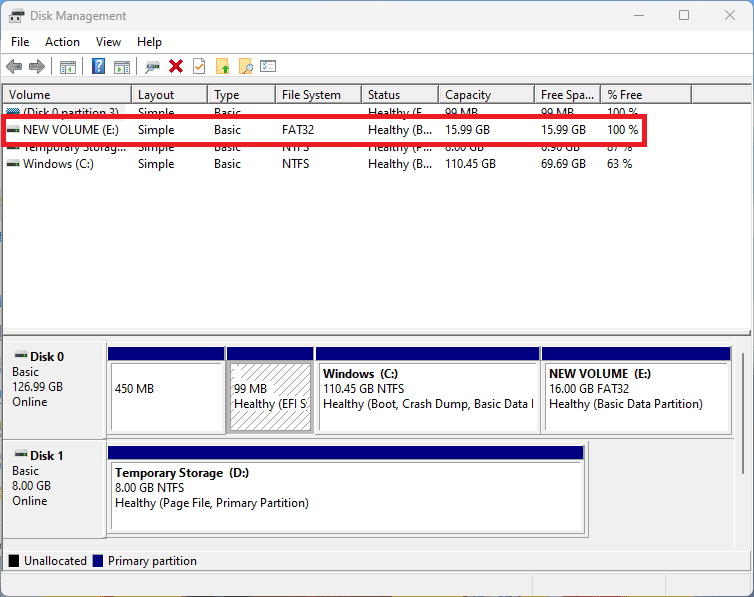
Right-click on this partition to show the format option. After following this step, open the new format window. You can modify your volume label (partition name), file system, and allocation unit size.
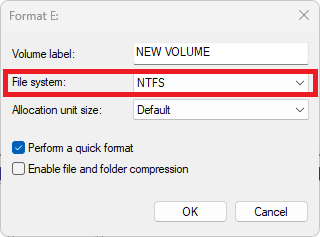
You can change the file system from FAT32 to NTFS. After making these changes, click on the OK button to save changes.
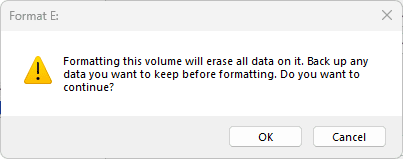
After following these steps, you will see “Formatting this volume will erase all data on it. Backup any data you want to keep before formatting. Do you want to continue?” If you don’t have any important data in the external drive, click on the “Yes” button. If you have some data available in this disk to backup in a second drive, then backup that data and then format the partition.
After completing this setting, your file system is ready to store big size files in the disk partition position. Thanks for reading this content. If you like this content, subscribe to my blog to get all new post’s notifications.