Check Cuda Version on Ubuntu: Current Nvidia Graphics Card Details

If you are a developer and you can run the heavy website with attached the Nvidia graphics card, then you need cuda for Monitoring Your Graphics Card, the best tool for checking Nvidia graphics card load details with Terminal on Ubuntu. On this blog post, we can check the CUDA version on Ubuntu and check the complete details of Nvidia graphics card.
This tool is most useful when you are hosting your site for loading heavy images and long content. In this case, a graphics card is required for our website. If you have attached the graphics card to your server to load the high graphics website and installed the graphics card, then you need to check your site and graphics card's current load. Then you need to even install CUDA on your Ubuntu system and use CUDA on Ubuntu Server.
Install and Check Cuda Version on Ubuntu
The first step is to install the CUDA driver for monitoring Nvidia graphics card's load. First, we can install the CUDA Nvidia Toolkit with the following command:
sudo apt install nvidia-cuda-toolkit

After putting this command, you can get asked for yes or no, then press "y" to start the installation of Nvidia CUDA Toolkit.
Now we can Check the Current Cuda Version with Different Types of Method. First we can Check Cuda Version with Direct Command. This real method works for checking the Nvidia CUDA toolkit. It helps to show the current CUDA version for your current Ubuntu operating system. Put the given command to check the CUDA version:
nvcc --version
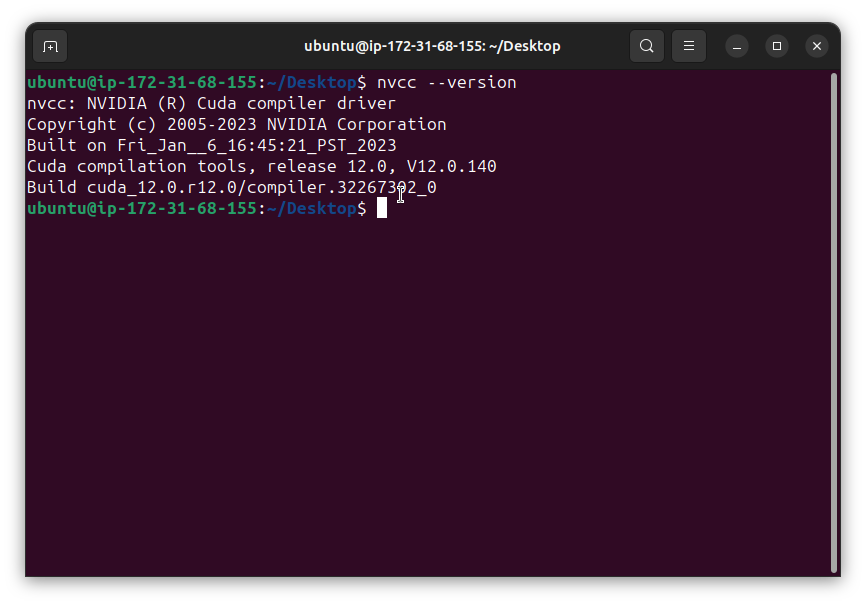
From the given screenshot, you can see my current Nvidia CUDA toolkit version is 12.0.140. Now we can check the current load of our Nvidia graphics card by monitoring graphics load with CUDA. This is used to check the current graphics card load through the terminal.
Now Check Cuda Version with Second Method. From the given method, you can show the current Nvidia graphics card version, GPU usage, memory usage, and more data. Put the following command to check the details:
nvidia-smi

From the screenshot, you can see my current graphics card usage and more data. Now, if you can show your CUDA version data using the "cat" command, then put the given command:
cat /usr/local/cuda/version.txt
From the version.txt file, you can show the current CUDA version of your system.
Thanks for reading this content. If you like my content, then join with us to experience our services, tools, and resources as a special member.

Comments ()