Windows XP holds a special place in our childhood memories. This operating system, older than me, was my big brother's favorite. It's known for its iconic green grass and beautiful nature desktop wallpaper, as well as its startup and shutdown sounds that are now used in memes. Today, we'll explore how to install this legendary Windows operating system on a Proxmox server.
One of the most unbelievable aspects of this operating system is its minimal system requirements: 64MB of memory, 1.5GB of free storage on the hard drive, and a 233MHz CPU. I'm excited to run this on my server. To begin, download the disk image file by clicking here for the standard disk image. After downloading, upload this disk image to your Proxmox server.
To create a virtual machine, follow these steps:
You'll be redirected to the Windows Setup page with a blue background. Press Enter to start the process. On the next page, you'll be asked to agree to terms and conditions by pressing F8. On the disk page, select your disk and create a partition with NTFS format. Format the disk partition and start the installation process, which takes about 5 minutes.
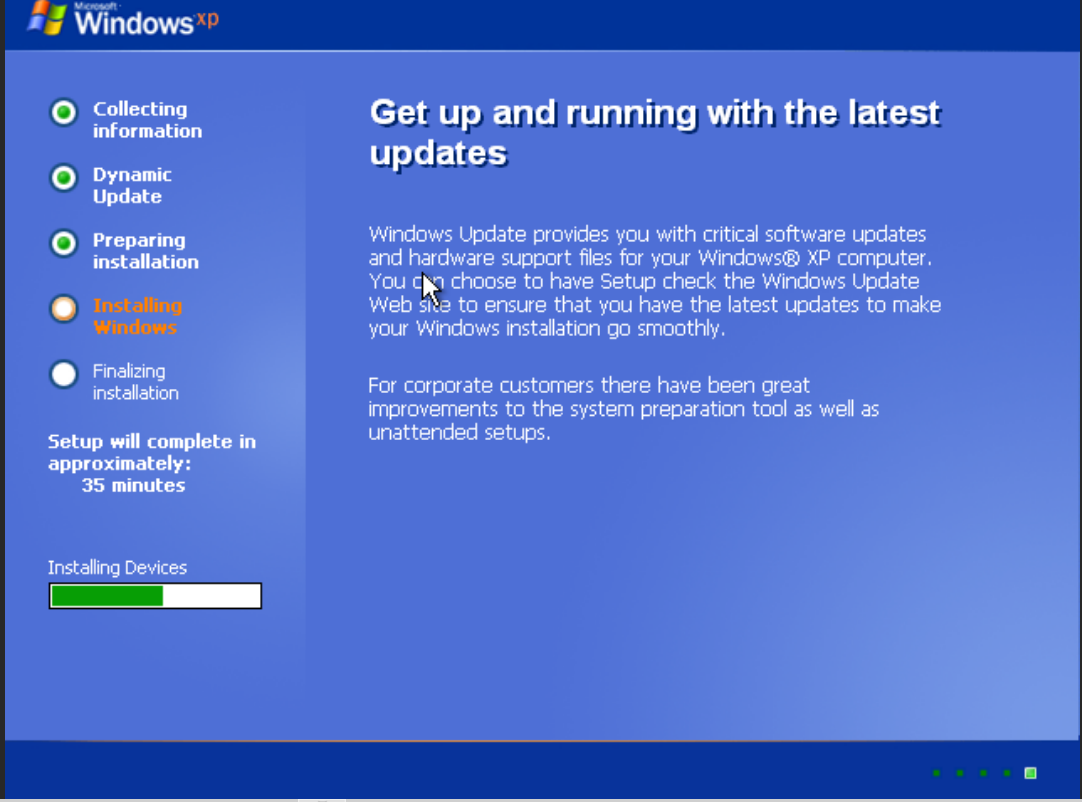
You'll then be redirected to the Windows Setup page, which shows a list of current processes. A new window will open automatically, asking for your name and organization name (which is optional). In my case, I used the Windows XP Professional version. Next, you'll be asked for a product key, which you can find on the provided card.
Windows XP Product Key
Scratch the card to reveal your product key!
Input the product key to activate Windows XP. The setup will then ask you to create a password and computer name. Input all details like setup time, date, and networking setup. The Windows XP installation will start and take about 30 minutes.
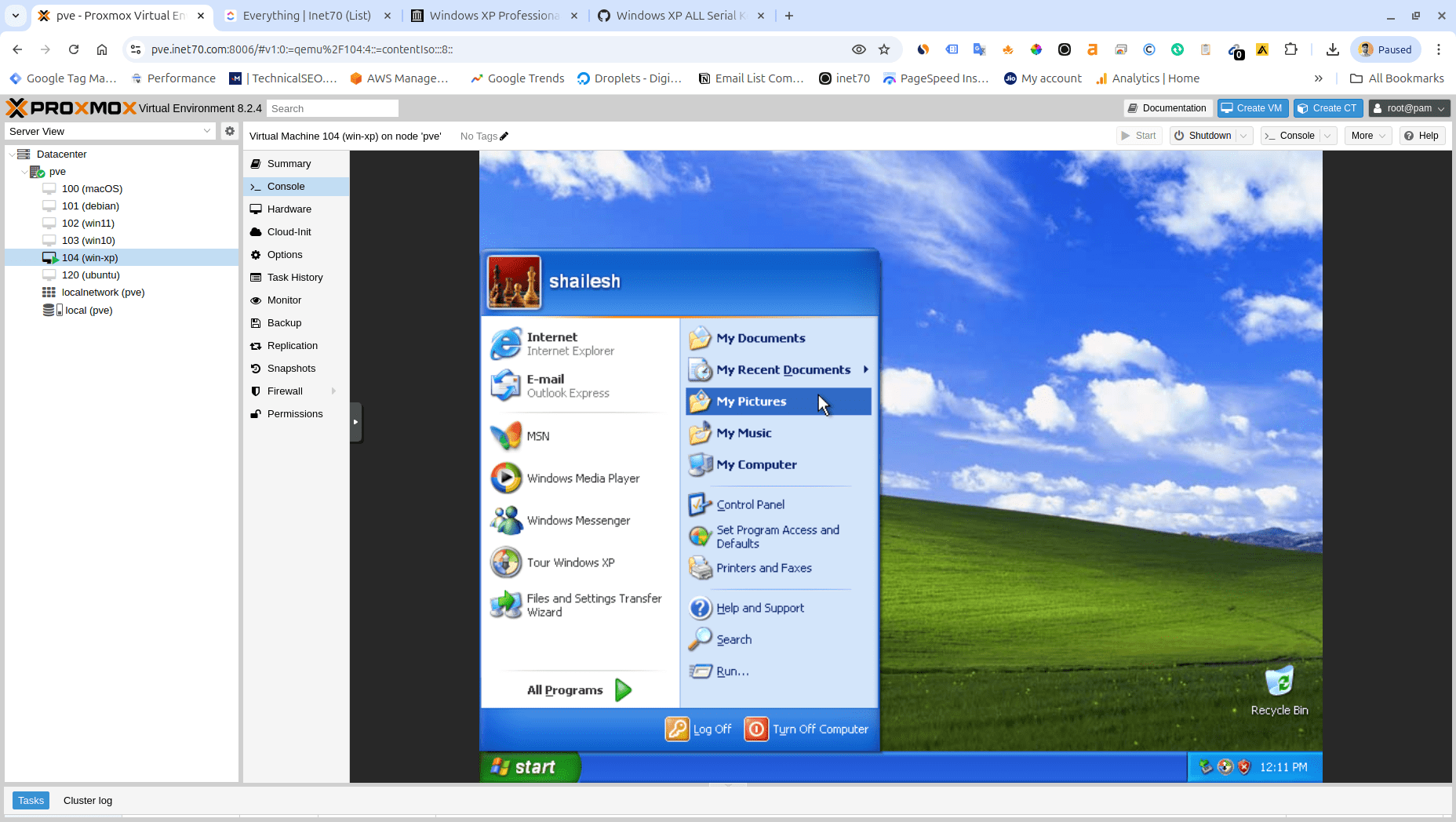
Finally, you'll see the Windows XP welcome page, where you'll need to input some basic setup information. After entering all the basic details, you'll be redirected to the Windows XP desktop, bringing back all those memories.



